Get in Touch With Us
For business inquiries, collaboration, jointly work or want to say hi, Contact us by Email: [email protected]
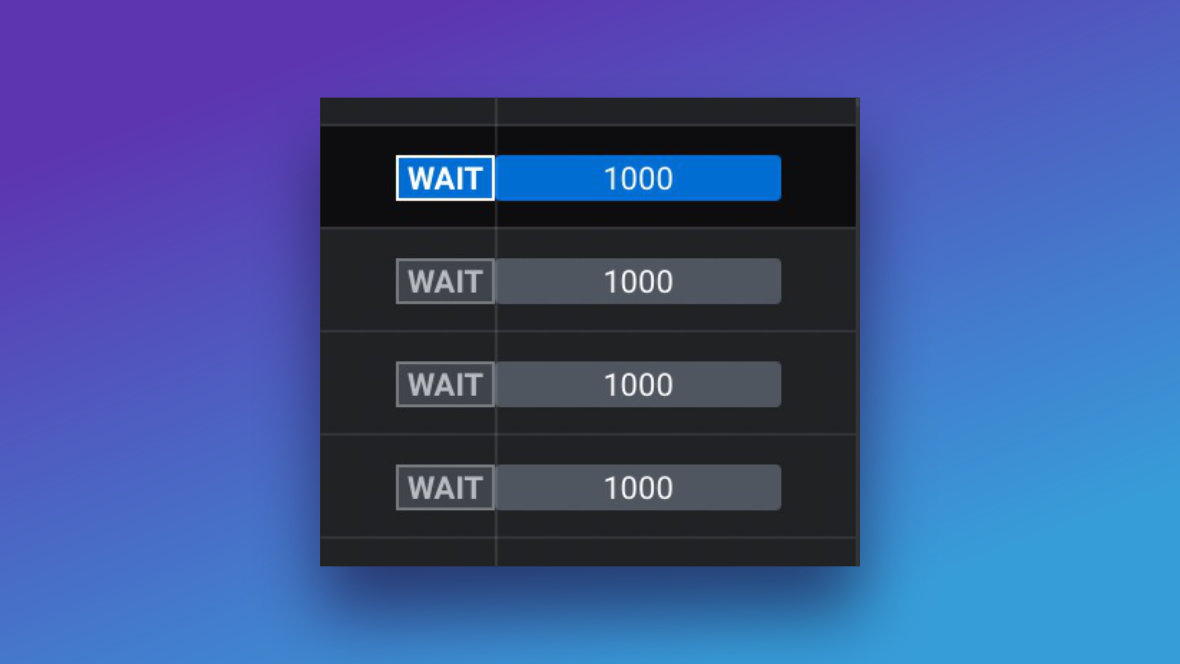
In most cases you can reposition an animation strip simply by clicking and dragging the strip in question.
However, in the case of the Out animation things are a little different because it is locked at the very end of the track [?] by default.
The way you can tell if an Out animation is locked in place is if you see a small flag with the word WAIT inside it to the left of the animation strip:
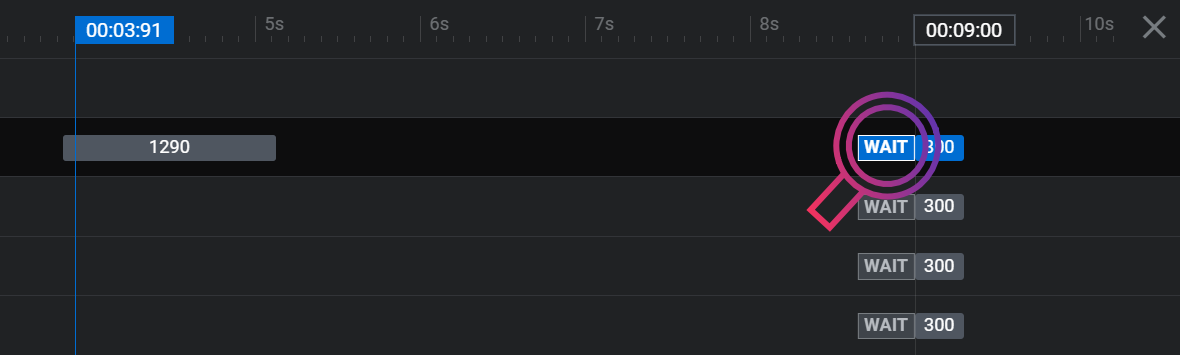
To unlock the position of an Out animation, toggle the small arrow symbol to the right of the track’s name. When you do this you will see the WAIT flag disappear:
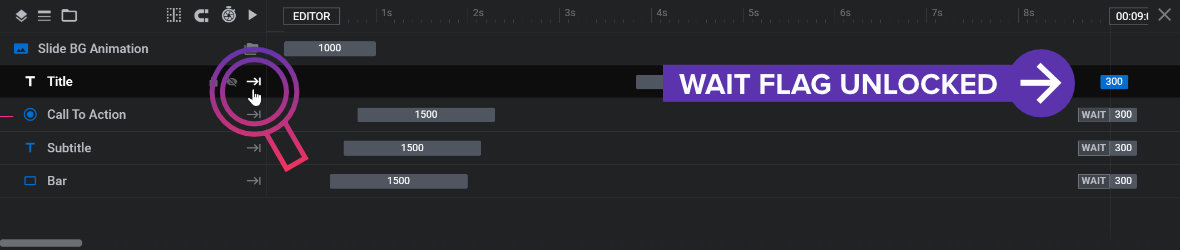
You are now free to click and drag the animation strip to wherever you’d like the Out animation to commence.
Note: The WAIT flag is unrelated to the “Wait for Action” toggle found in the animation Basics panel.
So far you have learned about the two default animations: IN and OUT
On the next page of the manual you’ll learn how to create additional animations on a layer, known as TO animations.
For business inquiries, collaboration, jointly work or want to say hi, Contact us by Email: [email protected]
We use cookies to improve your experience on our site. By using our site, you consent to cookies.
Manage your cookie preferences below:
Essential cookies enable basic functions and are necessary for the proper function of the website.
Statistics cookies collect information anonymously. This information helps us understand how visitors use our website.
Marketing cookies are used to follow visitors to websites. The intention is to show ads that are relevant and engaging to the individual user.