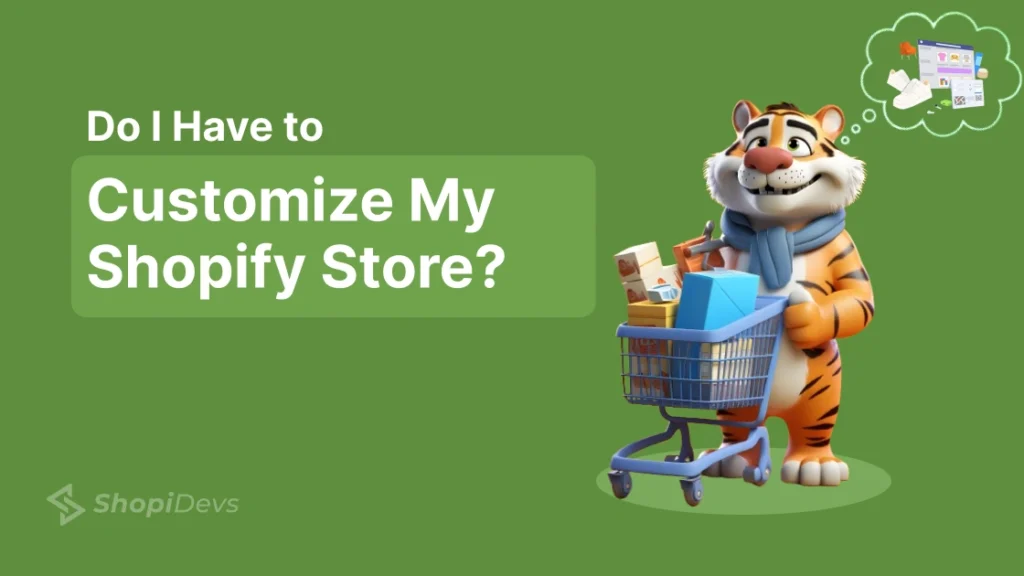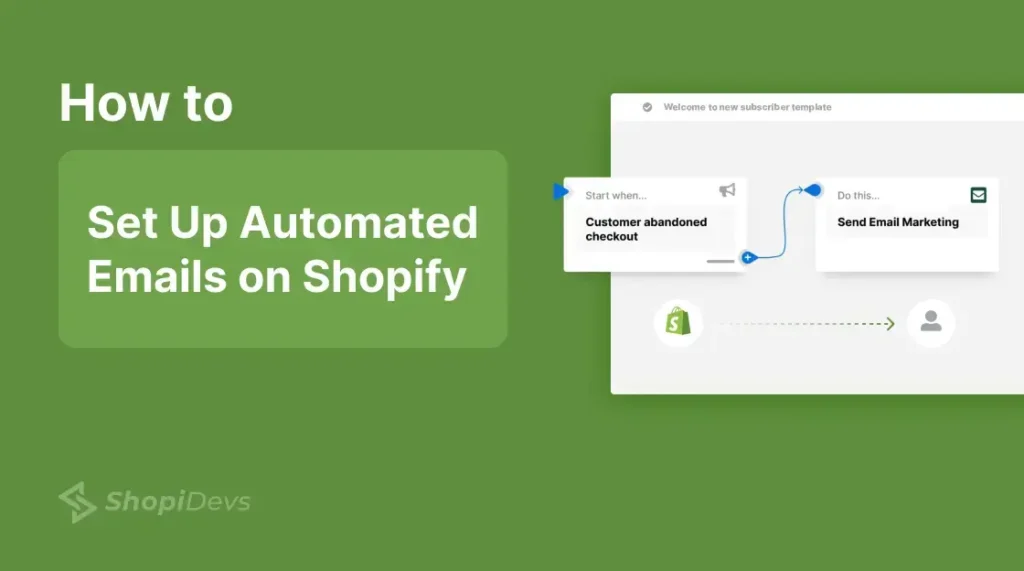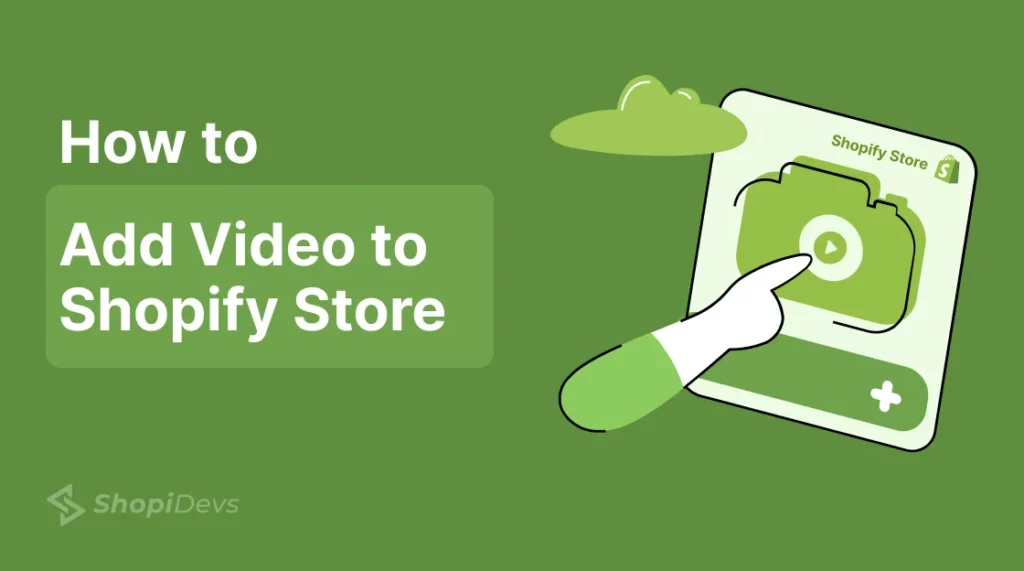Customizing the Shopify store is essential for creating a unique and engaging online presence. It helps us stand out from competitors and enhances the user experience.
In this guide, we’ll explore why do I have to customize my Shopify store. We’ll discuss the benefits, such as creating a unique brand identity and improving user experience. Additionally, we’ll cover 2 main customization methods and provide tips for enhancing the store’s design.
Read on to discover the importance of customizing the Shopify store and learn how to make your online shop truly your own.
- Can I Customize My Shopify Store?
- Why Do I Have to Customize My Shopify Store?
- How to Customize Shopify Store?
- 3 Best Shopify Customization Apps
- How to Customize Shopify Theme?
- ThemeForest: Shopify Theme Marketplace
- How to Upload and Customize Your Theme on Shopify
- Shopify Customization: 2 Ways to Customize Theme
- Template Customization in Shopify Theme Editor
- Shopify Homepage Design
- Shopify Product Page Personalization
- Customize Other Essential Pages
- Improve the Shopping Cart
- Customize the Checkout Page
- Set Up the Footer Section
- Changing Your Shopify Theme Settings
- Shopify Store Customization Limitations
- 5 Shopify Store Customization Tips
- Shopify Customization Examples: Stores Design with Slider Revolution
- Final Verdict
Can I Customize My Shopify Store?

Yes, you can customize your Shopify store to perfectly reflect your brand. Shopify offers various customization options to help you tailor the look and feel of your online shop.
At the most basic level, you can choose a Shopify theme that suits your style. Themes control the appearance of your store, including the layout, colors, fonts, and how your products are displayed. Shopify’s theme library provides a wide range of options, from minimalist designs to more feature-rich themes.
Once you have selected a theme, you can further customize it by adjusting the settings to change color schemes and fonts, as well as adding your logo. This allows you to create a unique and personalized shopping experience for your customers.
Why Do I Have to Customize My Shopify Store?

Customizing your Shopify store is essential to stand out in the competitive online market. It helps create a unique brand identity, improves user experience, and boosts sales.
Here’s why customization is important and how it benefits your business.
1. Create a Unique Brand Identity
Customizing your Shopify store helps build a unique brand identity. Incorporate your brand’s personality, mission, and values into the design. This makes your store memorable and helps customers recognize your brand. Use consistent colors, logos, and fonts to reinforce your brand image.
2. Improve & Personalize User Experience
A well-designed store is easy to navigate. Customization tailors the experience to your audience’s preferences. This improves satisfaction and encourages repeat visits. A seamless shopping experience turns visitors into loyal customers. Use clear categories, search functions, and intuitive menus to enhance usability.
3. Optimize & Boost Conversion Rate
Customizing your store can boost conversion rates. Use a user-friendly layout, clear call-to-action buttons, and a smooth checkout process. This guides customers through the sales funnel and increases purchases. Optimize product pages with high-quality images and detailed descriptions to reduce cart abandonment.
4. Hiring a Shopify Expert vs. DIY Customization
Shopify is user-friendly, but hiring a Shopify expert can help integrate advanced features and unique designs. This ensures a professional look and avoids mistakes. It’s a worthwhile investment for your business. Experts can also optimize your store for speed and mobile responsiveness, which are crucial for user experience.
5. Stand Out from the Competition
A unique shopping experience sets you apart. Customizing your store’s appearance and features creates a memorable impression. This helps your brand stand out in a crowded marketplace. Use unique themes and custom sections to differentiate your store from competitors.
6. Effectively Showcase Your Products
Customization lets you display products attractively. Highlight key features and benefits to increase conversion rates. Choose the right layout, images, and product organization to make your offerings stand out. Use product sliders and featured sections to showcase best-selling items.
7. Build Trust and Credibility
A professional-looking store builds trust and credibility. Customization shows your dedication to your business. Visitors see your brand as trustworthy and reputable. Include trust badges, customer reviews, and secure payment options to enhance credibility.
8. Adapt to Trends and Changes
E-commerce is always evolving. Customization keeps your store up-to-date with current trends and innovations. This helps you stay relevant and competitive. Regularly update your design and features to align with industry standards and customer expectations.
9. Foster Customer Engagement and Loyalty
Customization adds interactive elements and personalized recommendations. Engaging content keeps customers interested. Engaged customers are more likely to become loyal repeat buyers. Use loyalty programs, personalized emails, and interactive features to build long-term relationships with your customers.
How to Customize Shopify Store?

Customizing your Shopify store helps you build a strong brand identity and improve user experience. There are two main ways to do this:
- Default Shopify Store – Uses pre-built themes for a quick and easy setup.
- Customized Store – Offers full design flexibility tailored to your brand.
Let’s explore both options.
1. Default Shopify Store
A default Shopify store is easy to set up and requires no coding. It’s ideal for beginners and businesses looking for a quick launch.
Pros
- Fast & Easy Setup – Install a theme, add products, and start selling in minutes.
- Cost-Effective – No need for expensive design or development work.
- Variety of Themes – Choose from free and paid themes to match your business style.
- Low Maintenance – Shopify handles updates, security, and performance.
Cons
- Limited Customization – You can tweak colors and fonts, but deeper changes are restricted.
- Generic Look – Many businesses use the same themes, making it hard to stand out.
- Performance Risks – Some themes are outdated or poorly coded, which can slow down your store.
2. Customized Shopify Store
A customized store is built specifically for your brand. It offers full design control and advanced features but requires time and investment.
Pros
- Unique Brand Identity – Stand out with a custom design that reflects your brand.
- Enhanced User Experience – Create a seamless, conversion-focused shopping experience.
- More Features & Functionality – Add custom checkout processes, product filters, and interactive elements.
- SEO & Speed Optimization – A custom theme can be optimized for search engines and faster load times.
Cons
- Higher Costs – Custom development requires a larger budget.
- Longer Setup Time – Building and testing a custom store takes time before launch.
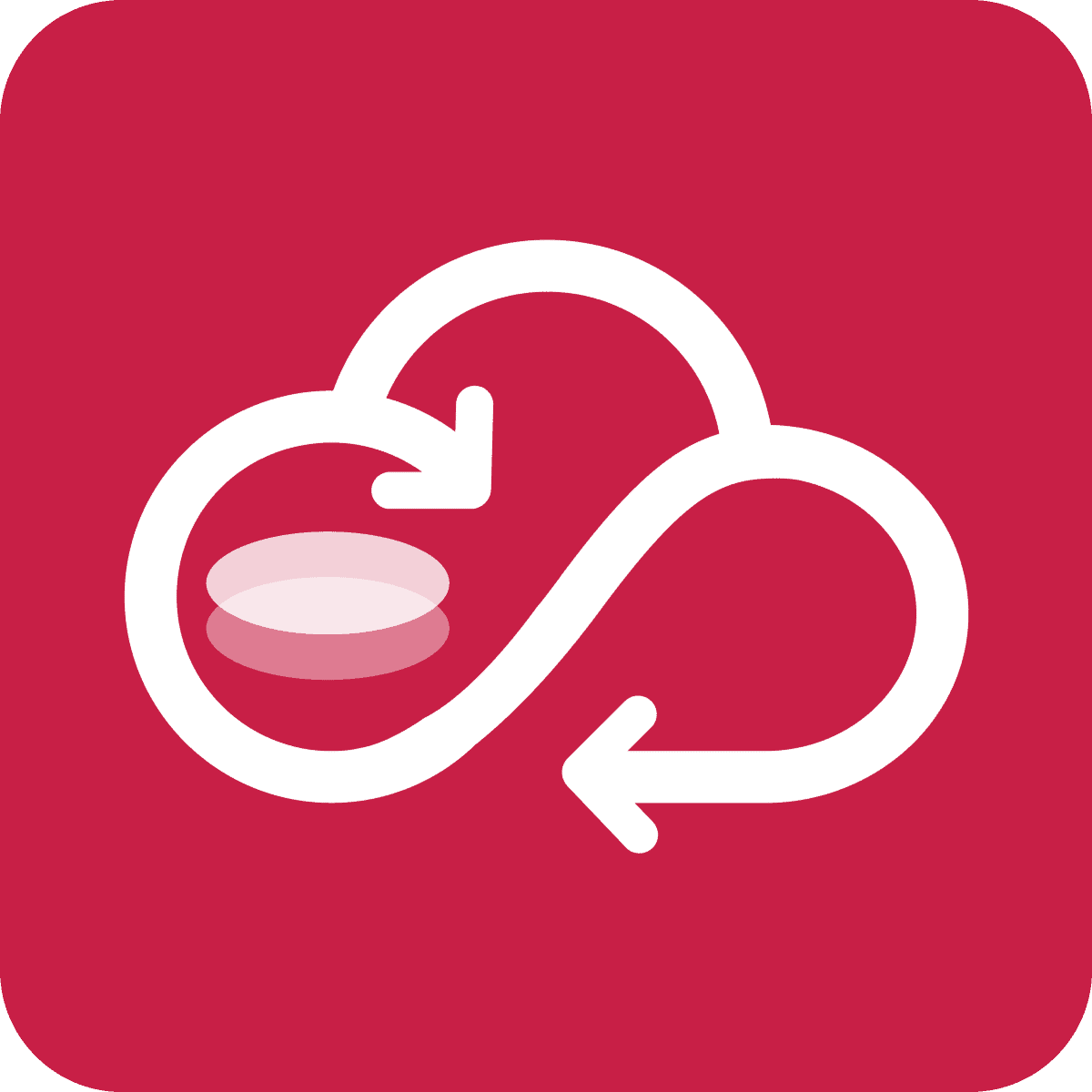
Protect Your Store with Syncora: Backup & Restore App
Customizing your Shopify store comes with risks. Unexpected changes, accidental deletions, or theme errors can disrupt your business. To ensure your data stays safe, try Syncora: Backup & Restore app, a real-time backup app that can restore the Shopify store anytime.
3 Best Shopify Customization Apps
Shopify offers a variety of apps that empower you to take your online store customization to the next level. With the right app, you can build stunning, functional, and engaging pages that drive conversions. Below are three powerful apps that help you elevate your Shopify store’s design and functionality.
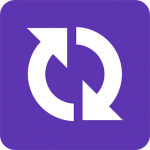
1. Slider Revolution & Sections
Slider Revolution & Sections lets you create impressive sliders, banners, carousels, and more with ease. The app comes with over 300 templates, allowing you to add advanced elements to your site quickly. Whether you need a homepage banner or a coming soon page, this app makes it easy to create professional-looking designs.
Key Features
- 300+ Templates & Add-ons
- Drag & Drop Visual Editor
- Multilingual & RTL Support
- Social Media Integration (YouTube, Vimeo, Facebook, Instagram)

2. Essential Grid Gallery
Essential Grid Gallery helps you display photos, products, videos, and collections in an organized, visually appealing manner. Whether you want to showcase a product gallery, a portfolio, or social media feeds, this app allows you to create dynamic and interactive grids that engage customers.
Key Features
- 70+ Ready-Made Templates
- Bulk Upload Images & Videos
- Shoppable Galleries
- Fully Responsive Design (Mobile-Friendly)
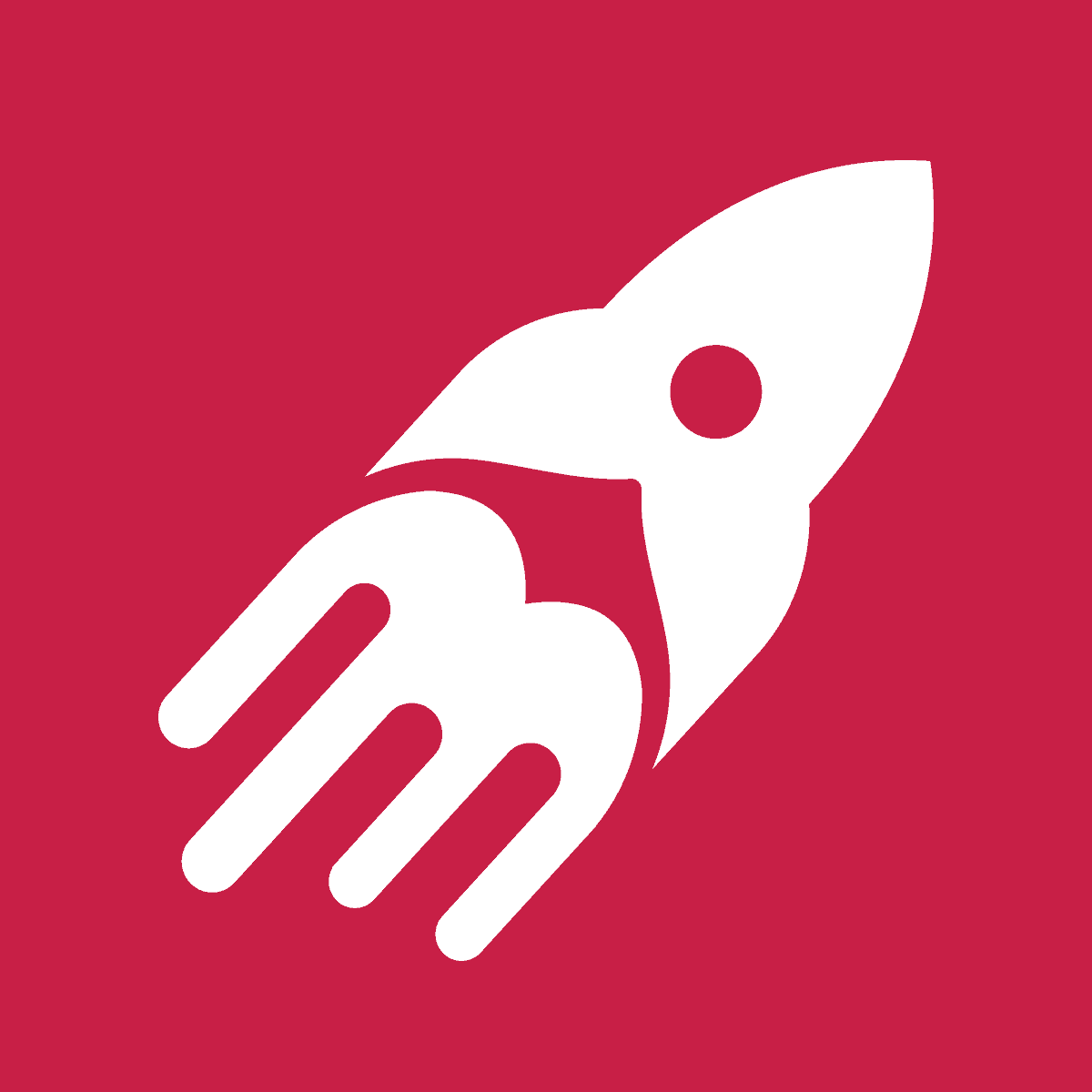
3. EasyBoost: Product Showcase
EasyBoost is a great tool to boost sales with product sliders, grids, and lookbooks. The app enables you to feature best-selling products, showcase collections, and create urgency with countdowns on sale items. It also supports interactive hover effects, including video display on hover.
Key Features:
- Product Sliders & Grids
- Lookbook & Collection Display
- Countdown Timers for Urgency
- Video on Hover Effects
How to Customize Shopify Theme?

Customizing your Shopify theme helps you build a professional, branded, and user-friendly store. It involves adding product carousel, personalizing admin settings, and customizing content to improve engagement and conversions.
1. Add Products
The foundation of any Shopify store is its products. Uploading high-quality images, writing compelling descriptions, and organizing products into collections make it easier for customers to browse. Setting accurate pricing, inventory levels, and shipping details ensures a smooth checkout experience and builds customer trust.
2. Personalize Your Store’s Admin Settings
Optimizing your store’s admin settings enhances functionality and streamlines operations. Configuring payment gateways, tax rates, and checkout options simplifies transactions. Setting up customer accounts, email notifications, and shipping preferences improves the shopping experience, encouraging repeat purchases.
3. Customize Content
A well-designed store reflects your brand identity. Adjusting the homepage layout, fonts, and colors helps maintain consistency. Adding engaging product pages, blog posts, and FAQs provides valuable information to customers. Optimizing meta titles and descriptions improves search engine rankings, bringing more traffic to your store.
ThemeForest: Shopify Theme Marketplace
The Shopify Theme Marketplace is a great resource for finding the perfect theme for your online store. Here’s how you can search for themes using various filters to find the best fit for your business.
ThemeForest is one of the largest and most popular marketplaces for premium website themes and templates, including those for Shopify. It offers a vast collection of high-quality, professionally designed themes that can help you create a stunning and functional online store.
How to Find the Perfect Theme on ThemeForest?
To find the ideal theme, use the following filters to narrow down your search:
- Price: Set a budget range to find themes that fit your financial plan. Prices can vary from free to premium themes, so choose according to your investment capacity.
- Industry: Select themes tailored to your specific industry. Whether you’re in fashion, electronics, or food, there are themes designed to meet the unique needs of your business sector.
- Layout Complexity: Choose between simple and complex layouts based on your requirements. A simple layout is easy to navigate, while a complex layout offers more features and customization options.
- Design Style: Pick a design style that aligns with your brand’s personality. Options include modern, minimalist, vintage, and more. This helps create a cohesive look for your store.
How to Upload and Customize Your Theme on Shopify
When you purchase a theme from the Shopify Theme Store, it automatically appears in your Theme Library within the Shopify dashboard. To start customizing, click Customize. To make it live, go to Actions > Publish.
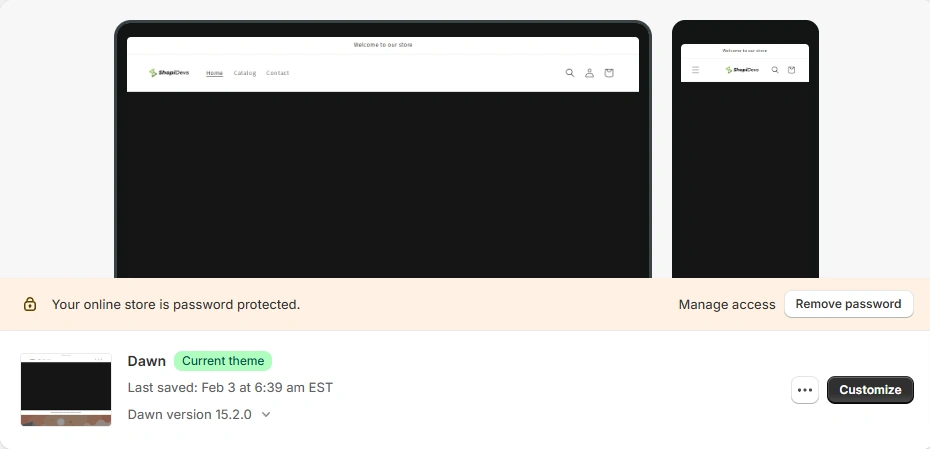
If you’re using a theme from a third-party marketplace, you need to upload it manually.
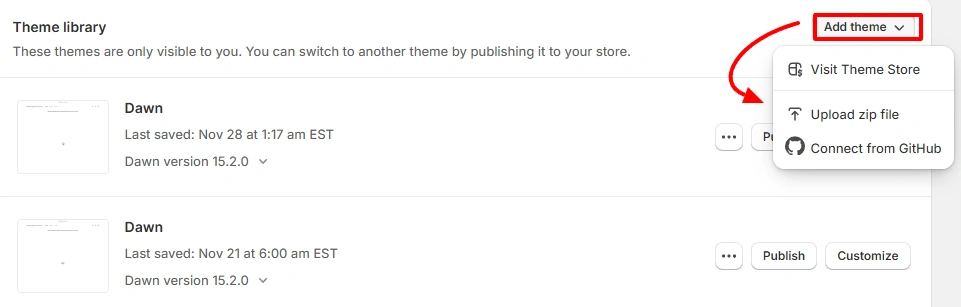
- Go to Online Store > Themes.
- Under Theme Library, click Add Theme.
- Upload the theme as a ZIP file or connect via GitHub if using version control.
- Once uploaded, the theme will appear in your Theme Library, ready for customization.
Shopify Customization: 2 Ways to Customize Theme
Customizing your Shopify theme enhances your store’s look, improves navigation, and strengthens your brand identity. There are two primary ways to customize your Shopify theme:
1. Changing Theme Settings
Theme settings allow you to modify the overall design and style of your store. This includes:
- Colors & Typography – Adjust fonts and color schemes to match your branding.
- Layouts & Styles – Control spacing, section sizes, and background elements.
- Buttons & Forms – Personalize call-to-action buttons, form fields, and hover effects.
2. Editing Page Templates
Page templates define the structure of different pages across your store. Customizing templates allows you to:
- Modify homepage, product pages, collection pages, and checkout layout.
- Add or remove sections to improve user experience.
- Reuse templates for consistency across your store.
Template Customization in Shopify Theme Editor
The Theme Editor makes it easy to customize your store’s key elements. Some essential components to personalize include:
- Business Logo – Upload and adjust your logo for branding.
- Navigation Links & Menus – Organize categories for smooth navigation.
- Search Field – Enable quick access to products.
- Login Field – Allow customers to sign in for a personalized experience.
- Announcement Bar – Highlight promotions, discounts, or important updates.
- Language & Currency Selector (Optional) – Cater to international customers with localized options.
Shopify Homepage Design

The homepage is the first page most visitors will see when they land on your site, so it should immediately communicate your brand’s values. Here’s how to design a homepage that stands out:
- Rough Layout Design: Plan where key elements like product categories, images, and offers will appear.
- Brand Story: Share the unique story behind your business to build trust and emotional connections with visitors.
- Value Proposition: Highlight what makes your business unique and why customers should buy from you.
- Trending Products: Feature your top-selling or new products to catch customer attention.
- Product Categories: Organize your products into clear categories for easy browsing.
- Attractive Offers: Display promotions or special deals to encourage purchases.
- High-Quality Images: Use clear, professional images to showcase your products.
- FAQs & Contact Details: Provide quick access to customer support information.
- Testimonials: Showcase customer reviews or success stories to build credibility.
- Blogs Section (Optional): If you have a blog, feature it on the homepage to engage visitors and share helpful content.
Once you’ve gathered your content, use Shopify’s sections and blocks to craft a layout that aligns with your brand and engages users.
Shopify Product Page Personalization

The product page is where shoppers decide whether to make a purchase. Personalizing it can help customers easily find the information they need and make their shopping experience smoother. By customizing product pages for each category (e.g., clothing, accessories, etc.), you can provide a tailored experience for different types of customers.
Read: How to Create Custom Product Page Templates in Shopify
Customize Other Essential Pages
To build trust and professionalism, make sure the following pages are customized:
- About Us: Share more about your brand, mission, and values.
- Blogs: If you publish a blog, display it to keep customers informed and engaged.
- Contact Us: Provide an easy way for customers to get in touch with you.
- Terms & Conditions: Outline the rules and policies of your online store.
- Shipping & Return Policy: Clarify the shipping and return procedures for customers.
Customizing these pages is crucial for a transparent, trustworthy shopping experience.
Improve the Shopping Cart
The shopping cart is one of the most crucial pages on your Shopify store. Optimize it to reduce cart abandonment and boost sales with features like:
- Upsell: Suggest additional products that complement what the customer has added to their cart.
- Rewards: Implement a loyalty or reward program to encourage repeat purchases.
- Announcements: Use the cart to display special offers, discounts, or promotions.
- Coupons: Allow customers to use discount codes during checkout.
Customize the cart page to make it as user-friendly as possible and enhance the shopping experience.
Customize the Checkout Page
The checkout page is the final step before a customer completes their purchase. Shopify provides a default checkout page, but you can customize it to match your brand and improve the user experience. To do this:
- Open the Checkout page template in the theme editor.
- Click Open Checkout Settings.
- Scroll down and access the Checkout section in the theme settings.
- Adjust the page appearance using the available options.
- Save the changes.
Set Up the Footer Section
The footer is a static section at the bottom of your Shopify store that often includes important links like contact details, social media icons, and legal information. Customize it by adding blocks for sections like:
- Contact Information: Display customer support and other contact details.
- Social Media Links: Include icons that link to your social media profiles.
- Newsletter Signup: Allow visitors to subscribe to your newsletter.
- Legal Pages: Provide links to your terms of service, privacy policy, and return policy.
You can also remove the Powered by Shopify text from the footer if you prefer. Simply go to Online Store > Themes, click Actions > Edit language, search for “Powered by Shopify,” and clear the text.
Changing Your Shopify Theme Settings
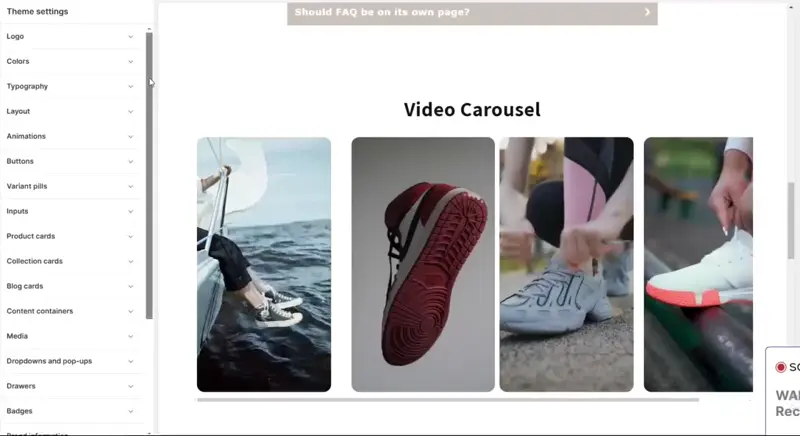
Customizing your Shopify theme settings is key to creating a unique online store that represents your brand. Here’s how you can adjust various aspects of your store to enhance the shopping experience and match your business’s identity:
1. Colors
Adjusting the color scheme of your store can make it visually appealing and aligned with your brand. You can change the background, text, button, and other elements’ colors to match your brand’s color palette.
2. Typography
Typography plays a significant role in your store’s readability and aesthetic. Customize the fonts for headings, paragraphs, and buttons to ensure they are consistent with your brand’s style and easy for customers to read.
3. Styles
The overall style of your store, including elements like borders, spacing, and layout, can be tweaked in the theme settings. Adjust these to create a visually balanced and user-friendly interface.
4. Social Media
Link your social media accounts directly to your Shopify store. You can add social media icons to your header, footer, or any other section of your site, making it easy for customers to connect with you on platforms like Instagram, Facebook, and Twitter.
5. Favicon
A favicon is the small icon that appears in the browser tab. Customizing your favicon helps with branding and makes your store easily recognizable. Upload your logo or another brand-related image to represent your store in the browser tab.
6. Checkout
You can personalize your store’s checkout page to ensure it reflects your brand. This includes adding your logo, adjusting the layout, and selecting colors that match your store’s theme. A personalized checkout page makes the buying process more professional and seamless for customers.
7. Currency Format
If you sell internationally, you may want to adjust the currency format to match the region you’re targeting. Customize the currency symbols, placement, and decimal places to make the checkout experience more intuitive for customers from different countries.
8. Cart
Personalize your shopping cart to enhance the user experience. You can modify the cart layout, change button styles, and add elements like upsell recommendations or promotional messages to encourage customers to add more items to their cart.
9. Search Behavior
You can tweak the search function of your store to improve navigation. Adjust how search results are displayed, set up auto-suggestions, and define the priority of certain product types to help customers find products faster.
10. Blog Cards
If your store includes a blog, you can modify how the blog cards (or previews) appear. Customize the layout, style, and information shown to make the blog section more visually appealing and engaging for visitors.
11. Content Containers
Content containers are used to hold various elements like text, images, and buttons on your website. You can adjust their size, padding, and margins to create a cleaner and more organized layout for your store.
12. Media
Customize the media elements (images, videos, product images, etc.) on your site to ensure they load quickly and are displayed optimally. Adjust the aspect ratio, alignment, and size of media to improve the overall visual experience for your customers.
13. Dropdowns and Pop-ups
Enhance your store’s interactivity by customizing dropdown menus and pop-ups. You can create product category dropdowns, display promotions in pop-ups, or show pop-up forms for email subscriptions to increase customer engagement.
14. Drawers
Drawers are side menus that slide in and out of view. You can customize these to display categories, offers, or shopping cart contents. Make sure your drawers are functional and align with your store’s layout to improve navigation.
15. Badges
Badges can be used to highlight special offers or product features. You can add badges to products to indicate discounts, new arrivals, or best-sellers. Customize badge design and placement to grab customers’ attention.
Shopify Store Customization Limitations

While Shopify offers a variety of customization options, there are several limitations that may affect how far you can go in tailoring your store:
1. Basic Customizations
Shopify allows you to customize your store’s:
- Colors
- Fonts
- Layout options
However, for more advanced customizations, such as adding custom design elements or implementing highly unique layouts, Shopify’s default options can be restrictive. These features may require coding skills or the use of third-party apps to implement.
2. App Block Customization Limitations
With Shopify’s app blocks feature, customization is somewhat limited by:
- A maximum of 25 interactive settings per app block
- A maximum of 6 non-interactive settings per app block
This can limit the flexibility of developers and store owners who want to offer more complex app features or highly customizable widgets.
3. Checkout Customization Restrictions
Shopify Plus users have access to more flexibility for customizing their checkout pages through the checkout.liquid file. However, for standard Shopify plans, customization options are limited, which restricts how businesses can present the checkout process and incorporate branding elements.
4. Payment Customization Limitations
Shopify imposes a limit of 100 tags or collections per customization in its payment setup. This limitation can be problematic for stores with extensive product lines, as merchants may need to create multiple customizations to manage the tags effectively.
5 Shopify Store Customization Tips

- Keep It Simple: A clean and simple design makes your store easy to navigate. Avoid clutter and focus on essential elements to enhance user experience.
- Mobile-Friendly Design: Ensure your store is mobile-friendly. Most users shop on mobile devices, so a responsive design is crucial for a seamless shopping experience.
- Maintain Information Hierarchy: Organize your content logically. Use headings, subheadings, and bullet points to make information easy to scan and understand.
- Create Focal Points with Accent Colors: Use accent colors to draw attention to important elements like calls-to-action (CTAs) and special offers. This helps guide users through your store.
- Make Your CTAs Pop: Design your call-to-action buttons to stand out. Use contrasting colors and clear, compelling text to encourage users to take action, such as “Add to Cart” or “Checkout.”
Shopify Customization Examples: Stores Design with Slider Revolution

1. Invision

2. PH Essence

3. Still Water Travel

4. Nutshell Stores

5. Inspired

6. Gossner Food

7. Sabrent

Final Verdict
So, do you have to customize your Shopify store? Yes, it’s important. Customizing helps you create a unique brand, improve user experience, and boost sales. Whether you do it yourself or hire an expert, making your store stand out will benefit your business. Start customizing today to see your store thrive.
I am an SEO-friendly content and copywriter with 7 years of experience. I am confident in making and managing valuable digital content. My experience also includes executing successful SEO projects, managing teams, and staying up-to-date with the latest digital marketing trends and SEO updates.