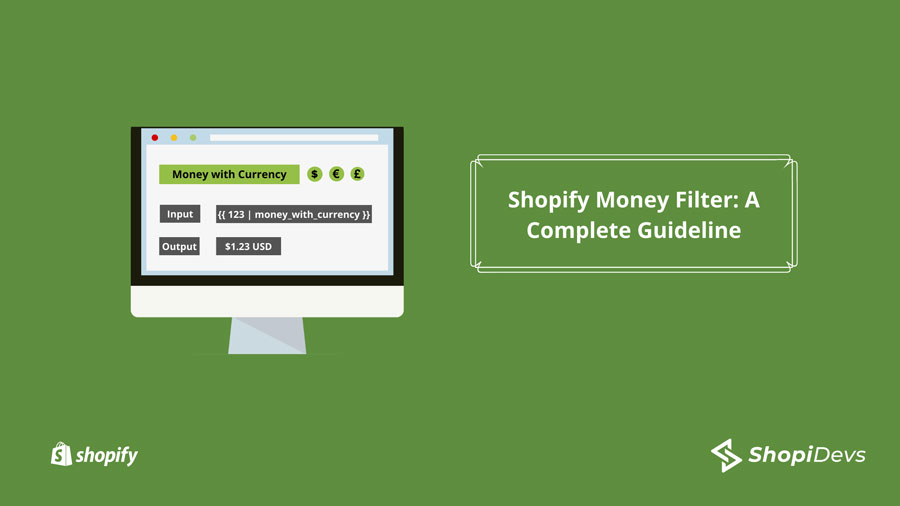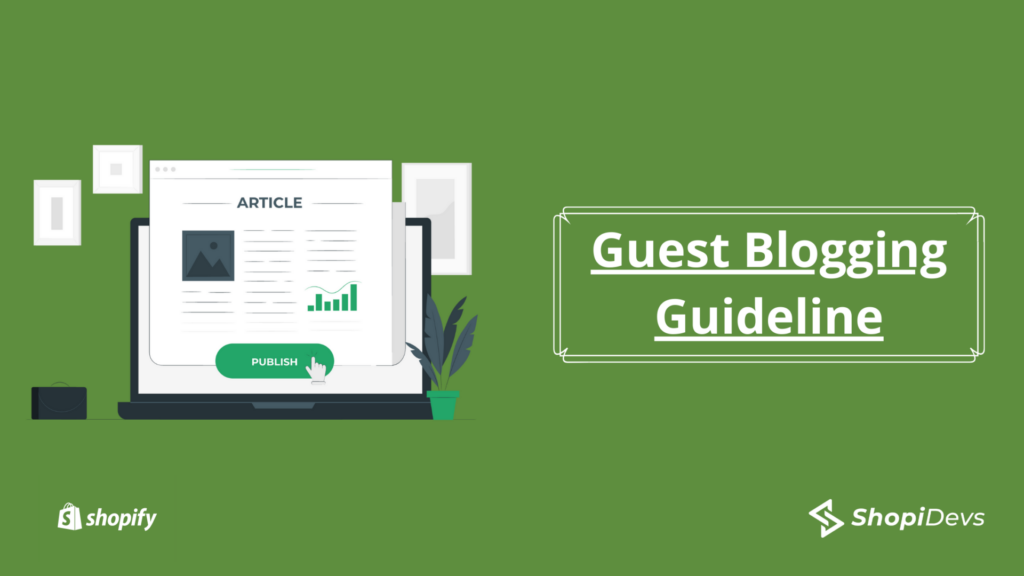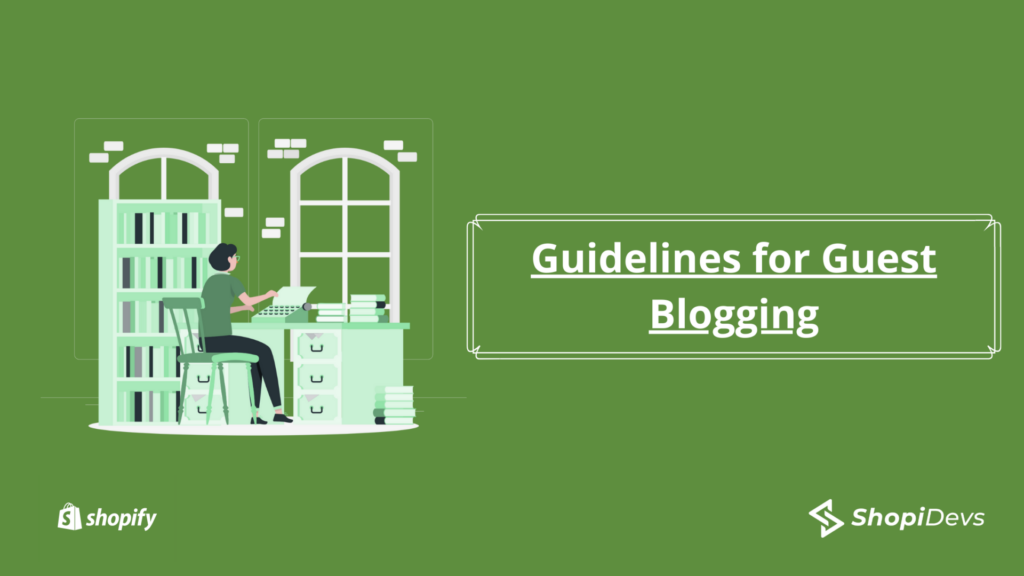Shopify money filter in liquid is a very useful feature for Shopify owners. You will need to use this if you want to make any change regarding price in Shopify. In this article, you will be learning how to use money filters in Shopify.
What is Shopify money filter?
The money filter in liquid is responsible for calculating customers’ bills that may have different currency than yours. This is a must-have function for stores that sell products in different countries. You will find this in General Settings. You will get options such as money with currency, money without currency and money without zeros.
Generally, the filter works based on the currency format of your store defined in the Shopify admin. To understand the matter, you should also know what is currency formatting in Shopify.
What is currency formatting in Shopify?
The process of changing the currency format in your Shopify store can be considered currency formatting in Shopify. It helps customers to read the price of products they want to purchase from your store.
You need to have prior knowledge about the types and options of currency formatting before going to use the money filter in your Shopify store. Customizing and combining these two elements help you get the result you want in your store. So, it’s better to be familiar with these two things before seeing how to use the Shopify money filter. I am adding two separate tables below to demonstrate these two things.
Currency formatting types
| Name | Usage |
| HTML with currency | Online store and Shopify admin |
| HTML without currency | Online store and Shopify admin |
| Email with currency | Notifications |
| Email without currency | Notifications and order printer templates |
Currency formatting options
| Money format | Examples |
{{ amount }} | 1,234.56 |
{{ amount_no_decimals }} | 1,234 |
{{ amount_with_comma_separator }} | 1.234,56 |
{{ amount_no_decimals_with_comma_separator }} | 1.234 |
{{ amount_with_apostrophe_separator }} | 1’234.56 |
How to change currency formatting in Shopify
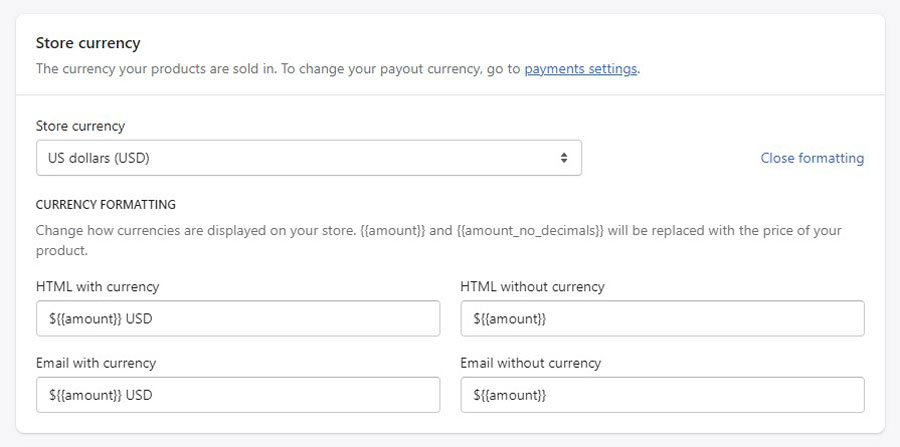
Step-1: First, log in to your Shopify store and go to settings.
Step-2: Then go to Store details
Step-3: Scroll down to find Store currency and click on currency formatting
Step-4: Now, you need to replace {{ amount }} with currency format types and options based on your requirements.
Step-5: Click on the “Save” button.
You may also read: Shopify SSL Pending: How To Enable SSL On Shopify
How to Use Shopify Money Filter
I am going to show different formats of money filter in Shopify that works based on the Shop’s HTML condition.
1. Money
The currency format works based on the Shop’s HTML without currency setting that calculates the price of products and shows the price without any currency.
Input:
{{ 123| money }}Output:
$1.232. Money with Currency
The currency format works based on the Shop’s HTML without currency setting that shows the price with any currency. The currency of your store will be displayed here. Suppose, if your store currency is set to USD, then the price will be shown in USD currency.
Input:
{{ 123 | money_with_currency }}Output:
$1.23 USD
3. Money without trailing zeros
The currency format works based on the Shop’s HTML without currency setting that excludes the decimal separators. You may find the format similar to money filter if there is no trailing zeros.
Input:
{{ 5000 | money_without_trailing_zeros }}
{{ 123 | money_without_trailing_zeros }}Output:
$50
$1.234. Money without currency
The currency format works based on the Shop’s HTML without currency setting that shows only the amount of price without any currency symbol.
Input:
{{ 123 | money_without_currency }}Output:
1.23Conclusion
Shopify money filter is a must-have function that you need to use if you run an eCommerce store with global customers. Your customers get to know the exact price based on their country location so that they will enjoy a better user experience from your store. The main purpose of the article will be fulfilled if you understand the topic and know how to use money filters in your Shopify store.