Shopify order numbers are unique identifiers assigned to every order in your store. They help track and manage sales, but may not always meet your specific business needs.
Though you can’t change the order number, you can modify the format from Settings »General» Standards and Formats you can enter a prefix and a suffix. However, if you aren’t satisfied with modifying the order number, you need to use a third-party app or custom code to change the entire order number format on Shopify.
Let’s explore the benefits of smart order numbers and how you can change them on Shopify to increase the efficiency of order management!
5 Benefits of Changing Shopify Order Numbers ID & Formats
Changing Shopify order numbers can improve your store experience in many ways. It helps with branding, makes management easier, and provides a better experience for customers. Here are 5 potential benefits of modifying your Shopify order number:
- Improve Brand Identity with Unique Order Formats
Custom order numbers give your store a professional look and make it memorable for customers. When customers see your order number, they’ll instantly recognize your business style.
- Easier Order Management
Unique formats help you organize orders better and make tracking inventory simpler. Create smart order codes that tell you about the product type, warehouse, or shipping location. This makes sorting and managing orders much simpler.
- Improved Customer Experience
Clear and professional order numbers make customers feel confident. Easy-to-read numbers mean less confusion and smoother customer support interactions.
- Advanced Security
Unique order number formats make it harder for scammers to guess or fake orders, improving your store security. This protects both your business and your customers from potential fraud or hackers.
- Faster Shipping Process
Clear order numbers reduce mistakes in packing and shipping, speeding up deliveries. If you create a smart order number, your staff can understand and process orders faster without any confusion.
How to Change Order Numbers on Shopify (2 Methods)
Shopify does not natively allow you to change or customize your Shopify order number. But you can do this job by following the 2 different methods I have provided below:
Method 1. Change Order ID Format on Shopify by Adding Prefix and Suffix
Here are 4 easy steps that you can follow to change your Shopify order number format.
Step 1: Log into Your Shopify Admin
- Ensure you have admin-level access to settings.
- Open your Shopify admin dashboard and go to the “Setting”.
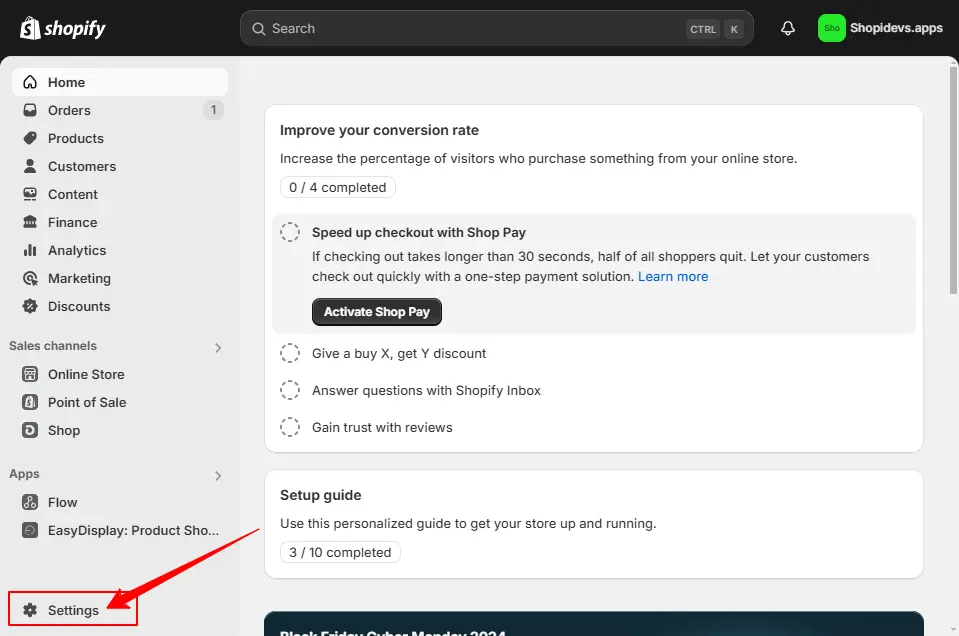
Step 2: Navigate to Order Number Settings
- Now you are at the ‘General Setting’.
- Scroll down to the “Order ID” section.
Here you can see two fields to add prefixes and suffixes to the Shopify order number.
Step 3: Modify the Order Number Prefix & Suffix
- You can change the order format by adding prefixes & suffixes.
For example, you can add a shortcode of your store like ‘SDA’ for the store name ‘ShopiDevs Apps’, or/and add a current year like ‘2025.
- Then click on the ‘Save’ button to update your Shopify order number.
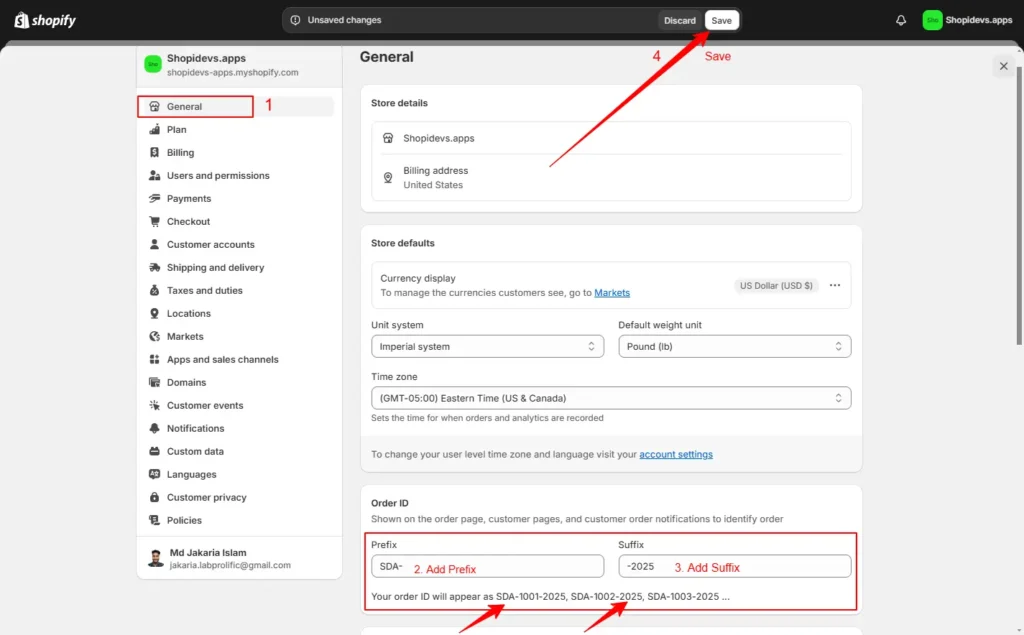
Step 4: Place a ‘Test Order’ to Check the Order ID Format Has Updated
- Now place a test order to confirm that your updated test order is working perfectly.
- Testing is very important because if anything goes wrong, it will affect the customer experience directly.
- So, be careful about it. If you don’t know how to test an order, then you can check the article “How to Do a Test Order on Shopify“
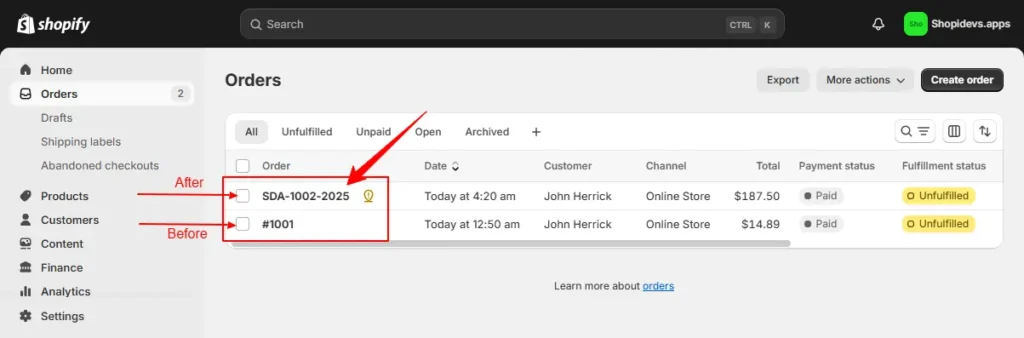
If you follow these 4 steps perfectly, I hope you have changed the order number format easily.
Method 2. Customize Order Numbers on Shopify Using 3rd-Party Apps
Shopify’s default order numbers are sequential, though this is very simple and easy to use, but it is not customizable. Third-party apps solve this problem by letting you create unique and professional order numbers.
There are many Shopify apps like ‘Cleverific Order Editor’ or ‘Order Editing | Upsell’ that offer basic to advanced-level editing options. By using these apps, you can add your brand name, a year, or specific codes to the order number to match your business needs.
These features help you improve your store’s branding, simplify order management, and provide a better experience for customers.
Best Practices for Changing the Order Number Format on Shopify
If you want to change Shopify order numbers, careful planning is required to organize and manage products better. Following best practices ensures smooth operations, prevents errors, and enhances customer experience. Here are key tips for successful customization:
- Use a Simple and Clear Format: Create order numbers that are easy to read and understandable for your team and customers. Pick a format that follows the same pattern for all orders (e.g. SDA_1003_25) to prevent confusion.
- Always Test Before Using: Before you start using the new Shopify order number format, test before going live. Make several test orders to check if everything works right. Also, look at how the numbers appear on receipts and emails.
- Check App Compatibility: Make sure your new order numbers work with all your other business apps. Some apps for shipping or accounting might not like certain number styles. Test all your tools to prevent any problems with tracking or processing orders.
- Communicate With Team: Inform your staff about the updated Shopify order number format. Also, tell them the meaning of the order code so that they can work more efficiently.
I hope you can change the Shopify order ID format to manage your all orders more effectively by following these tips.
Shopify Order Numbers and Custom Invoice Numbers
Besides the Shopify order number, Shopify does not assign any other number such as an invoice number. Internally, every Shopify order has an ID made up of numbers. However, Shopify also offers to send a customer invoice without the invoice number.
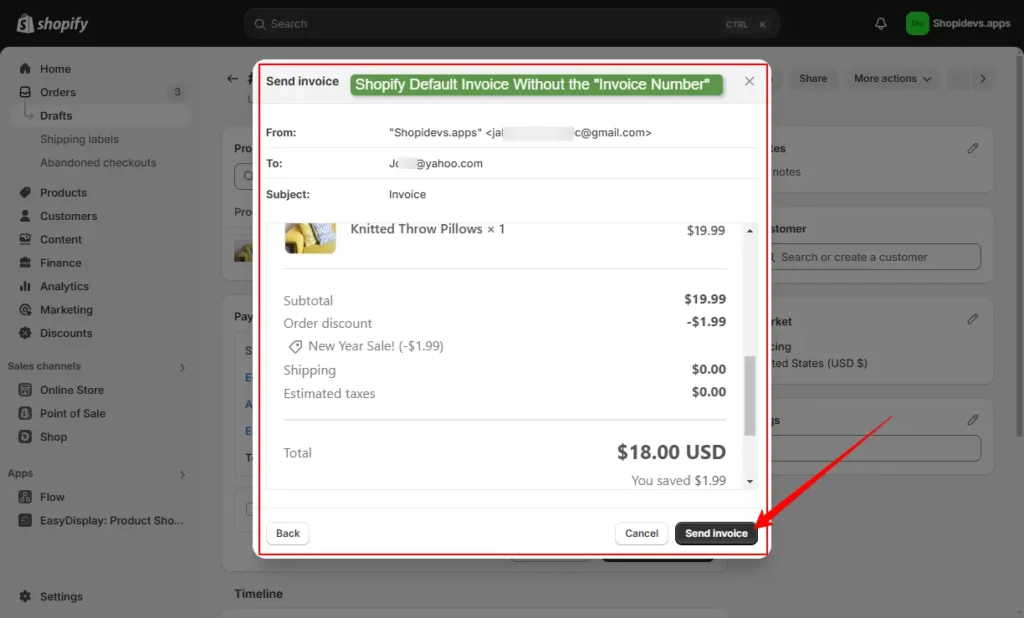
So, How Do You Get an Invoice Number?
Of course, you can generate an invoice number, even a professional and complete invoice, by using the Free Invoice Generator by Shopify. With 3 easy steps, you can create the Shopify invoice including the custom invoice number.
- Step 1: Provide your company information and address.
- Step 2: Enter customer and invoice information.
- Step 3: Enter the ordered items to the bill and memo.
Then click on the “Submit” button to download the invoice containing the custom invoice numbers for Shopify.
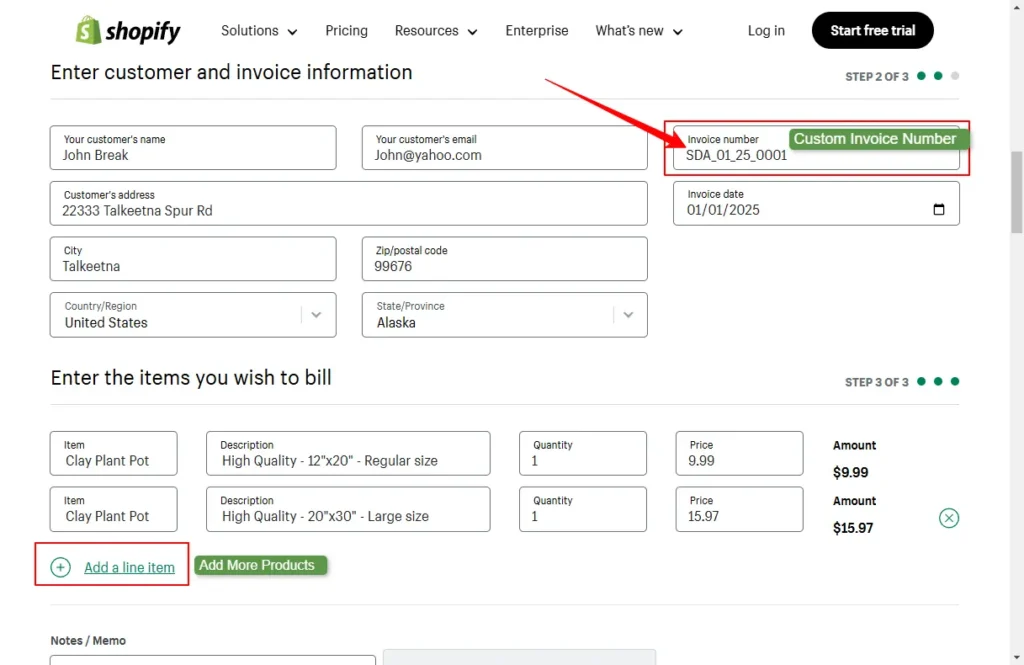
Consecutive Invoice Numbers
Many Shopify merchants think they must use consecutive invoice numbers without gaps. However, Shopify assigns order numbers to all orders, including test orders. These test orders create unavoidable gaps since test orders aren’t part of accounting records. So, what can you do?
First, consult a tax advisor for specific tax advice. It’s important to know that consecutive invoice numbers aren’t always required. What matters is that each invoice number is unique and doesn’t repeat in your accounting system.
Want More Control on Your Shopify Store?
Managing your Shopify store’s design and functionality can feel limiting, which may not be enough for your store. Do you want to take unlimited control over your store’s functionality?
At ShopiDevs, we offer a template-based, easy-to-use page builder and section designer, “Slider Revolution & Section”. You can use customer dynamic and static pages using our 300+ free templates. Explore more about what you can do with the Slider Revolution App:
- Easy & Powerful Design: Create amazing sections sliders & product carousels with 300+ templates. Make your store look professional without needing tech skills. Transform your design in minutes.
- Works on All Devices: Design beautiful layouts that look great on phones, tablets, and computers. Customers will love how smooth your store looks everywhere.
- Sell More Effectively: Use interactive designs that grab customer attention. Help visitors find your products faster and easier.
- No Coding Required: Drag, drop, and customize your store without knowing any technical stuff. Design like a pro with simple tools.
- 24/7 Support: We are always here to help you with our expert support team for any issues. We’ll help you solve any problem and make your store awesome.
More than 5000+ active merchants trust the Slider Revolution app and love its flexibility with functionality. Ready to Make Your Store Stunning?

Conclusion
Shopify has designed the order number format to be simple and efficient. But customizing this order number ID format can bring added benefits for your store. It helps to improve your brand identity, customer experience, and order management.
In this blog post, I have explained 5 major benefits of changing the Shopify order ID format. Besides that, you have learned how to change the order number on Shopify using the built-in Shopify features.
Remember that, if you want to replace the default order number format on Shopify, then you need to use Shopify Plus, or custom code based on your Shopify theme, or use a third-party app.
Always ensure your changes align with tax regulations and work smoothly with your business systems.
FAQs
Is It Possible to Change the Order Number on Shopify?
No, you can’t change the order number, but you can modify the format by using a prefix and a suffix with the existing order number. But if you want to replace the default order number with a new custom one, then you can use Shopify Plus, custom scripts, and third-party apps.
Are Shopify Order Numbers Sequential?
Yes, Shopify uses sequential order numbers by default. However, you can modify the order format by adding prefix and suffix without changing the main order number. However, if you want advanced customization options to change the format, you can use apps or custom code.
How to Add a Prefix to Order Numbers
- Go to Shopify admin
- Click “Settings”.
- Then go to the “General>Order ID”
- Add a Suffix as you want, like ‘SDA’ for the “ShopiDevs App” Shopify store.
- “Save” changes.
Example: Order number “1001” into “SDA-1001”.
What Is the Order Number System for Shopify?
Shopify automatically generates order numbers for each order. By default, these numbers are sequential and unique to each store. It starts at 1001 and goes up with each new sale (including test orders).
Jakaria is an SEO Content Writer in Shopify, Ecommerce, WordPress, and Tech Industry with 4+ years of experience. He specialises in developing engaging, helpful content by simplifying complex topics into an amazing story for B2B, SaaS, and Shopify businesses. He’s also passionate about staying updated on SEO strategies and Shopify trends.
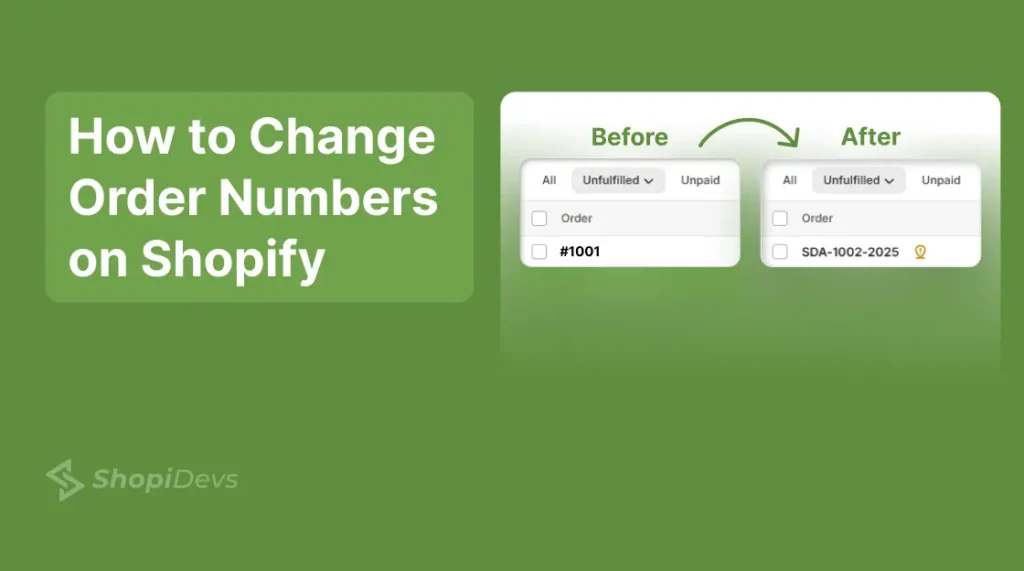



OUT DATED AND WRONG – the new Shopify Navigation doesn’t show STANDARDS & FORMATS –