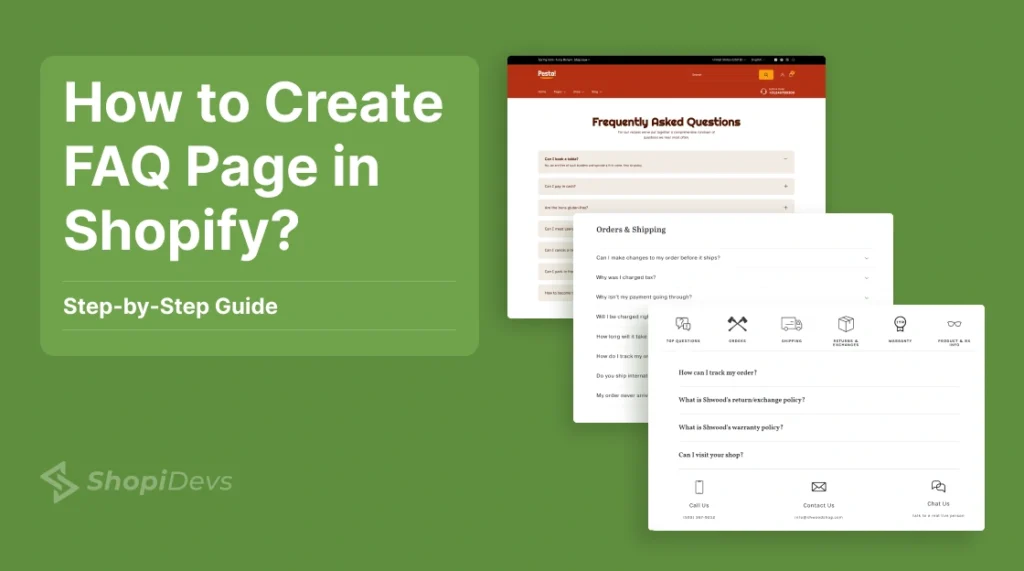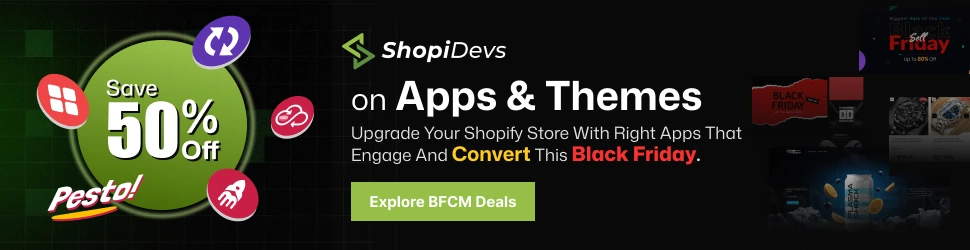A Shopify FAQ page is essential for every online store. It serves as a resource to address customer concerns and enhance their shopping experience. Creating an FAQ page in Shopify can boost customer trust, reduce support inquiries, and improve your store’s usability.
This guide explains why a Shopify FAQ page is crucial, where to place it, and provides a simple, step-by-step process to create one. Additionally, we’ll share tips for designing the page, writing FAQs, and optimizing for SEO.
Ready to learn how to create FAQ page in Shopify and maximize its benefits? Dive into this comprehensive guide for detailed insights!
What is a Shopify FAQ page?
A Shopify FAQ page is a dedicated page on your online store that answers your customers’ most common questions about your products, policies, and services. It’s like a self-service knowledge base where customers can find answers to their questions without contacting customer support.

Here’s what you can typically find on a Shopify FAQ page:
- Product Information: Questions about product features, sizing, materials, care instructions, etc.
- Shipping and Returns: Questions about shipping costs, delivery times, return policies, and exchange procedures.
- Payment and Security: Questions about accepted payment methods, security measures, and order processing.
- Account and Login: Questions about creating an account, password reset, order tracking, and account management.
- General Information: Questions about your store’s policies, terms of service, privacy policy, and contact information.
Why a Shopify FAQ Page is Essential?

An FAQ (Frequently Asked Questions) page is a simple but important part of any Shopify store. It answers customer questions quickly and clearly, making shopping easier. Here’s why your store needs one:
1. Helps Win New Customers
Customers often hesitate before buying. They may wonder about shipping, returns, or product details. An FAQ page answers these questions right away. When shoppers get the information they need, they feel confident about buying. This can turn visitors into happy customers.
2. Builds Trust in Your Brand
A clear FAQ page shows you care about your customers. It proves you’re reliable and transparent. For example, sharing your return policy or shipping times helps people trust you. Trust leads to sales and loyal customers keep coming back.
3. Saves Time by Answering Common Questions
Customers often have similar questions. With an FAQ page, they can find these answers instantly. This saves time for both your team and the customer. Customers can easily find the answers they need and proceed to checkout without delay.
4. Always on-support
Unlike live chat or customer service teams, an FAQ page is available all the time. Whether customers are shopping from a different time zone, they can access the information they need. This makes your store more customer-friendly. FAQ page ensures no question goes unanswered, even during off-hours.
Where to Place Your Shopify FAQ Page?
Here are the best places to place your Shopify FAQ page to ensure maximum visibility and accessibility:
1. Navigation Menu
- Main Navigation Bar: Add a direct link to your FAQ page in the main navigation bar at the top of your website. This makes it easily accessible from any page on your site.
- Dropdown Menu: If you have a large navigation bar, consider placing the FAQ link within a dropdown menu.
2. Footer
Include a link to your FAQ page in the footer of your website. This is a common location for important links and information, ensuring it’s visible on every page.
3. Dedicated Support Page
If you have a separate “Support” or “Help” page, include a prominent link to your FAQ page there. This provides a centralized location for customers to find assistance.
4. Product Pages
Consider adding relevant FAQ links on individual product pages. This can help customers find quick answers to specific questions about that product.
How to Create FAQ Page in Shopify?- Step-by-Step Guide
FAQ section is not a standard, built-in feature in most Shopify themes. The Shopify “Dawn” theme, while a popular and versatile theme, doesn’t have a built-in FAQ section. However, you can still create a dedicated FAQ page on your Shopify store by utilizing custom code or third-party apps.
Create FAQ Page in Shopify Dawn Theme with Custom Code
Here’s a step-by-step process for creating an FAQ page with custom code in Shopify’s Dawn theme. This guide “How to create faq in Shopify”, helps you build a professional FAQ section tailored to your store. It ensures easy navigation and seamless integration with the Dawn theme.
Step 1: Create Template

To create a Template, login to your Shopify Dashboard and Click on the Customize button.

Click on the arrow of the Dropdown button at the top bar, and Select Pages.

Then, click on the Create Template button.

Put the Name of the page, then select Default Page from the dropdown menu and click on the Create Template button.
Step 2: Create Page

Back to the Shopify Dashboard, click on Online Store, and select Pages option from the dropdown. Then click on the Add Page button.

Write the Title of the page and select the Theme Template that you have created in Step 1. (In step 1, we created faq template, so here we have selected faq as Theme Template.
Step 3: Add Custome Code in Theme Code Editor

Now go to Theme, click on the Three Dots button, and then select Edit Code

This will redirect you to the Theme Editor Page. Now navigate to the Sections option and select Add a new Section

Now, Select liquid on the popup. Write the File name and Click on the Done button. Here we have named the file as “FAQ”
Note: It is recommended to write file name on lowercase, not in Uppercase.

Open the liquid file (FAQ) and select the default code. Then Delete the code.
{%- style -%}
/* FAQ Section */
.faq.page-width.page-width--narrow.faq-custome-area {
padding-top: 10px;
padding-bottom: 25px;
}
.faq {
border-radius: 8px;
overflow: hidden;
}
.faq .tab-label::after {
content: '\276F';
transition: all .4s;
}
.faq .tab-toggle {
display: none;
}
.faq .tab-label {
background-color: #9e8e848a;
display: flex;
justify-content: space-between;
padding: 10px 15px;
font-weight: bold;
color: white;
font-size: 18px;
font-family:Verdana, Geneva, Tahoma, sans-serif;
}
.faq .tab-label:hover {
background-color: #9e8e84bd;
}
.faq .tab-toggle:checked ~ .tab-label::after {
transform: rotate(90deg);
}
.faq .tab-toggle:checked ~ .tab-label {
background-color: rgb(53, 95, 231);
}
.faq .tab-content {
background-color: #EDEDED;
max-height: 0px;
overflow: hidden;
transition: all 0.4s;
padding: 0 1em;
}
.faq .tab-toggle:checked ~ .tab-content {
max-height: 100vh;
padding: 1em;
}
.faq .tab {
margin-bottom: 10px;
}
{%- endstyle -%}
<div class="faq page-width page-width--narrow faq-custome-area">
{% for block in section.blocks %}
<div class="tab">
<input type="checkbox" id="tab{{forloop.index}}" class="tab-toggle">
<label for="tab{{forloop.index}}" class="tab-label">{{block.settings.faq-title}}</label>
<div class="tab-content">{{block.settings.faq-content}}</div>
</div>
{% endfor %}
</div>
{% schema %}
{
"name": "F.A.Q section",
"settings": [],
"blocks": [
{
"type": "text",
"name": "FAQ content",
"settings": [
{
"id": "faq-title",
"type": "text",
"label": "Faq Title"
},
{
"id": "faq-content",
"type": "textarea",
"label": "Faq Content"
}
]
}
],
"presets": [
{
"category": "FAQ Section",
"name": "faq content"
}
]
}
{% endschema %}
Select and Copy this Custom code from here.

Paste the custom code on the liquid file (FAQ) and click on the Save button.

Click on the Back Button, this will redirect you to the Shopify dashboard.
Step 4: Add FAQ Section

Now, click on the Customization button.

Navigate to the Template. Then click on the Add Section button. Now, go to the Sections from the flyout menu and select faq content to create faq on Shopify.
Step 5: Write FAQs

Now a F.A.Q content section will be added to your page.

Click on the FAQ content option. It will open up a window, where you can add question-answer on the FAQ Title and FAQ content box.

You can add FAQ content as much as you want, by placing your mouse at the bottom of the FAQ content option. When you place your mouse there, a blue marked Plus button will appear. Then click on the Plus icon, then another FAQ content block will be added to the F.A.Q section.
Output

Note: You can add an image banner, a search bar, and other sections based on your desire and need.
How to Add FAQ Sections on any Page in Shopify? (Without App)

To add FAQ sections on a page in Shopify, login to your Shopify Dashboard and Click on the Customize button.

Click on the arrow of the Dropdown button at the top bar, and Select Page.
- For Home Page Select Home page
- For Product Page Select Products
- For Collection Page Select Collections
- For Custom Page Select Pages
- For Blog Page Post Select Blog posts
Now Follow Step 3 to Step 5 mentioned here.
Core Elements of a Shopify FAQ Page
A well-structured FAQ page is essential for any Shopify store. It empowers customers to find answers to their questions independently. Thus it reduces the burden on your support team and enhances overall customer satisfaction.

1. Categorization
Organize your FAQs into easily understandable categories to streamline the user experience. Common categories include:
- Shipping and Delivery: Cover details like shipping costs, delivery times, tracking information, and international shipping policies.
- Returns and Exchanges: Clearly outline your return policy, exchange process, and refund procedures.
- Payments and Security: Address questions about accepted payment methods, security measures, and order processing.
- Product Information: Provide in-depth details about product specifications, materials, care instructions, and sizing.
- Account and Login: Explain how to create an account, reset passwords, and manage orders.
- General Inquiries: Cover broader topics like store policies, privacy policies, and contact information.
2. Search Bar
Place a search bar on the FAQ page to enable customers to quickly find specific answers. This feature significantly improves user experience, particularly for complex queries.
3. Visual Elements
Use images, icons, or infographics on the FAQ page to visually represent information, making it more accessible and engaging. Visual elements break up text and enhance the overall readability of the page.
4. Internal Linking
Link to relevant pages on your website, such as your shipping policy, return policy, or contact page, for more detailed information. This helps guide customers to the appropriate resources without leaving your site.
What are the Benefits of Shopify FAQ Pages?

An FAQ (Frequently Asked Questions) page isn’t just a helpful resource for customers. It’s a smart solution to reduce support efforts and bring real benefits to your store. For improving customer satisfaction, an FAQ page can make a big difference. Here’s a closer look at how it helps:
1. Reduces Pressure on Customer Support
Support team often spends time answering the same questions over and over. An FAQ page gives customers instant access to these answers. This frees up your support team to handle complex issues that need personal attention. With fewer support tickets and calls, your staff can work more efficiently, saving time and resources.
2. Improves Customer Experience
Shoppers don’t like waiting for answers. They want solutions now, and an FAQ page delivers just that. It’s a quick, easy way for customers to find the information they need. By offering immediate help, you keeps customers happy and lead them towards purchases. Happy customers also return, which helps build long-term relationships.
3. Builds Trust and Credibility
Transparency builds trust. When you provide clear, honest answers on your FAQ page, it shows customers you’re reliable and upfront. Questions about your return policy, shipping costs, or product guarantees help shoppers feel confident about choosing your store. The more you address their concerns openly, the more credible your brand becomes, leading to better conversions and repeat business.
4. Makes Your Website Easier to Use
A well-structured FAQ page enhances the usability of your website. By organizing questions into categories, you make it simple for customers to find the answers they’re looking for. You can also add a search bar for even faster navigation. This not only improves the customer experience but also keeps visitors engaged. Thus, it reduces bounce rates and encourage longer browsing sessions.
5. Boosts Your SEO Performance
An FAQ page can also help your store show up higher in search results. When you include common customer questions and keywords, search engines recognize your page as a valuable resource. For example, if shoppers frequently search for “How long does shipping take?” and your FAQ answers it, your store is more likely to appear in search results. This means more organic traffic, more visitors, and potentially more sales.
7 Tips for Designing a FAQ Page on Shopify
An effective FAQ page improves customer experience and helps answer common queries quickly. Therefore, designing a well-structured FAQ page requires attention to detail and a focus on user experience. By organizing content clearly, keeping the design appealing, and ensuring the page is easy to access, you can create a resource that helps customers find answers quickly.
Here are seven simple tips to design a great FAQ page for your Shopify store.
1. Keep It Simple
Make your FAQ page easy to use. Use a clean layout with clear sections and categories. Avoid adding too much text or unnecessary features. Your goal is to help customers find answers fast without feeling overwhelmed.
2. Create a Beautiful Design
A visually appealing FAQ page makes a great impression. Use your brand’s colors, fonts, and style to maintain consistency. Add icons or simple visuals to make it more engaging. Keep the design clean and professional without overcomplicating it.
3. Optimize for Mobile
Many customers browse on mobile devices. Your FAQ page should work well on all screen sizes. Use a responsive design so the page adjusts automatically. Test it on different devices to ensure buttons, text, and links are easy to use.
4. Cover the Most Common Customer Questions
Focus on answering the questions customers ask most often. Common topics include shipping, returns, payment methods, and product details. Check your support emails or chat logs to identify frequent issues. This will save time for both you and your customers.
5. Write Clear, Persuasive Answers
Keep your answers simple and easy to understand. Use plain language and avoid technical terms or long sentences. Provide helpful information that solves problems and builds trust with your customers.
6. Optimize Your FAQ Page for SEO
A well-optimized FAQ page can bring in more visitors through search engines. Use keywords your customers might search for in the questions and answers. Add clear titles for each section and include a short meta description for the page.
7. Ensure Customers Can Find Your FAQ Page Easily
Make sure your FAQ page is easy to locate. Add a link to your main menu or website footer. Include it in emails or on product pages. If customers can’t find it, they may contact support for simple questions.
How to Write FAQs for Your Shopify Store?
Creating FAQs for your Shopify store involves more than just listing questions and answers. It’s about providing valuable information in a way that resonates with your audience. Here are 5 tips to help you boost your Shopify store by writing effective FAQs.
1. Study Competitors’ FAQs
Before you start, research how your competitors structure their FAQ pages. Look for patterns in the questions they address and identify any gaps you can fill. This helps you understand customer concerns specific to your industry and ensures your FAQ page meets common expectations.
2. Give Real Answers to Real Issues
Focus on addressing actual problems your customers face. Use data from customer support queries, chat logs, and feedback to identify frequent concerns. Provide honest, accurate, and practical answers that resolve these issues effectively. Avoid generic responses that leave customers searching for more information.
3. Follow the KISS Principle
Keep It Simple and Straightforward (KISS). Write concise questions and answers that are easy to read and understand. Avoid technical jargon or overly detailed explanations. Simplicity makes your FAQ page more accessible to all customers, regardless of their familiarity with your products or services.
4. Optimize for Search Engines
Incorporate relevant keywords into your FAQ questions and answers. Think about the phrases your customers might search for when looking for help. Use clear headings for each question to improve visibility and add a meta description for the FAQ page to enhance its performance in search results.
5. Choose the Right Tone That Matches Your Brand’s Personality
Use a tone that aligns with your brand identity. Whether your brand is professional, friendly, or playful, the language in your FAQ page should reflect this personality. Consistency in tone helps reinforce your brand’s voice and creates a stronger connection with your audience.
Tips for Optimizing the FAQ Page for SEO
An FAQ page can help your customers and boost your site’s visibility on search engines. Here are five simple tips to optimize it for SEO.
1. Write Clear and Simple Questions and Answers
Use short and direct sentences to frame questions and provide answers. Avoid unnecessary details or long explanations. Clear and easy-to-read content helps both customers and search engines understand your page better.
2. Use Relevant Keywords
Add keywords that match what customers might search for, like “shipping policy” or “return process.” Place these naturally in your questions, answers, and headings. Don’t overuse them—just make them fit naturally into your content.
3. Make It Work Well on All Devices
Your FAQ page should look and work great on phones, tablets, and computers. Test it to ensure the design adjusts properly. Check that features like collapsible menus work smoothly on every device.
4. Add Helpful Links
Include links to related resources, such as product pages, return policies, or support forms. These links help customers find more information and make your site easier to navigate. They also show search engines how your pages are connected.
5. Keep It Updated
Regularly check and update your FAQ page. Make sure the answers are accurate and relevant. Add new questions based on customer feedback and remove outdated ones. Fresh content improves your SEO and helps customers.
Final Words
By following this guide, you can design an effective FAQ page that meets your customers’ needs and enhances their shopping experience. A well-designed FAQ page not only resolves doubts efficiently but also helps build trust and satisfaction with your brand.
FAQs
How Many Questions Should an FAQ Have?
An effective FAQ page typically includes 5–10 questions. This ensures it’s comprehensive enough to address common concerns while remaining concise and easy to navigate.
What Should Be Included in an FAQ Page?
An FAQ page should include:
✔︎ Concise answers to common customer questions.
✔︎ Categories for better organization, if you have many questions.
✔︎ Links to detailed resources or relevant pages (like product pages or return policies).
✔︎ Contact information for additional support.
What Does a Good FAQ Page Do?
A good FAQ page:
✔︎ Reduces customer inquiries by providing clear answers.
✔︎ Builds trust by addressing customer concerns proactively.
✔︎ Improves user experience with easy-to-find information.
✔︎ Enhances SEO by targeting common search queries.
Why are FAQ Pages Bad?
FAQ pages can be ineffective if they:
✔︎ Include irrelevant or overly complex answers.
✔︎ Are disorganized and hard to navigate.
✔︎ Don’t update answers based on changing customer needs.
✔︎ Rely too much on FAQs instead of fixing website usability issues.
What are Typical FAQs?
Typical FAQs cover topics like:
✔︎ Shipping and delivery times.
✔︎ Return and refund policies.
✔︎ Product information or care instructions.
✔︎ Account management or subscription details.
✔︎ Contact options and support availability.
Should FAQ be on Its Own Page?
Yes, having an FAQ on its own page is beneficial for:
✔︎ Centralizing answers for easy customer access.
✔︎ Enhancing navigation by linking to it in the main menu or footer.
✔︎ Allowing space for detailed, well-organized content.
I am an SEO-friendly content and copywriter with 7 years of experience. I am confident in making and managing valuable digital content. My experience also includes executing successful SEO projects, managing teams, and staying up-to-date with the latest digital marketing trends and SEO updates.