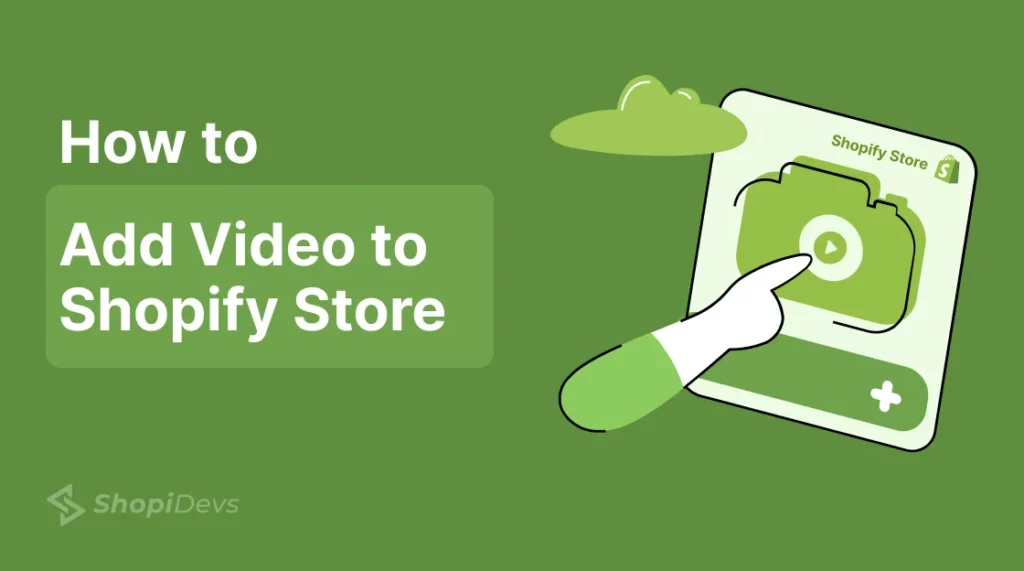Struggling to convert store visitors into customers with static Shopify images? Forget about images. Because, without video presentation, you can’t grab visitor’s attention and increase sales. But how to add video to Shopify store effectively?
You can add videos to your Shopify stores using 3 different methods. First, you can upload them on the built-in Shopify theme editor. Second, you can embed videos from YouTube or Vimeo. Third (Best), you can use the Slider Revolution App to upload and customize videos for the best shopping experience.
In this blog post, you are going to know in detail step-by-step guides of 3 methods to add videos on Shopify.
5 Benefits of Adding Videos to Your Shopify Store
Before diving into the guide, it is crucial to understand how effective videos are. And how many ways can you leverage videos for your business? From grabbing attention to building your brand authority, these are helpful in every stage. Look at these 5 benefits of using a video on your store:
1. Better Product Explanations
The first benefit of using videos rather than images is that they can provide better explanations to your customers. They will easily understand your products and relate to themselves. Always remember that a product video can reduce the confusion and hesitation of the buyer of your products.
2. Improved Customer Engagement
If you can present your products by explaining them in a better way, your customers will engage more. A product video can help you here to grab attention more effectively than static images or text. Visitors are more likely to stay in your store longer for engaging visuals and the sound of a video.
3. Boost SEO of the Store
Search engines like Google always prioritize engaging and helpful content. As you know, people easily engage with video content, so if you add videos to your store, it will boost your site ranking. Also, videos encourage visitors to stay longer on your site, which helps to rank higher on search engines.
4. Build Brand Authority
High-quality videos make your store look more professional and trustworthy. Explainer videos, customer testimonials, and tutorials help build credibility. Your valuable videos increase the transparency of your brand and authority. This authority fosters trust, which is essential for converting first-time visitors into loyal customers.
5. Increased Conversions
Increasing conversion is the last but not the least benefit of adding videos to your Shopify store. Each and every single business wants to boost their conversion rates and sales. Videos can significantly boost the result here. When you use videos on your sites, people will trust your brand, and they will feel confident to buy your products.
Now you have an overview of how essential videos are for your business. But if you want to leverage in many ways by using videos, you need to add videos precisely. Let’s learn how to add video to Shopify:
3 Different Ways to Add Videos on Shopify Homepage or Products Pages
The main goal of these different ways to upload the videos to the store is the same, better user experience. Here, I will provide different options, like direct upload, using a YouTube link, or through a simple app for your convenience:
Method 1: Using Shopify Theme Editor
This method allows you to integrate videos directly into your store’s design through the Shopify theme editor.
Steps:
- First, log in to your Shopify admin panel and click on Online Store > Themes; then you can see the “Customize” button on the right side; click there.
- Navigate to the specific section where you want to add the video; it can be the homepage, products page, or any other page.
- Now you will have various options, including ‘Video’ to integrate on the page; click here.
- Here you will have the option to select a video and upload it to the Shopify store. Then upload the video from your local file manager and upload it on Shopify.
- Now the video has just been uploaded. It’s time to adjust all the settings, like dimension, position, alt text for SEO, and using cover photo, etc.
- Click Save to publish the changes to your store. Congratulations! You have successfully uploaded the video section on your storefront.
Note: Your theme may not support video sections; if you have not found a video option, you might need to edit the theme code using ‘Liquid or HTML‘. Remember, without technical (coding) knowledge, it is better to avoid this method using coding.
Method 2: Add YouTube/Vimeo Video on Shopify
Now the next method is adding videos to the Shopify store by uploading them on YouTube or Vimeo. Here you don’t need to host the video file on Shopify. Let’s look at the procedure for how to add videos on Shopify from YouTube.
Steps:
- Create an account (channel) on a video streaming platform like YouTube or Vimeo.
- Upload Your Video to YouTube or Vimeo and keep the privacy “unlisted” to host your video.
- Get the Link: After uploading the video, click the Share button under your video to copy the link, or you can copy it from the address bar.
- Add the Video Link to Shopify: Go to Shopify Admin Panel> Theme> Customize> Navigate where to add video> Add (+) video. (Same as I have shown the first method.) Then paste the video link in the URL section.
- Then adjust all settings, positions, and other things to add the video perfectly on the page.
- Finally, click on the “Save” button to publish the YouTube or Vimeo Video on your Shopify store.
Yes, you can add videos on a Shopify page without hosting the video on Shopify by following this method. But if you want to show the video to your customer in a more attractive and compelling way, you can use an app to make it. Let’s explore them:
Method 3: Adding Videos via Shopify Apps
Though there are so many Shopify apps available in the market to add your video, in this method I’ll show the process by using slider revolution. Because this app will not only allow you to upload your videos, but you will also have more details and advanced features. Also, you will have a wide range of video templates, animation, and more features to make your page stand out. Let’s do the job by using the Shopify app from the App Store step-by-step:
Steps:
- Go to the Shopify App Store and search for the best video-adding app, “Slider Revolution,” on Shopify.
- Install the app; I have already installed it; that’s why it is asking to open it.
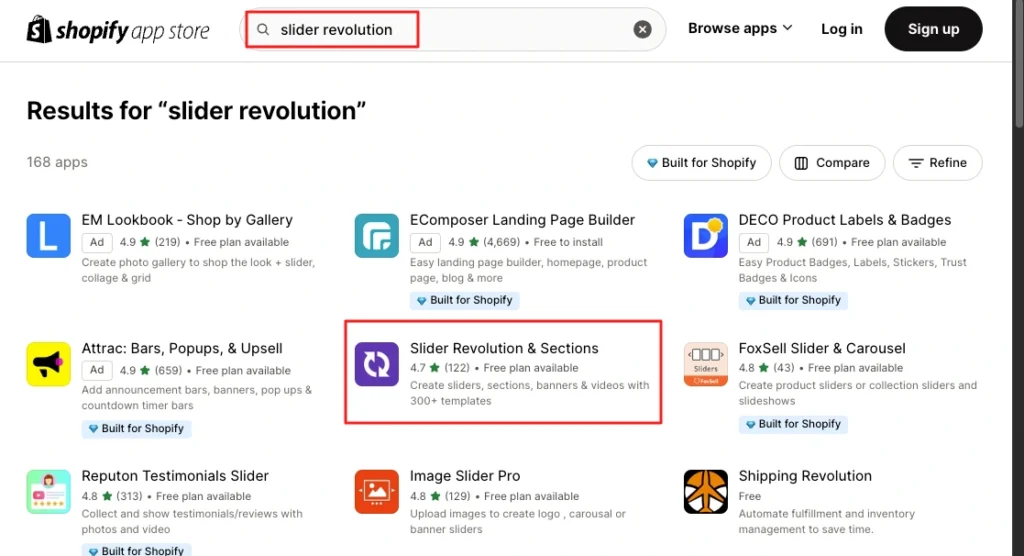
3. Now go to the Shopify dashboard > Apps > and open the “Slider Revolution” app.
4. After opening a new tab, you can add video templates by filtering “video” from the search bar on the app dashboard. Here you will have different types of video templates to add video to Shopify.
5. You can also start from scratch; go to “My Slider” > “New Blank Slider”. After that, you can see a pop-up for “Start Guide/Quite Guide”. I recommend reading the guide to add videos easily with different styles.
6. Now you are at the main interface of this app, where you have a diverse range of features to integrate into your store.
7. Here, you need to look at the right sidebar and click on the “Image Icon.” Background > source type= HTML5 video > choose from the media library.
8. After clicking on the “Media Library,” it will redirect you to the “Content>File” page on a new tab, where you can upload the video.
9. Get back to the previous tab in the app dashboard and preview it on various devices. If you found it okay for all devices, then “Save” it.
10. Wait, you have saved the video, but it hasn’t been published yet. So, now you need to learn how to publish the video you have just saved. To publish, click on “How to Publish” above the Save/Preview option, and it will pop-up a video about it.
11. Then watch the video carefully; it will guide you on what to do next. By following the instruction, copy the shortcode (eg., slider-2), and click to the “Slider Revolution app block link.”
12. Now page the shortcode under the “General Slider”, in the section where you want to add video. Here you need to paste the shortcode, you have copied from the Revolution Slider’s dashboard and “Save” it.
13. Now you are at the final step of publishing your video, look at the left sidebar and click on the ‘app embeds’ icon, then ensure you have activated the Revolution Slider app. Again, “Save” the setting from the right sidebar.

Now check at your storefront; you can see the video on the page that highlights your products to attract your customers.
What is the Best App to Upload Video to Shopify Store?
When choosing an app to upload your video, it is crucial to pick the right one. If you can’t choose the right app, it might impact the overall store, like slowing down the page speed or even the user experience.
At Shopidevs, you can consider Revolution Slider & Sections as the best app after comparing others on the market. This is the most popular Shopify app for uploading videos with a wide range of customization options.
Here’s how it works for various video types:
- Product Launch Videos: You can highlight new arrivals with impactful video banners. These videos make new launches more exciting, which helps your customers quickly see what’s new in your store.
- Feature Announcements: You can keep customers updated with eye-catching video displays. We know videos grab attention better than static images. It ensures your customers don’t miss important information or announcements.
- UGC and Unboxing Videos: Build trust and authenticity of your brand with Revolution Slider by sharing user-generated content. These review videos encourage new customers by showing genuine product interactions.
- Explainer Videos or Product Demos: Offer step-by-step product demonstrations to understand your product’s value and usage. This clear visual helps shoppers and boosts confidence about the products, which leads to more purchases.
Also, there are a lot of benefits of using Shopify apps like Revolution Slider for uploading videos. You will have more control on these content, templates, and customization options. It is ideal for creating engaging store sections that boost visitor interaction and conversion.
5 Best Practices for Adding Videos to Shopify Store
If your video quality is not good, then you can’t get the visitor’s attention and stick to the content. Then, no matter if you have added videos or images to your store,. So, check these 5 secret tips I always follow while adding videos to the Shopify store.
- Keep Videos Short and Focused: People do have not unlimited time to spend on your store, so create videos under 2 minutes and provide value. Start with a great hook and stick to key information to engage customers quickly.
- Optimize Video File Size: Compress videos without compromising the quality. It will ensure fast loading speeds along with improving user experience and SEO.
- Add Closed Captions: Captions make videos more accessible and improve comprehension. So, craft a complete caption for audiences or users with hearing impairments.
- Use High-Quality Thumbnails: If you are not using ‘Autoplay’, a visually appealing thumbnail is a must. It encourages clicks and acts as the first impression of your video.
- Ensure Mobile Responsiveness: Test videos on different devices to ensure they play smoothly and adjust properly. It will provide a better experience to the user, and it will also help to boost SEO.
You can follow my secret practices for adding videos to the Shopify store at different sections of the homepage, product pages, or category pages.
Conclusion
You have reached the end of the “How to Add Video to Shopify Store” complete guide. Yes, it is one of the most important parts of your business to add a video that boosts the conversion rate. But many store owners are overwhelmed due to the complexity of uploading videos.
That’s why I have provided this detailed step-by-step guide in 3 different ways. Here I have explained how to add a video section to the Shopify theme editor, using a YouTube link or Shopify app.
According to my experience, using the Revolution Slider app is the best solution for adding videos on Shopify. Because it offers a lot of templates, a range of features, and customization options.
Anyway, you can choose video adding method that is best suited for you. But remember to maintain high-quality videos while maintaining the 5 tips I have given above. Still, if you need any support, don’t hesitate to contact us.
FAQs
Can You Add Videos to Shopify?
Yes, you can add videos to Shopify sections product pages, home pages, blogs, and other pages to boost UX. Shopify supports uploading videos, embedding videos from YouTube, and Vimeo, or adding them through theme customization or using apps.
How Do I Add a Video to My Shopify Slider?
You need to go to Shopify Store admin dashboard> Online store> Theme > Customize> Add section (Video)> Upload your video or add a link from YouTube or Vimeo. Remember that you might not have this option depending on your theme. So, using the app can be the best alternative for a non-techy person to add a video section on Shopify.
How Do I Add a Pop-Up Video to Shopify?
Start by embedding a video link from YouTube or Vimeo in your Shopify store to add a pop-up video. Then go to Shopify’s theme editor or HTML editor to insert the embed code. Here, you need to add JavaScript or CSS to trigger the pop-up after a specific action like a button or image is clicked.
Jakaria is an SEO Content Writer in Shopify, Ecommerce, WordPress, and Tech Industry with 4+ years of experience. He specialises in developing engaging, helpful content by simplifying complex topics into an amazing story for B2B, SaaS, and Shopify businesses. He’s also passionate about staying updated on SEO strategies and Shopify trends.