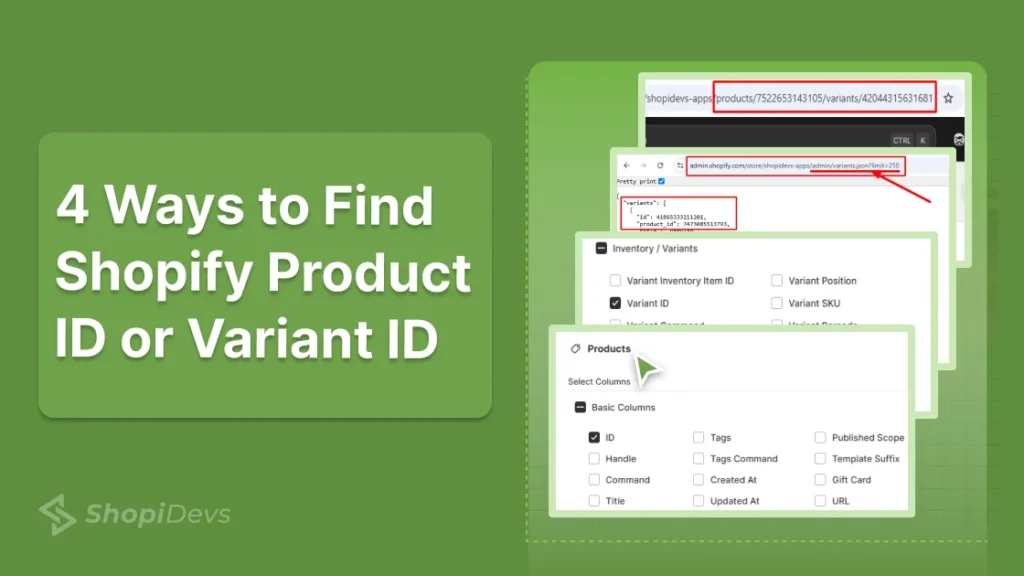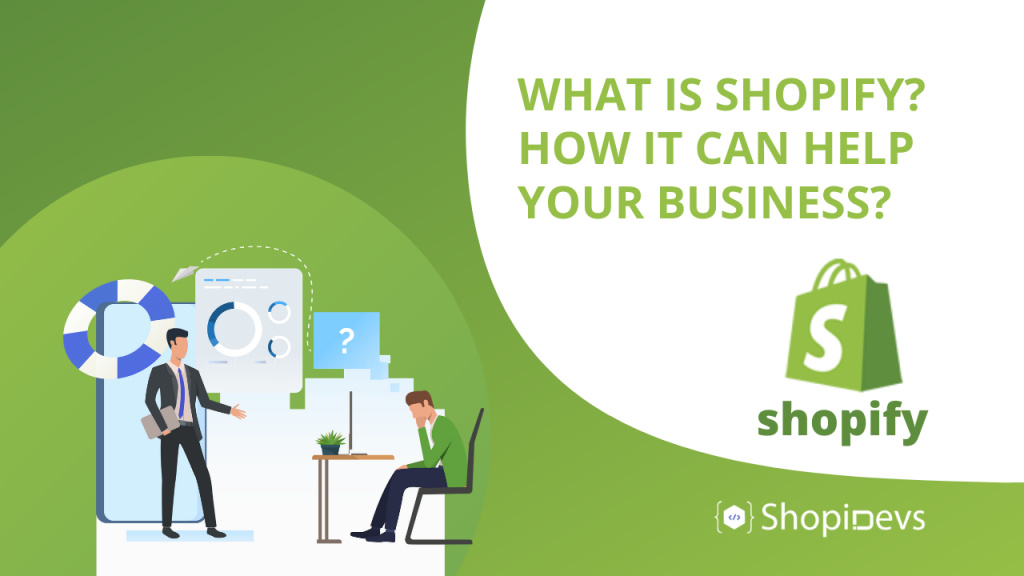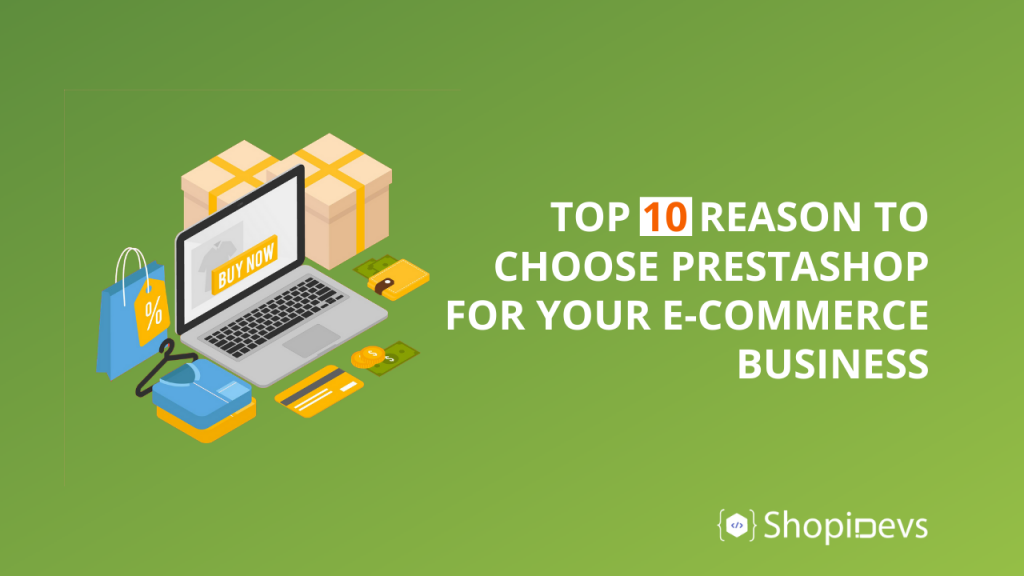Every Shopify product has a unique Product ID, which is essential for managing products or integrating apps. Whether you are customizing your store, adding products to an app, or editing it via API, knowing how to find the Shopify product ID is a must.
Yes, it is a bit complex to find, especially for newcomers on Shopify. Don’t worry; by following a few simple steps, you can get the product ID on Shopify. Just log in to your Shopify store > ‘Products’ > Select a Product > Look at the “Number” (Product ID) on the URL after “/products/”.
This is not the only way to find the product ID, there are 4 different ways to find Shopify product ID, variant ID, and more details. Let’s check the step-by-step guide to learn the product ID and make your store more functional.
Why Is It Important to Find the Product ID or Variant ID
Your Shopify product ID isn’t just a random number; it has a key role in managing your store efficiently. This unique number helps track products accurately for integrations, automation, and seamless workflows. Here’s why finding the product ID is essential:
- Integration with External Apps – Many third-party apps require the Product ID to sync data and function properly.
- Helps to Manage Inventory – Track stock levels accurately and update inventory without errors.
- Efficient Batch Operations – Quickly apply bulk updates, price changes, or category modifications.
- Simplify Orders/Returns – Easily link products to orders and streamline refunds or exchanges to track them accurately.
- Product Mapping in APIs and Integrations – This helps developers correctly map products when using Shopify’s API.
So, knowing the product ID is so important to make your store more functional. Also, it helps to automate your workflow, reduce headaches, and save time & money. Let’s dive deeper to get the product ID on Shopify.
4 Ways to Find a Product ID in Shopify
You can find the Shopify product or variant ID from the Shopify admin > product URL, product json data, all variant json data, and using third-party apps. Let’s start with the easiest method:
Method 1: Find Shopify Product ID or Variant ID from Admin URL
- First, log in to your Shopify store.
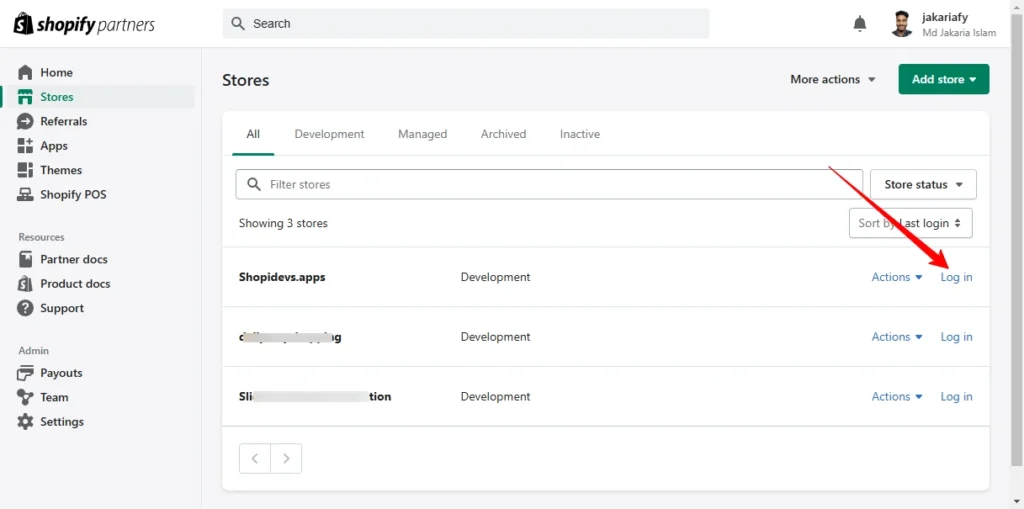
- Once logged in to your Shopify store, go to the “Products” section,
- Then click on the product that you are looking for ‘Product ID’ or “Product Variant”.

- Now, look at the URL of the product’s admin panel.
- Here, you can see a number on the URL after the “/products/”. This is the ‘Product ID’ of the product (e.g., 7522653143105).
You have successfully found the Product ID of a product by following the easiest method. Then, if you are looking for the “Variant ID”, scroll down and navigate to the “Variant” section, where you have added different variants for your products.
- Hover over the variant type that you need to find the “variant id”; for example, hover over ‘Medium’.
- Look at the bottom, which is the link preview section, where you can see the Variant ID.
- Also, you can click on the variant type (e.g., ‘Medium’) to view the variant ID.
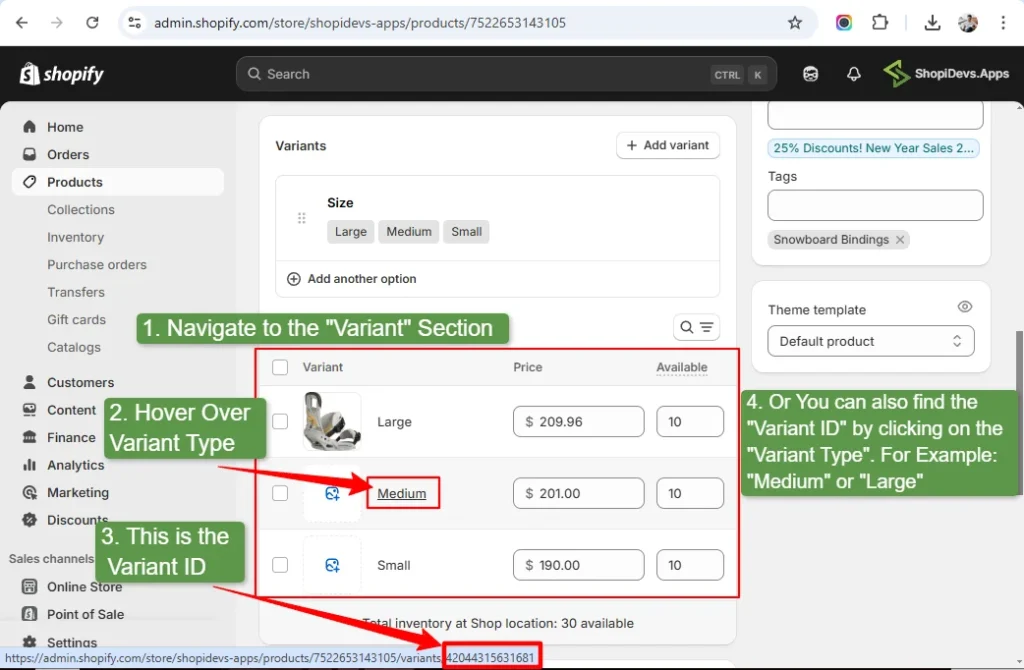
- Look at the URL, you can see the Variant ID (e.g., 42044315631681) after the product ID.
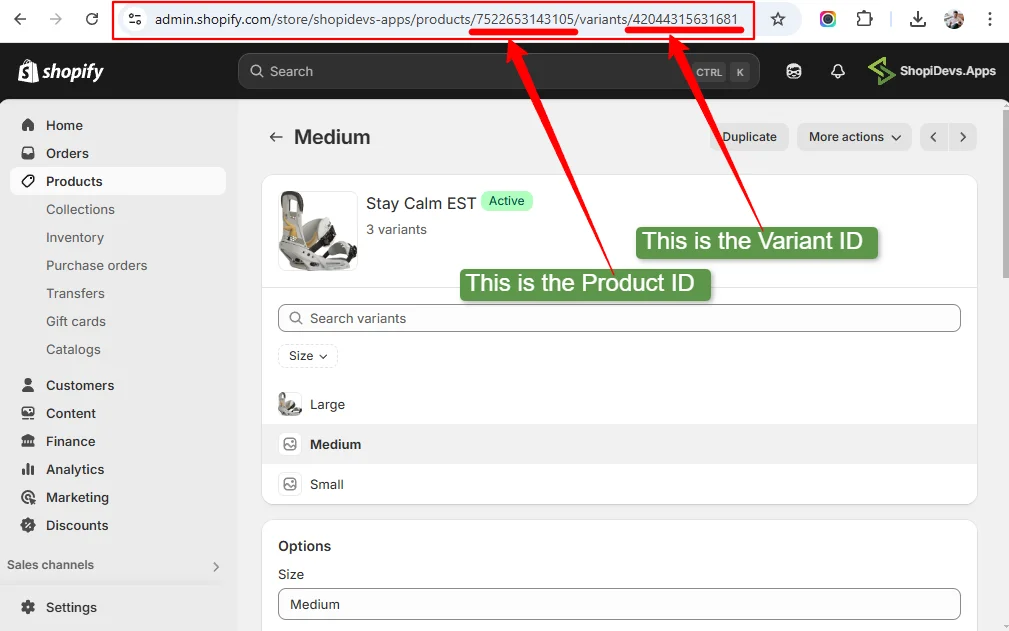
The URL structure is:
Https:// + admin.shopify.com/ + store/ + store name/ + products/ + product ID/ + variants/ + variant ID
The final URL will look like this:
https://admin.shopify.com/store/shopidevs-apps/products/7522653143105/variants/42044315631681
Method 2: Find Shopify Product ID or Variant ID from Product JSON Data
Suppose you are looking for the product ID of the product “Stay Calm EST” products. To find it, visit this products page (store front) and add a .json extension after the product page URL. Here is an example of a product page link with a .json file extension.
Example: https://shopidevs-apps.myshopify.com/products/burton-stay-calm-est-mens-binding-2015.json
It will open the JSON file of the product page, which will look like the below:
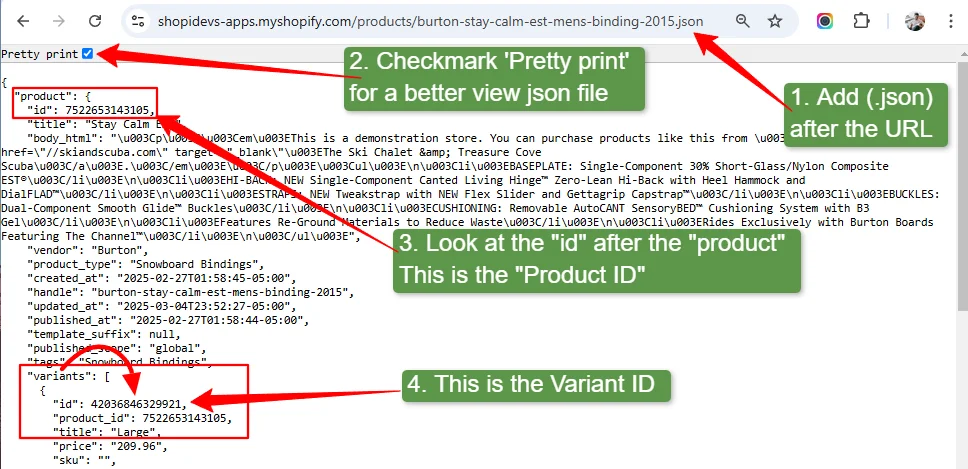
- After adding the “.json” at the end of the URL, press the “enter” button.
- Enable the Pretty print by checkmark the checkbox to organize all data.
- You can see the product ID at “id” after “product” (as per the screenshot above).
- Additionally, you can find the variant ID in the “id” after “variant”.
How to Find the Variant ID from the Shopify Storefront
Finding the Shopify variant from the storefront is easier than you think.
- Visit a product page that has multiple variants.
- Click on a variant (e.g., “Medium”).
- Look at the address bar of the browser, you can see the variant ID after the “variant=”.
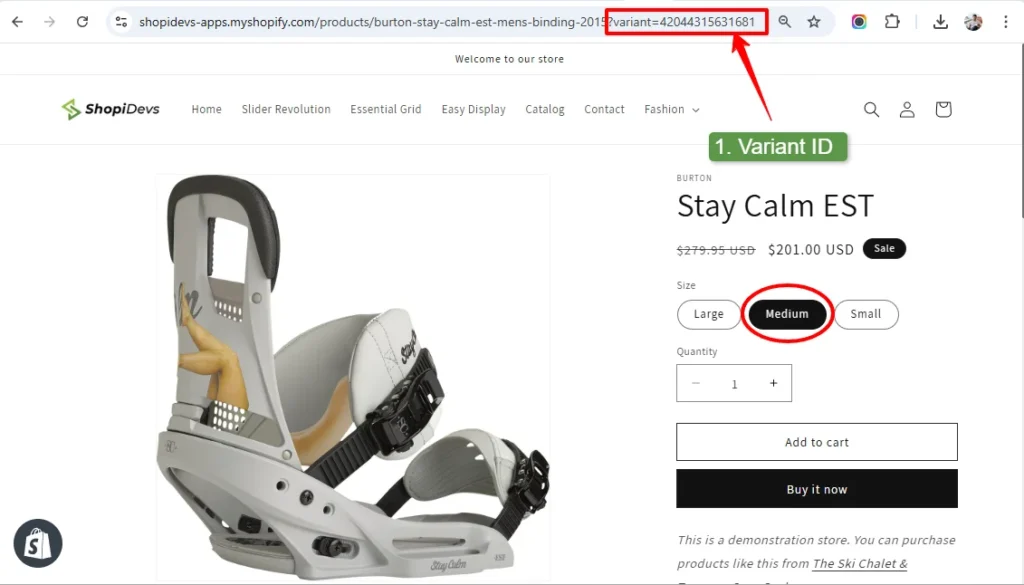
Method 3: How to All Product IDs from Variant JSON Data
The first and second methods are used for a single product ID or variants. But in this method, I will share a secret where you can view 250 product IDs at once. Let’s learn how to find all product IDs and variant IDs at once:
- Log in to your Shopify store. Look at the address bar on the browser, you will have a link like this one: “https://admin.shopify.com/store/shopidevs-apps”
- Now add this “/admin/variants.json?limit=250” after the URL and press enter. Then you will have a link and interface like this one:
For Example: https://admin.shopify.com/store/shopidevs-apps/admin/variants.json?limit=250
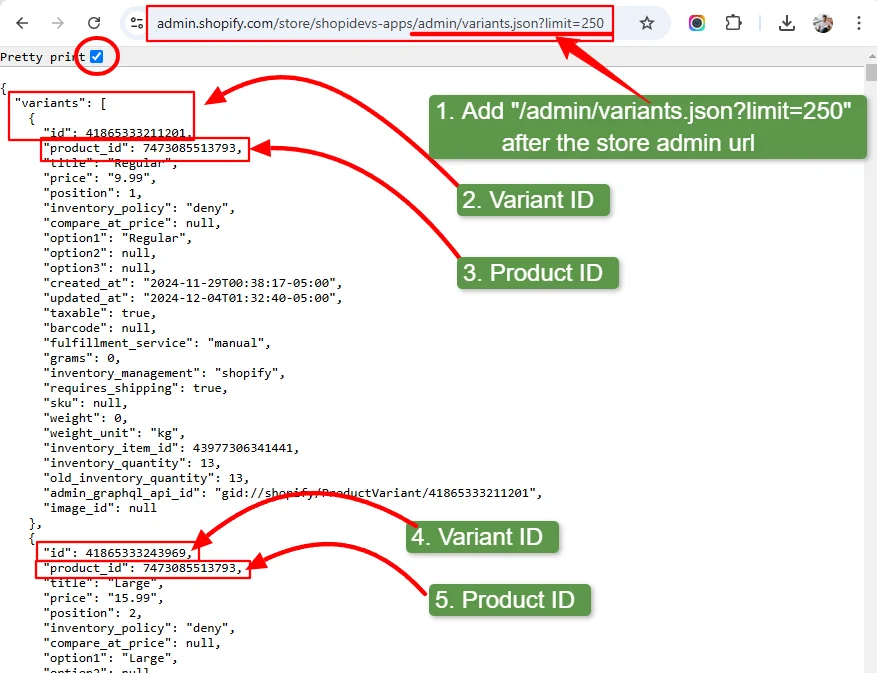
Here, you will have 250 product IDs and variant IDs at once. As this method provides all product IDs and variants in one file, you might have to consider manually finding them.
Pro Tip: You can use free tools like Deepseek or ChatGPT to organize Shopify Product IDs and variant IDs and export bulk IDs.
Method 4: Find Shopify Product ID Using Third-Party Apps
You can easily find the product ID or Variant ID within 20 seconds with a few clicks. But manually tracking product IDs can be tedious, especially for large inventories. So you can leverage third-party apps to find product IDs or Variant IDs.
Many inventory, automated email marketing, and analytics apps display the Product ID directly within their dashboards. If you’re using an app for order management or marketing, it may already have the ID listed for each product. Or contact the app’s support team to determine whether or not it has this feature.
These are 4 different and effective ways to find a Shopify product ID or Variant ID. You can visit the store front (product page) and select a variant to see the product’s variant ID on the URL. Also, you can add “.json” or “/admin/variants.json?limit=250” to view the product & variant ID.
Conclusion
You are at the end of the “How to find shopify product ID” blog post. In this blog, I have explained why knowing the product ID is important to integrate with apps, API, or track inventory efficiently.
Also, it is important for accurate product mapping, managing bulk updates, and syncing with marketing platforms like Facebook or Google. These unique identifiers help keep everything organized.
You can quickly find your Shopify Product ID or Variant ID from the Shopify admin URL, the product JSON file, or the all-variant JSON file. Also, several third-party integration apps allow us to see product IDs or Variant IDs. Using the right method depends on your needs and how you manage your store.
By knowing where to find these IDs, you’ll save time and prevent errors when working with Shopify integrations.
FAQs
What is a Shopify Product ID?
A Shopify Product ID is a unique number assigned to each product in your store. It helps identify items for inventory tracking, app integrations, order management, integrating third-party apps like automation tools, etc.
How Do I Find the Product ID of a Product?
Go to Shopify Admin, open Products, and select the product. Look at the URL in your browser. The long number at the end of the URL or after “/products/” is your Product ID. Also, you can visit your storefront, go to a product page, and then add .json at the end of the URL to find the product ID of a product.
How to Change the Shopify Product ID?
Product IDs are permanent on Shopify, and you can’t manually change them. Shopify automatically assigns it when a product is created. However, you can duplicate the product to create a new product ID or delete the current product and create a new one.
How to Get the Product Variant ID in Shopify?
Open Shopify Admin, go to Products, and navigate to the “Variant” section. Click on a variant, then check the URL. The long number at the end of the URL after the “product/product_name?variant=”Variant ID Number“. Also, you can visit a product page and select a variant, then look at the end of the URL to get the product variant ID in Shopify.
How Can I Find My Shopify Catalog ID?
Shopify doesn’t use a “Catalog ID”; instead, it uses Product & Variant IDs. But if your Shopify store is synced with Facebook or Google, then check your Facebook Commerce Manager or Google Merchant Center. You can also use Shopify’s API to retrieve the Catalog ID from your store’s product feeds.
What is the difference between Product ID and Variant ID in Shopify?
A Product ID is for the main product, while a Variant ID is for different versions of that product, like size or color options. Each variant has its own unique ID for tracking and inventory management.
Jakaria is an SEO Content Writer in Shopify, Ecommerce, WordPress, and Tech Industry with 4+ years of experience. He specialises in developing engaging, helpful content by simplifying complex topics into an amazing story for B2B, SaaS, and Shopify businesses. He’s also passionate about staying updated on SEO strategies and Shopify trends.