Control How Media will Playback in Your Grids
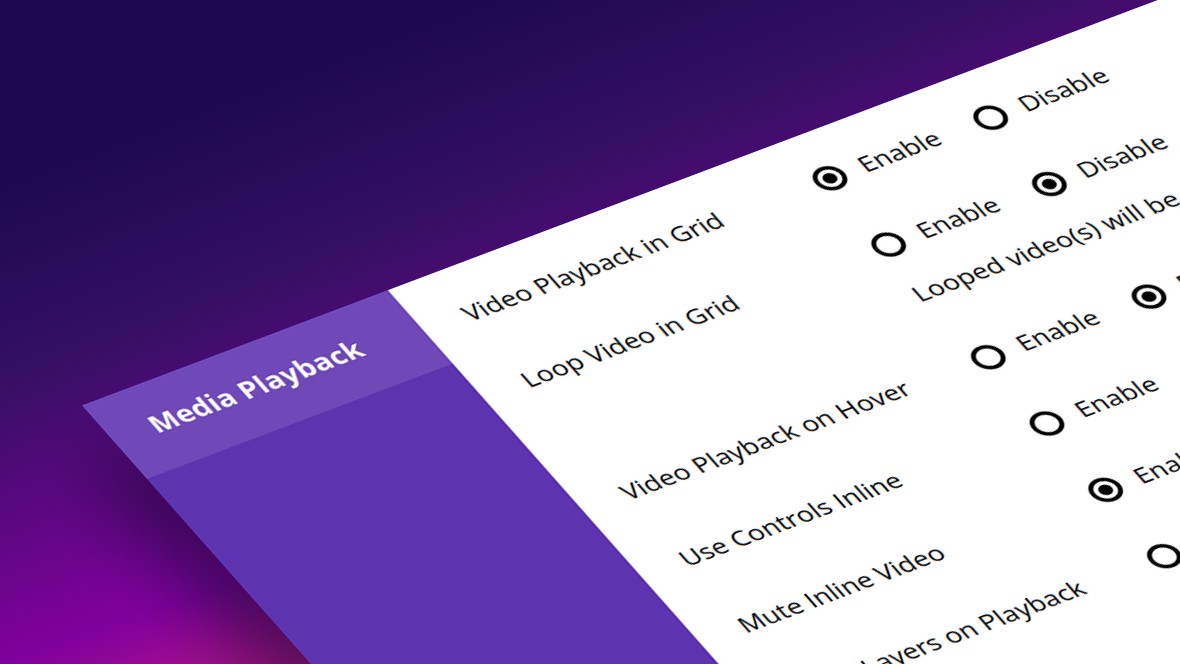
Table of Contents
- Looping, Hovering, Controls and More
- Video Playback in Grid
- Loop Video in Grid
- Video Playback on Hover
- Use Controls Inline
- Mute Inline Video
- Next: Using Pagination
- Keep Layers on Playback
Looping, Hovering, Controls and More
The Media Playback panel is second from the top in the Grid Settings tab, and allows you to configure several options to do with how videos in your grids behave:
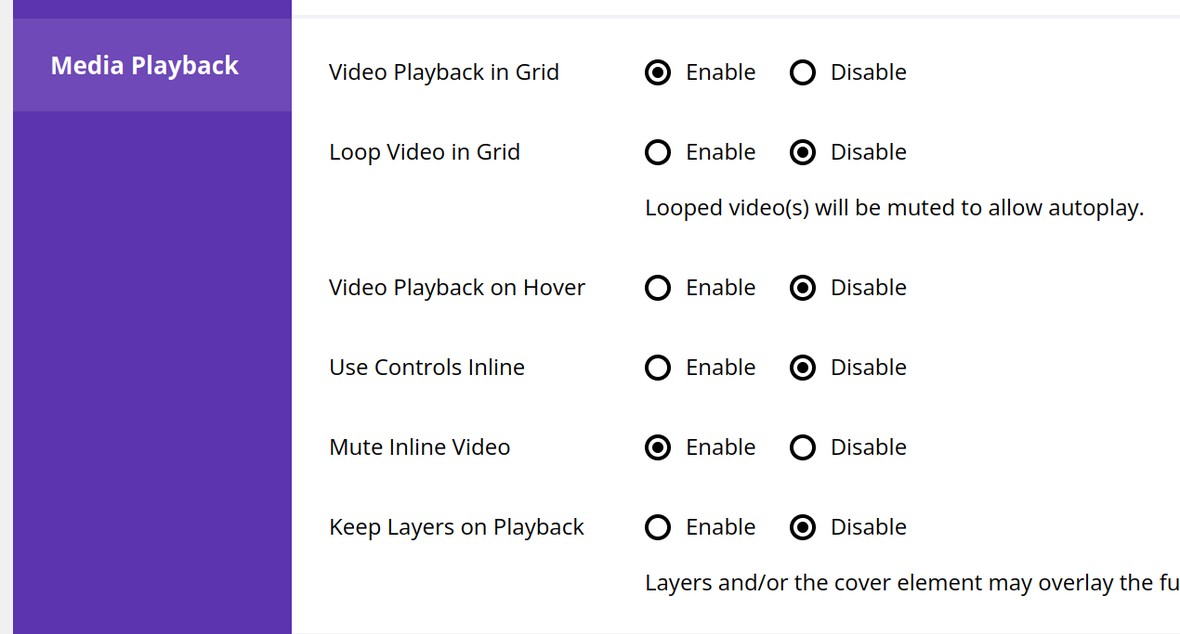
Video Playback in Grid
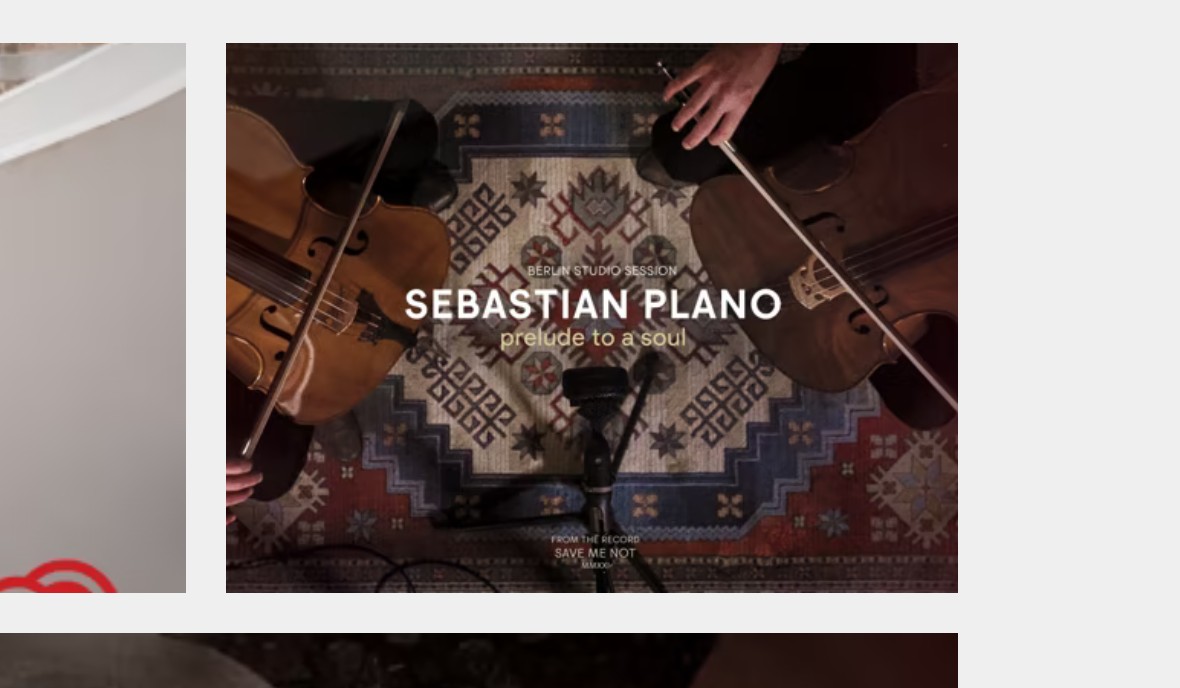

However, if you set Video Playback in Grid to Enable, it can playback directly inline within the grid:

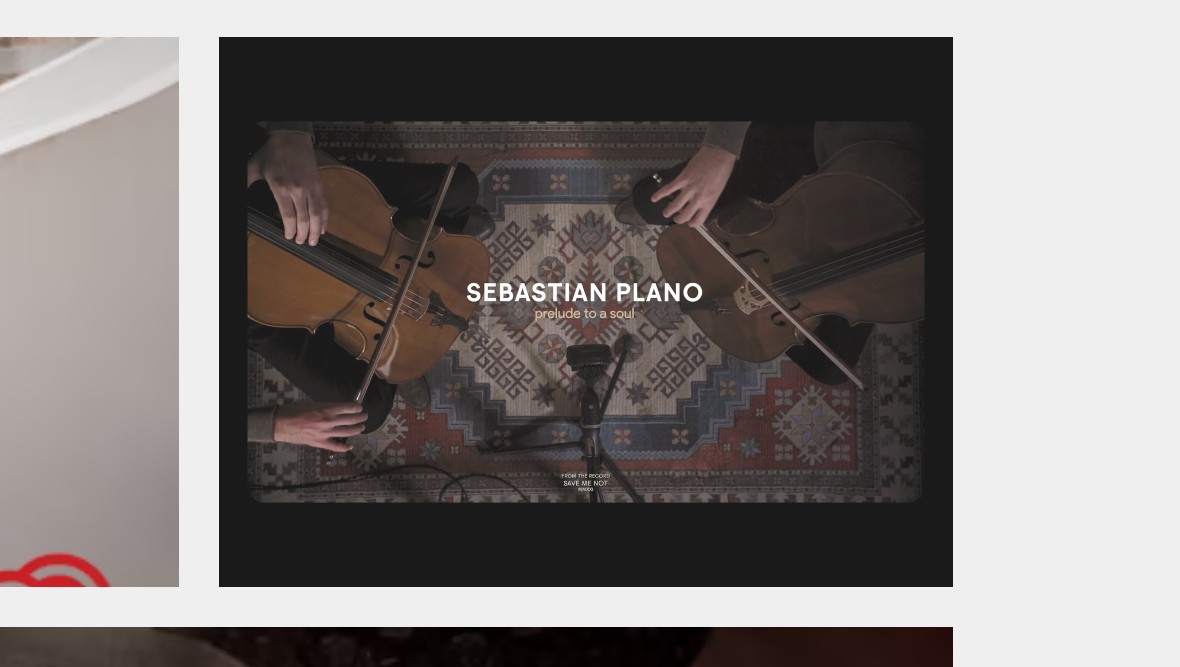
Loop Video in Grid
Setting Loop Video in Grid to Enable allows a video to continually repeat:

This option only effects videos that are playing in a grid, and hence is only relevant if you also have Video Playback in Grid set to Enable.
Video Playback on Hover
If the Video Playback on Hover option is set to Enable, when a visitor hovers their mouse over a video it will trigger playback:

Use Controls Inline
Setting Use Controls Inline to Enable gives videos buttons like play and pause directly in the grid:

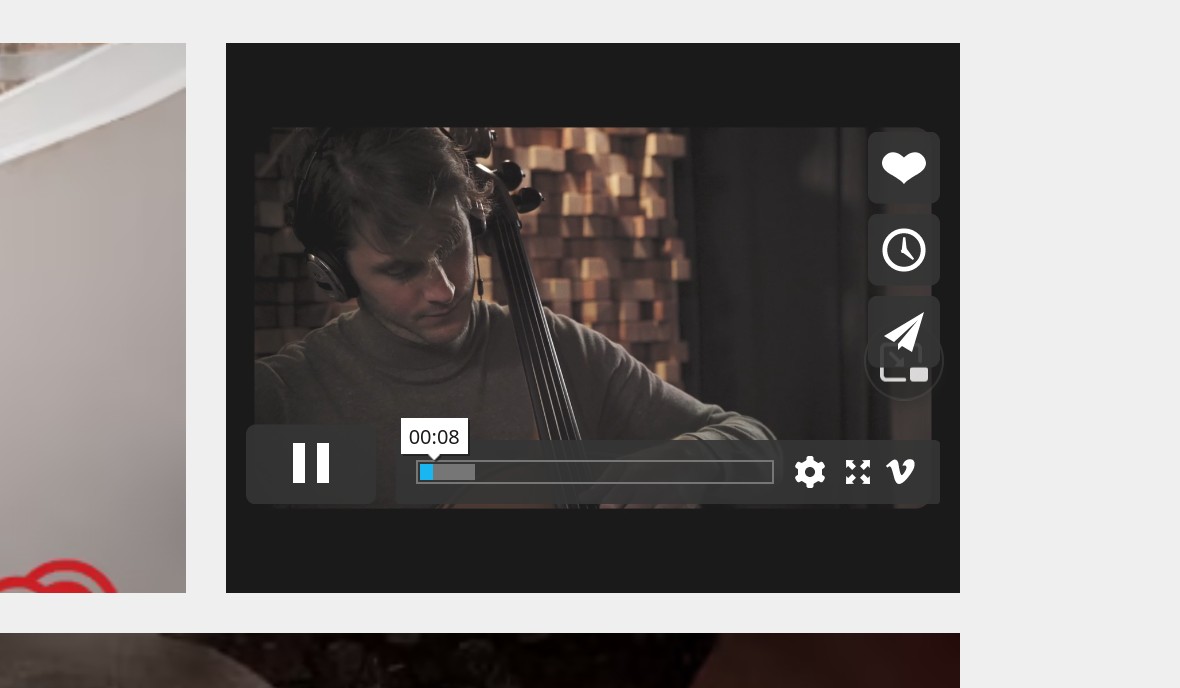
Additionally, if you have Video Playback in Grid to Enable, and have Video Playback on Hover set to Disable, I should almost certainly have inline controls so visitors have a clear way to play the video.
Mute Inline Video
Set Mute Inline Video to Enable so that when inline videos are played they’ll be silent:

Keep Layers on Playback
The Keep Layers on Playback option is available in case you find the skin you’re using has layers that end up overlapping your media:





