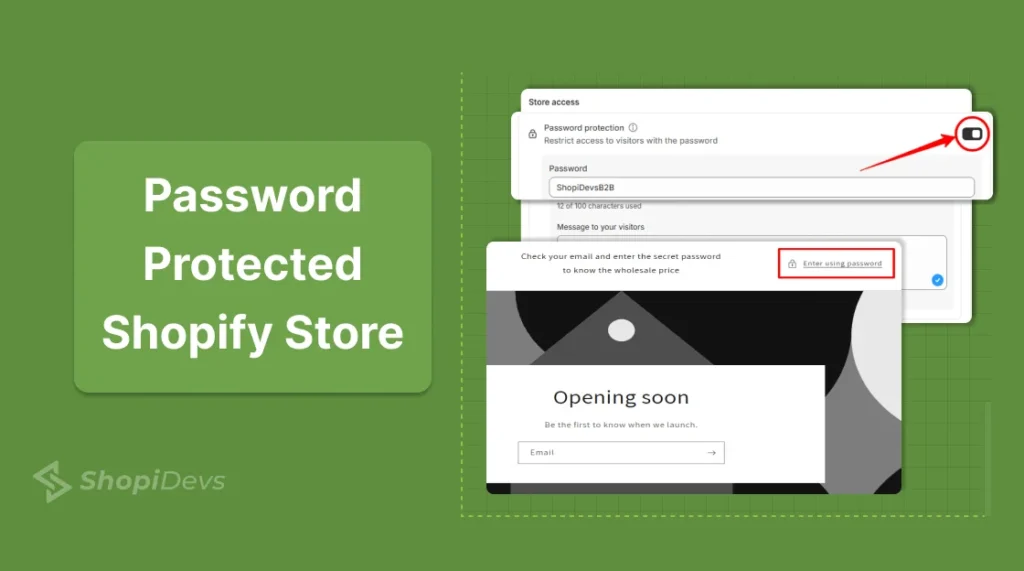Is your Shopify store under the design or development phase? Or could not make the store live publicly due to the exclusive product for premium members. Here, you can restrict or limit visitor access to your Shopify store by using password protected Shopify store.
Shopify makes it easy to enable password protection, ensuring only authorized users can view the store. It adds a layer of privacy, which ensures that only invited visitors can view your store or page. You can protect your store by navigating to Online Store > Preferences > Enable Password protection.
In this blog, you are going to explore how to make your Shopify store or a single page password protected to restrict visitors!
Let’s get started!
How to Make a Password Protected Shopify Store
You can protect your entire store using the password protection feature on Shopify. Follow the step-by-step guide:
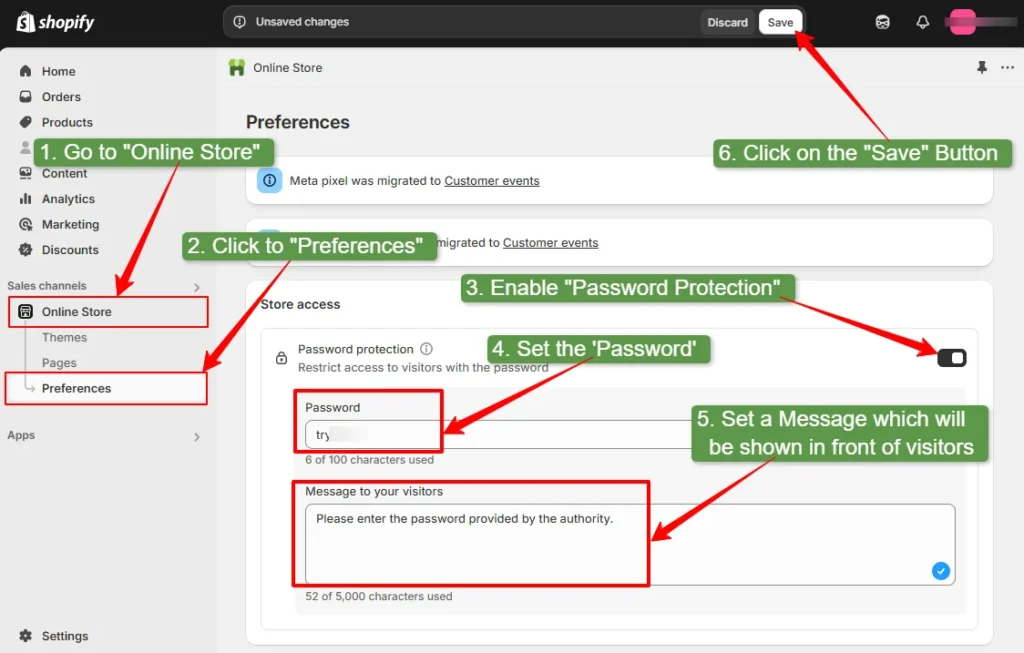
Step 1: Go to “Online Store”
- Login to your Shopify admin panel.
- Find and click “Online Store” under Sales channels on the left-side menu.
Step 2: Click on “Preferences”
- Under the Online Store menu, click on “Preferences” to open the settings page.
Step 3: Enable “Password Protection”
- Scroll down to the “Store access” section.
- Turn on the “Password protection” switch to enable it.
Step 4: Set Your Password
- Enter a secure password in the password field.
- This password will be required for visitors to access your store.
Step 5: Add a Message for Visitors
- In the “Message to your visitors” box, enter a custom message.
- This message will be displayed on the password page to inform users why access is restricted.
Step 6: Click on the “Save” Button
- Once you’ve entered all the details, click on the “Save” button at the top right to apply the changes.
Now your Shopify store is password protected, and only visitors with the password can access it.
How to Edit Your Shopify Password Page Settings
The default Shopify password page feels too plain and static. So it would not be the best for your store’s branding. Don’t worry, you can easily customize the password page to create a more personalized customer experience. Follow these simple steps to make your password page match your store’s unique style:
Access the Theme Customizer
- From your Shopify admin, go to Online Store > Themes.
- Find the theme you want to edit, and click Customize.
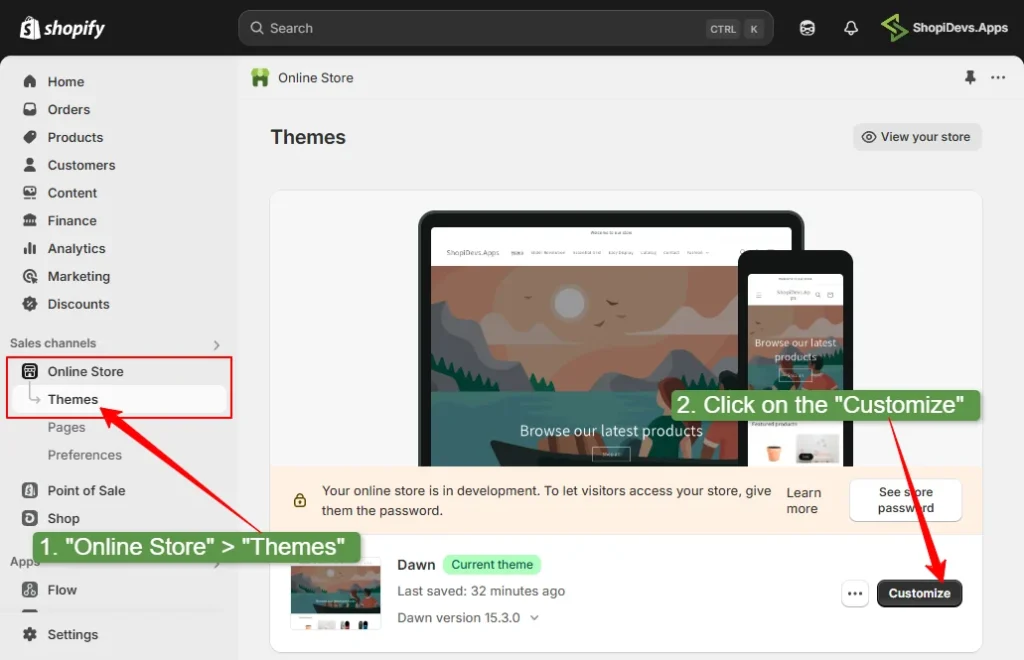
Navigate to the Password Page
- At the top of the page, click on the Homepage, then scroll down and select the Password page.
- If you don’t see the Password option in the menu, you may need to activate password protection for your online store.
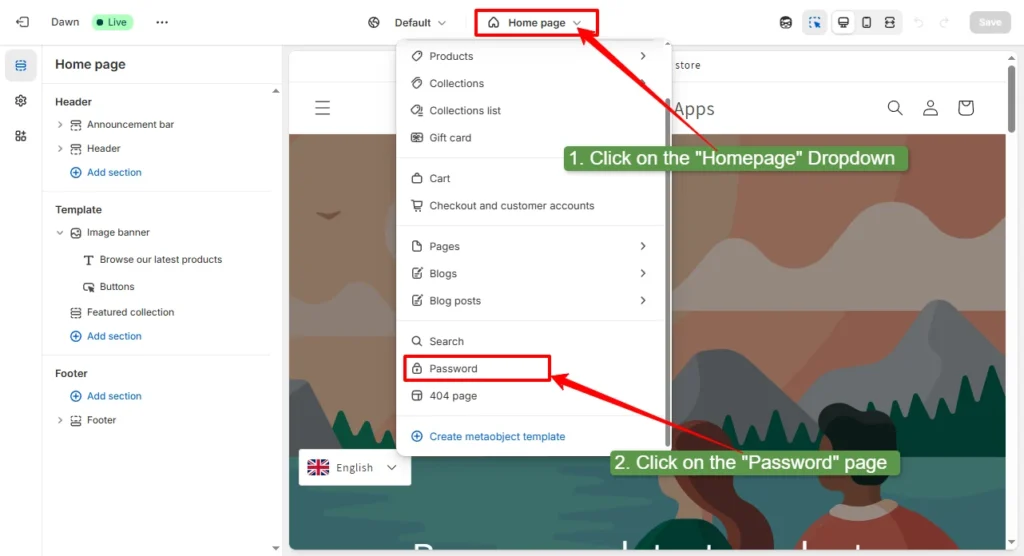
Edit Sections of the Password Page
- Most themes have editable header, content, and footer sections. I have used the DAWN theme to customize this page.
- Make the necessary changes to each section by following the image below.
- Once done, click Save.
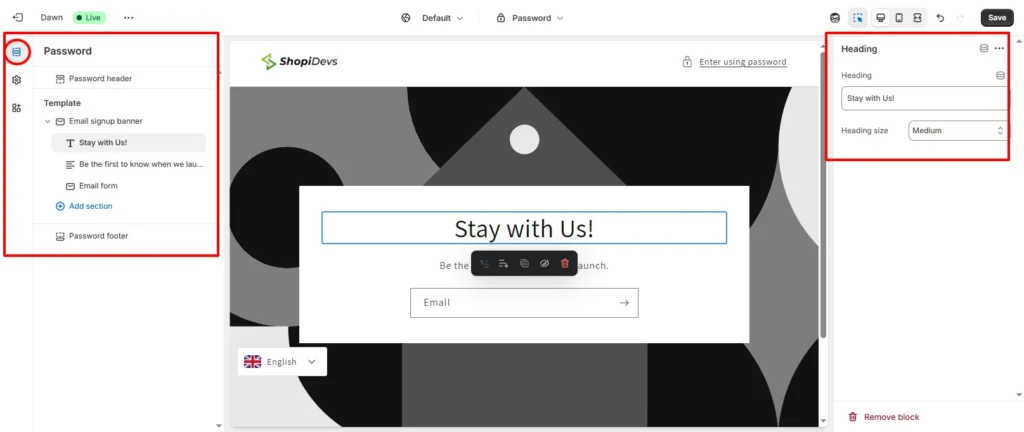
Adjust Your Theme Settings
- To edit overall theme settings such as typography, color schemes, and social media links, click Theme Settings.
- Choose the settings category you want to adjust (like Typography or Favicon).
- Make your changes and click Save.
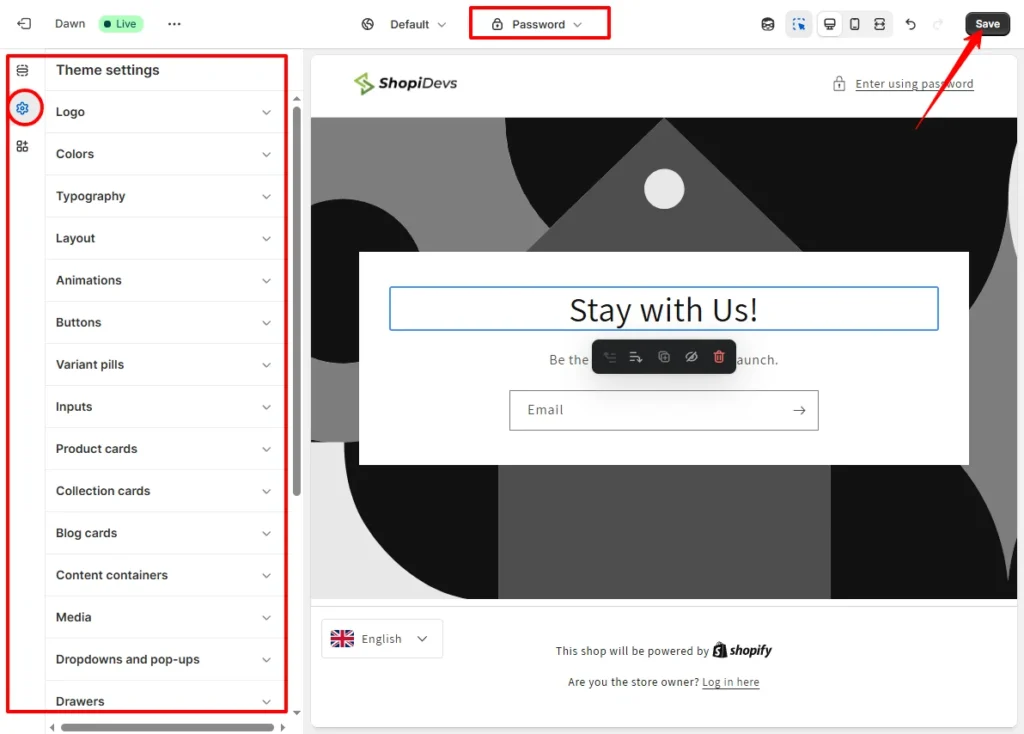
With these easy steps, you can update the password page to fit your store’s branding and offer a seamless experience for your visitors, even before they access your store.
How to Remove a Password from Your Shopify Store
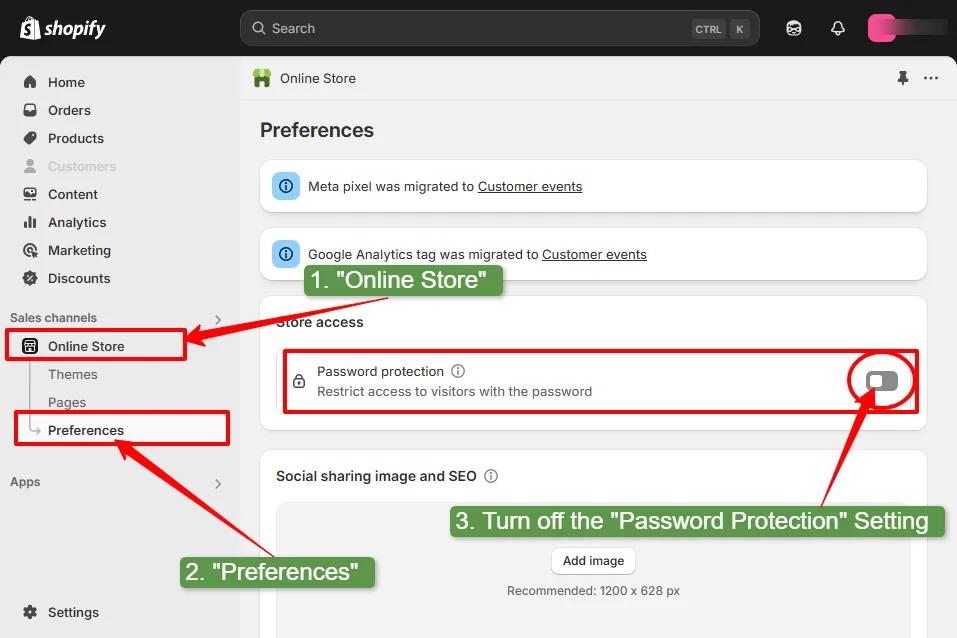
Removing the password protection from your Shopify store allows the public to access your site without restrictions, making it visible to potential customers and search engines. Follow these steps to disable the password feature:
Ensure Your Store is on a Paid Plan
- Password protection is typically enabled during the development phase and can only be removed once you’ve subscribed to a paid Shopify plan. If you’re on a free trial, you’ll need to choose a subscription plan to disable the password.
Access the Preferences Page
- From your Shopify admin, navigate to Online Store > Preferences.
Disable Password Protection
- In the Password Protection section, uncheck the box labeled Restrict access to visitors with the password.
- Click Save to apply your changes.
Once you’ve saved your changes, your store will be publicly accessible, allowing customers to browse and make purchases without entering a password.
Conclusion
Now you are at the end of the ‘password protected Shopify store’ blog. I have shown here how you can password protect your Shopify store and restrict public access. To protect your store, log in to your Shopify admin dashboard > Online Store > Preferences > Turn on Password Protection and save.
Additionally, you can edit the password page settings and design by following this guide. Whether your Shopify store is under development, or you want to restrict access to your website for wholesale (B2B) customers, this feature would be a great solution.
Moreover, I have covered how to remove the protected password from your Shopify store. This article will help you to set up and remove passwords from your Shopify storefront.
FAQs
Can You Password Protect Shopify Store?
Yes, you can protect your Shopify store using a password. Shopify allows restricting access to the entire online store (paid plan) by enabling password protection. This means only visitors with the password can view your store.
Can You Password Protect a Shopify Page?
Yes, it’s possible to password protect specific pages in your Shopify store. You can use third-party apps like Locksmith or Easy Lockdown. These apps let you restrict access to individual pages, collections, or products for wholesale (B2B) customers. Also, you can use custom code to protect a single page on Shopify.
Where Do You Find Shopify Storefront Password?
Log in to your “Shopify store Admin dashboard > Online Store > Preferences“. Then you can see “Password protection“, which is the storefront password. You can restrict visitors to your store by enabling the store password. Again, you can make it public by disabling the store’s “Password protection” feature.
Can I Make a Password Protected Collection on Shopify?
Though Shopify doesn’t offer to restrict a collection on Shopify, you can make it using third-party apps or custom code. This way, only customers with the password can access those collections of your Shopify store.
Why Does My Shopify Store Need a Password?
Your Shopify store might have a password for several reasons:
1. Development Phase: To keep the store private while it’s under construction.
2. Exclusive Access: To offer special products or promotions to select customers.
3. Maintenance: To restrict access during updates or fixes.
4. B2B Price: To restrict B2B price from B2C customers.
Password protection ensures that only authorized visitors can access your store during these times.
How Do I Remove My Password from the Shopify Store?
To remove the password:
1. Login to your Shopify admin.
2. Navigate to Online Store > Preferences.
3. In the Password Protection section, uncheck the box labeled Restrict access to visitors with the password.
4. Click Save.
This will make your store publicly accessible.
Jakaria is an SEO Content Writer in Shopify, Ecommerce, WordPress, and Tech Industry with 4+ years of experience. He specialises in developing engaging, helpful content by simplifying complex topics into an amazing story for B2B, SaaS, and Shopify businesses. He’s also passionate about staying updated on SEO strategies and Shopify trends.