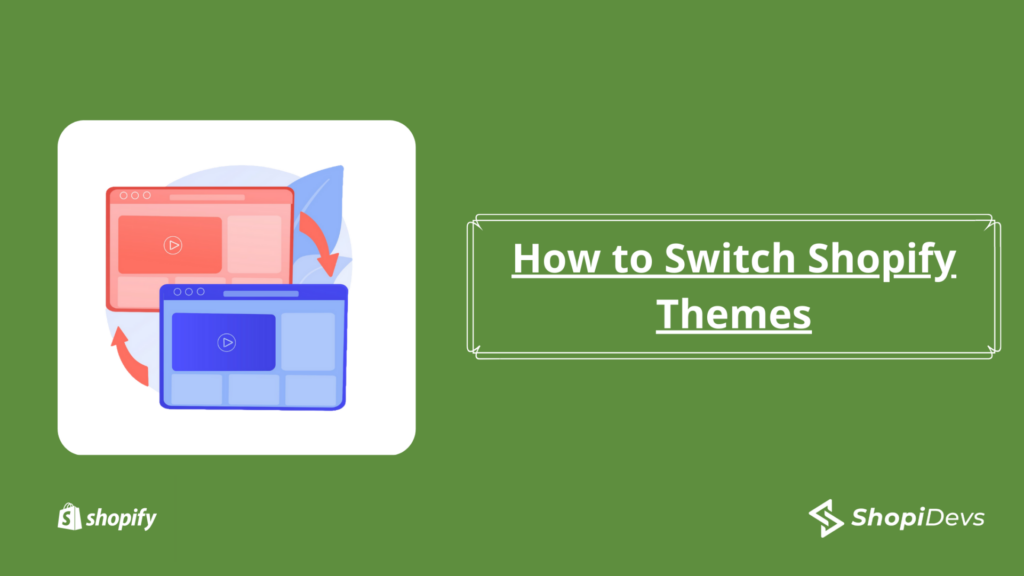Are you looking to Switch Shopify Themes? Shopify is a popular e-commerce platform that allows you to create an online store and sell your products or services. One of the benefits of using Shopify is that you can easily switch between different themes to change the look and feel of your store.
In this guide, we’ll take you through the steps you need to follow to switch Shopify themes quickly and easily. So, let’s get started!
Table of Contents
What Should you do before changing your Shopify theme?
Before changing your Shopify theme, it is important to take a few steps to ensure that the transition goes smoothly and does not negatively impact your website’s functionality or search engine rankings. Here are some steps you can take:
- Backup your current theme: Before you make any changes to your theme, make sure you have a backup copy of your current theme. This will allow you to easily revert back to your old theme if something goes wrong during the transition.
- Test the new theme: Before you activate the new theme, it’s a good idea to test it out on a staging or development site. This will allow you to preview the theme and make any necessary customizations without affecting your live site.
- Review your content: Make sure to review all of your content, including product descriptions, images, and videos, to ensure they display properly with the new theme. You may need to make adjustments to your content to fit the new theme’s layout.
- Set up redirects: If you are changing the URL structure of your website, it’s important to set up 301 redirects to ensure that any old links or bookmarks continue to work with the new theme.
- Check your analytics: Make sure to review your website analytics before and after the theme change to ensure there are no major drops in traffic or engagement.
- Notify your customers: Finally, it’s a good idea to notify your customers about the upcoming theme change and any potential downtime or disruptions to your website during the transition. This will help manage expectations and prevent any confusion or frustration.
How can you Find new Shopify themes?
Finding new Shopify themes is important for keeping your online store looking fresh and up-to-date. There are several ways to find new themes, including browsing the official Shopify Theme Store, searching for third-party theme marketplaces, and doing a Google search for “Shopify themes”.
Shopify Theme Store: The first place to start looking for new Shopify themes is the official Shopify Theme Store. Here you can browse through hundreds of themes, both free and paid, that have been vetted and approved by Shopify.
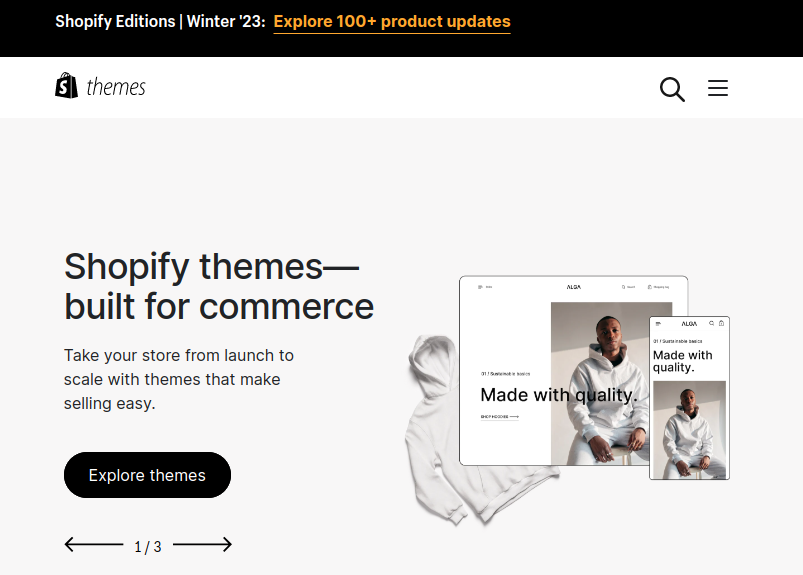
Third-party theme marketplaces: There are several third-party theme marketplaces, such as ThemeForest and TemplateMonster, and many marketplaces, where you can find a wide range of Shopify themes.
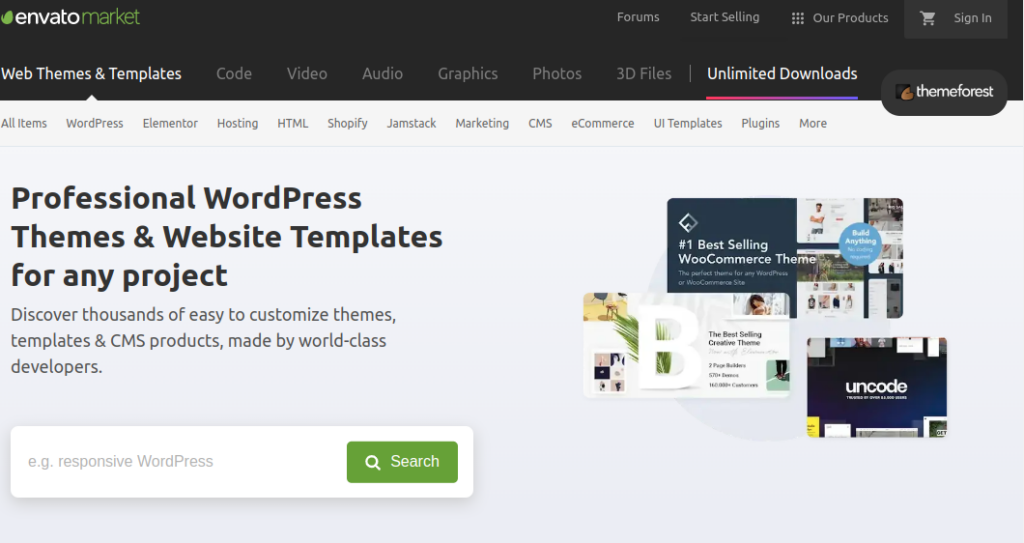
Google search: You can also do a simple Google search for “Shopify themes” or “best Shopify themes” to find articles, blog posts, and roundups of the best Shopify themes available.
What are the Steps to Switch Shopify Themes?
To switch your theme, go to Online Store > Themes
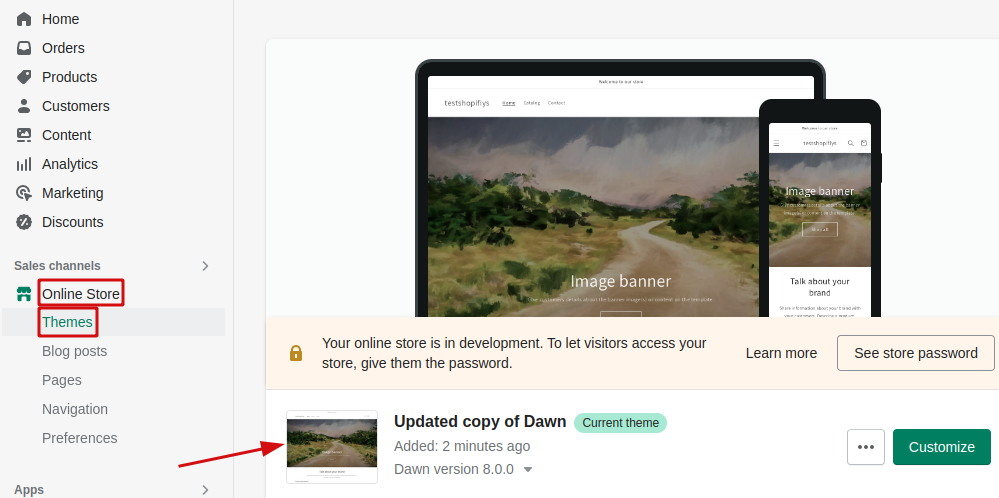
There you can see the Current theme which is the active theme. Currently Dawn theme is installed in our shopify store. You can change the current theme easily by simply following steps:
- Go to Online Store > Themes
- Now click the Add Theme dropdown arrow > Upload Zip file.
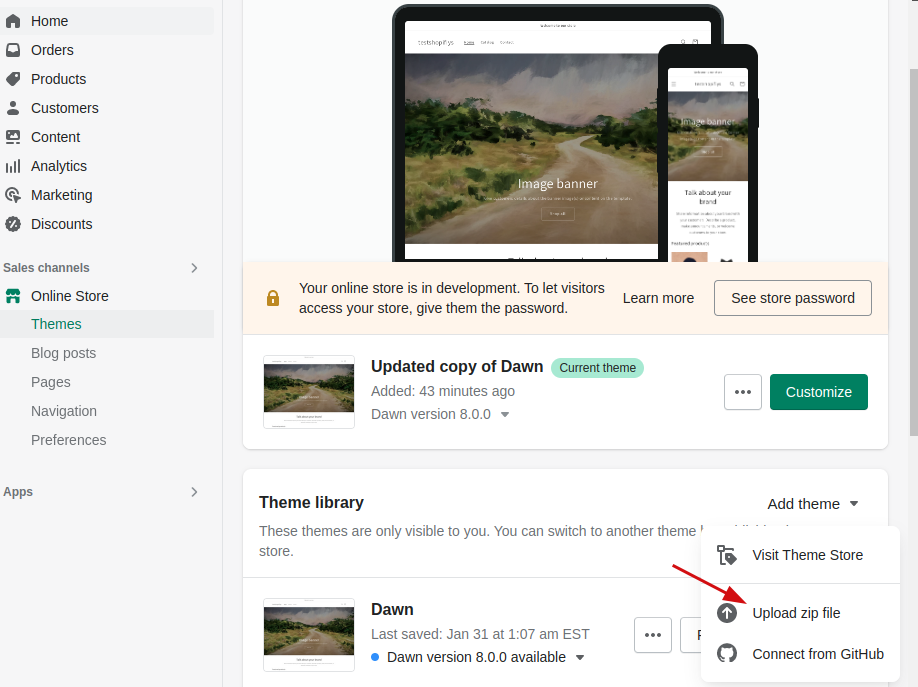
- When you click Upload zip file, you will see a new window to add the zip file.
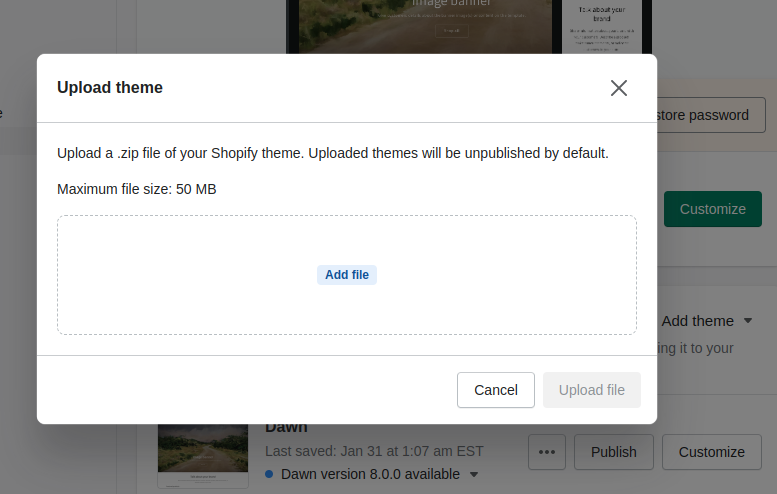
- Upload your theme file here. Then click the Upload File button.
- Now you can see the theme list in the Theme Library section.

- Now you can customize the new theme. You can change the theme’s settings, add your logo and branding, and customize the homepage and other pages.
- Once you’ve customized the new theme, it’s important to test it to make sure everything is working as expected. Test the checkout process, product pages, and any other important features to ensure that they’re working correctly.
- Before publishing the theme, you can click the preview to preview the features.
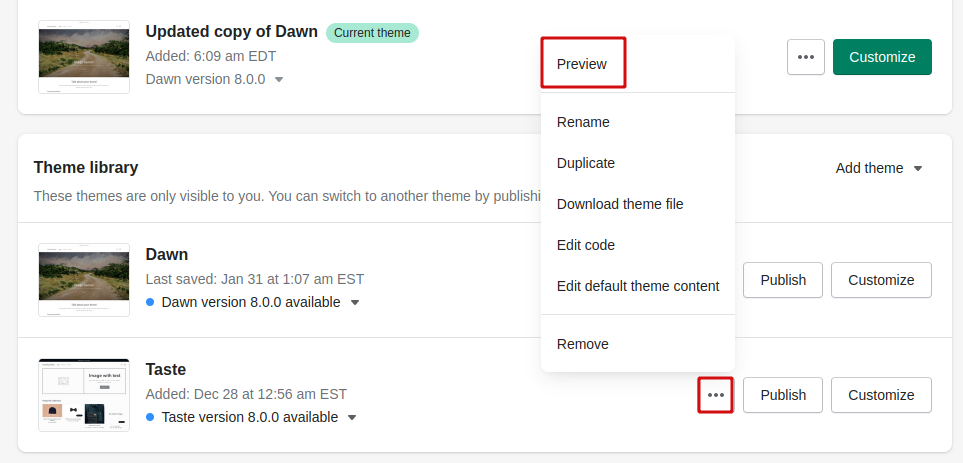
- If every functionality works fine for you then you can publish the theme now. Click the Publish button.
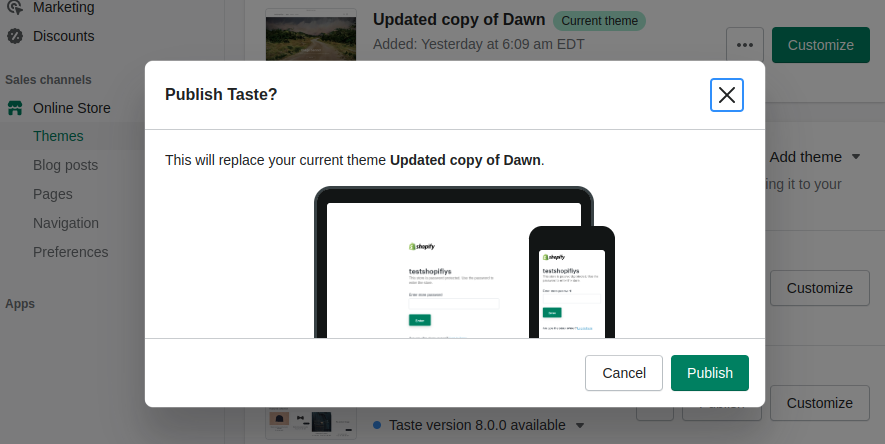
This show ensures that you really want to replace the current theme or not.
Can you switch Shopify themes without losing the content?
You can change the Shopify theme easily by the above process without losing any content.
When you change your theme, the content such as products, collections, pages, and blog posts is preserved.
Content will not be affected by a theme change. Shopify usually keeps the data outside of the theme files so they are totally not affected by the shift.
Content that can be affected to Switch Shopify Themes
When you change the Shopify theme, some content may be affected by changing the theme.
- Custom pages: If you’ve created custom pages using your old theme’s page builder, the layout and content of those pages may not carry over to the new theme. You may need to recreate those pages using the new theme’s page builder.
- Custom code: If you’ve added custom code to your store’s theme files, those changes may not work or may cause errors with the new theme. You may need to update or remove the custom code to ensure that it’s compatible with the new theme.
- Widgets and apps: If your old theme had custom widgets or apps that are not compatible with your new theme, you may need to find replacements or remove them from your store.
In conclusion, switching Shopify themes is a process that requires careful consideration to avoid losing your store’s content and customizations. While switching themes won’t affect your store’s content such as products, collections, pages, and blog posts, some theme-specific settings such as layout, font, and color schemes may not carry over to the new theme.
It’s also important to be aware of the content that may be affected by the theme change, such as custom pages, custom code, images, navigation, and widgets and apps. By taking these precautions and being aware of the potential issues, you can successfully switch Shopify themes without losing your store’s content or customizations.
I’m a digital marketing expert and mobile app developer with a deep understanding of Shopify App Store optimization. I contribute insightful articles on Shopify to help businesses thrive online.