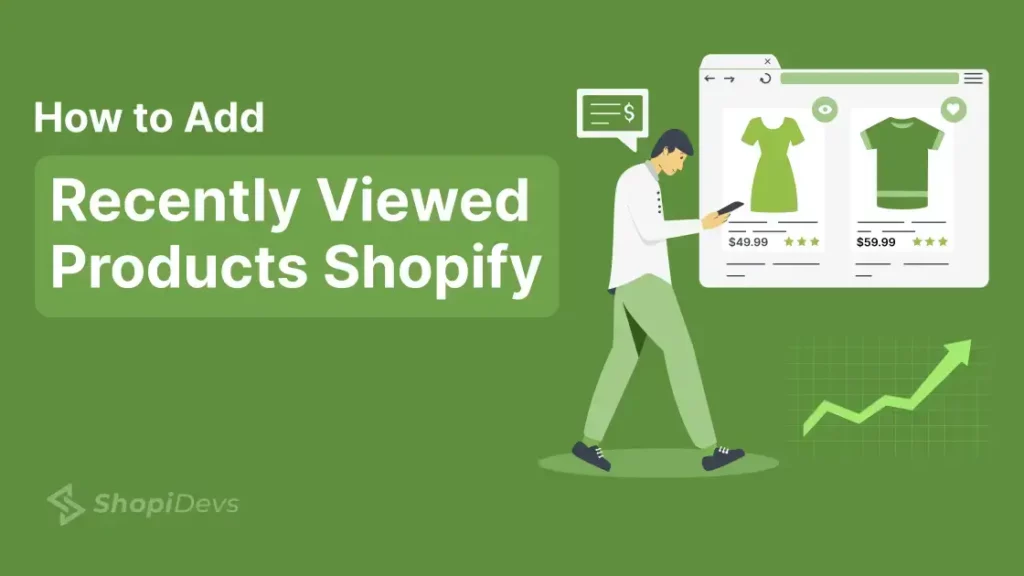If you are looking at How to Add Recently Viewed Products in Shopify then you are in the right place. In the competitive world of e-commerce, providing a seamless and personalized shopping experience is crucial for customer satisfaction and increased sales. One effective way to achieve this is by adding a “Recently Viewed Products” section to your Shopify store. This feature allows customers to quickly revisit products they have shown interest in, promoting engagement and facilitating purchase decisions. In this article, we will explore how you can easily integrate a “Recently Viewed Products” section using the EasyDisplay: Product Showcase app, enhancing the user experience and driving revenue for your store.
Why Add a “Recently Viewed Products” Section? Before delving into the implementation, let’s understand why incorporating a “Recently Viewed Products” section is beneficial:
- Facilitate Purchase Decisions: By displaying recently viewed products, you keep items of interest fresh in the customer’s mind, encouraging them to make a purchase.
- Enhanced User Experience: Personalizing the shopping journey by showcasing familiar products improves user engagement and satisfaction.
- Convenience: Customers can easily return to products they are interested in without navigating through multiple pages, streamlining the shopping process.
How Recently Viewed Products can boost your sales?
In the fast-paced world of e-commerce, capturing and retaining customer interest is paramount to driving sales. One powerful tool that can significantly impact purchasing decisions and increase conversion rates is the “Recently Viewed Products” feature. By strategically showcasing items that customers have already shown interest in, this feature creates a personalized shopping experience that fosters engagement, promotes repeat visits, and ultimately leads to more sales. Let’s delve deeper into how integrating a “Recently Viewed Products” section can elevate your store’s performance and enhance customer satisfaction.
Introducing EasyDisplay: Product Showcase App: The EasyDisplay: Product Showcase app is a powerful tool designed to boost sales and enhance user experience through customizable product sliders and carousels. Let’s explore how you can leverage this app to incorporate a “Recently Viewed Products” section seamlessly into your Shopify store.
Exploring EasyDisplay’s Feature-Rich Offerings:
- Versatile Product Showcase: Showcase best sellers, latest arrivals, discounted items, recommended products, and now, recently viewed products seamlessly using customizable product sliders and carousels.
- Customizable Templates: Choose from a range of visually appealing templates that align with your store’s branding and aesthetics.
- Visual Editing: Enjoy live editing capabilities to fine-tune your product displays, ensuring they blend seamlessly with your store’s overall design.
- Urgency Creation: Leverage sale countdown timers and product badges to create urgency and drive conversions effectively.
- Responsive Design: Ensure a consistent user experience across devices with responsive product carousels that adapt flawlessly to desktops, tablets, and mobile phones.
Step-by-Step Guide: How to Add Recently Viewed Products in Shopify
- At first, install the app from the Shopify app store.
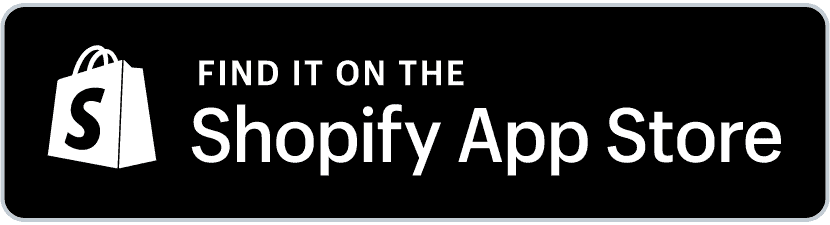
- Now go to the dashboard/showcase navigation menu and click the Let’s Start button.
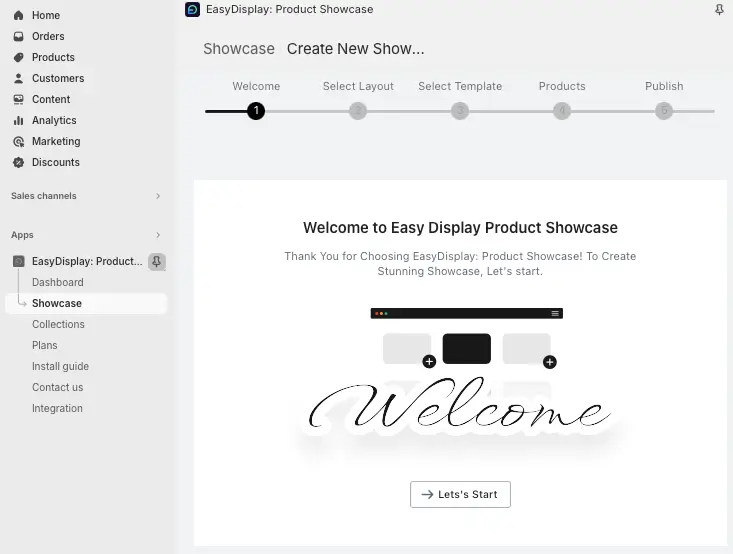
- Enter Showcase Name:
- Input the desired name for the showcase.
- Select Layout Style:
- Choose between Grid/Gallery view or Slider view to display the product
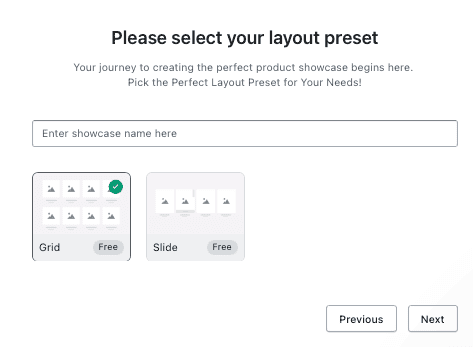
- Click the Next Button:
- Proceed by clicking the Next button.
- Select Suitable Template:
- Choose any template that aligns with your brand when the new screen appears.
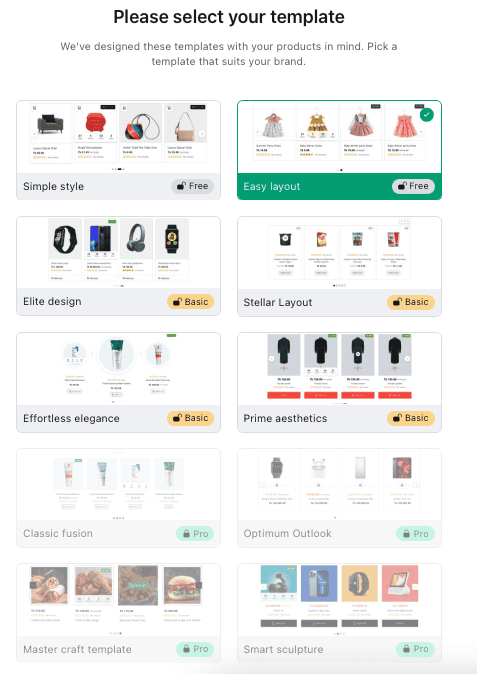
- Select Template:
- Choose your desired template.
- Proceed to Next Screen:
- Click on the “Next” button.
- Navigate to Select Product Options:
- You will be directed to the “Select product options” screen.
- Select “Recently Viewed” Option:
- Check the box next to “Recently Viewed” to enable this feature.
- Set Product Display Limit:
- Specify the limit for displaying recently viewed products.
- Continue:
- Click on the “Next” button to proceed.
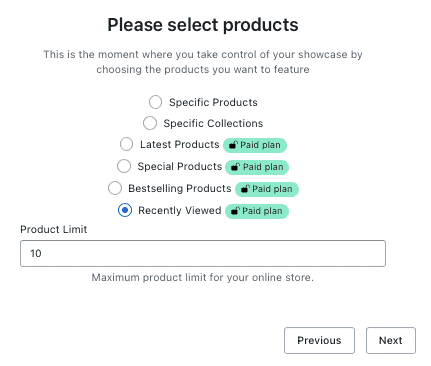
- Showcase Ready’ Screen:
- Afterward, click the Save button.
- Customize Recently Viewed Product:
- Access the screen offering various settings like masonry layout, design color, cart view, product badge, countdown, etc.
- Brand Customization:
- Tailor the settings to match your brand colors and preferences.
- Copy Showcase ID:
- Copy the showcase ID provided.
- Publish:
- Finally, click the Publish button to complete the process.
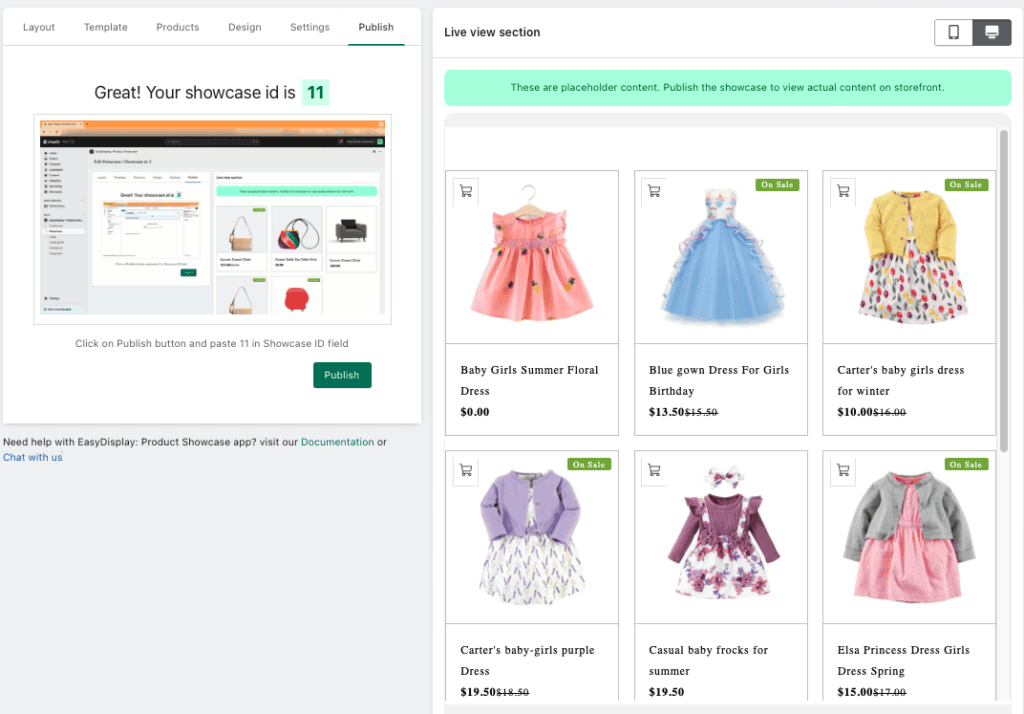
- Select Product Showcase App Block:
- Locate and select the Product Showcase app block.
- Paste Showcase ID:
- Paste the showcase ID on the right side of the app block.
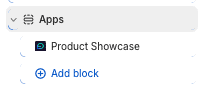
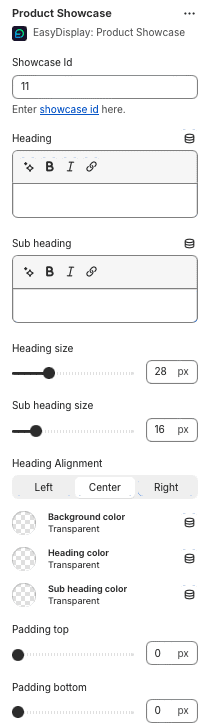
- Edit Content:
- Add headings, subheadings, resize them, and adjust alignments as needed.
- Save Changes:
- Click on “Save” located above the save button to save your edits.
Upon visiting any product, you will now observe the recently viewed products in your store.
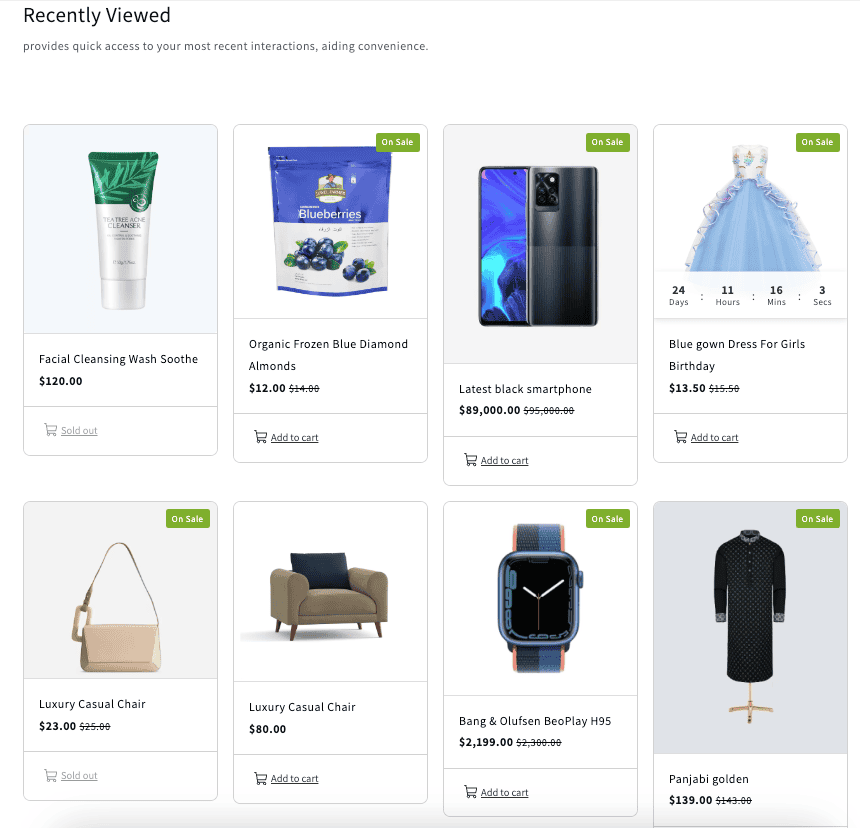
Boost Sales with EasyDisplay: Product Showcase App Features
Here are the key points on how EasyDisplay: Product Showcase App boosts your sales:
- Visual Product Showcase:
- Showcase best sellers, latest arrivals, discounted items, recommended, related products, and collections using visually appealing sliders and carousels.
- Increased Visibility:
- Display products and collections on any page of your store, including product pages and the homepage, using ready-to-use templates and visual editing tools.
- Conversion Optimization:
- Enable direct add-to-cart functionality, utilize SEO-friendly alt tags, match brand colors, implement hover effects, and more to enhance conversions.
- Create Urgency:
- Utilize product countdown timers and product badges to create a sense of urgency and drive sales through time-sensitive promotions.
- Responsive Design:
- Ensure a seamless user experience across devices with a responsive product carousel that adapts to desktops, tablets, and mobile devices.
These features collectively contribute to improving product visibility, and user engagement, and ultimately boosting sales for your store.
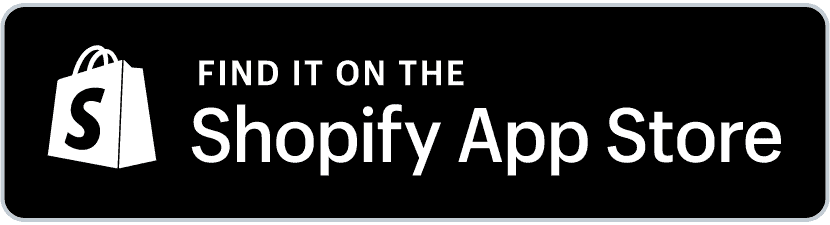
Conclusion:
In conclusion, integrating a “Recently Viewed Products in Shopify” section into your Shopify store can significantly enhance the shopping experience for your customers and ultimately boost sales. By leveraging the EasyDisplay: Product Showcase app’s robust features, you can create visually appealing product displays, customize layouts, and implement sales-boosting strategies such as countdown timers and product badges. This not only improves user engagement and convenience but also creates a sense of urgency that drives conversions effectively.
By following the step-by-step guide outlined above, you can seamlessly integrate the “Recently Viewed Products” section using the EasyDisplay app and enjoy increased visibility, conversion optimization, and a responsive design across all devices. Elevate your e-commerce store’s performance and provide a personalized shopping journey that keeps customers coming back for more.
End of Article:
Thank you for exploring how the EasyDisplay: Product Showcase app can help boost your sales and enhance the user experience on your Shopify store. Implement these strategies today to take your e-commerce business to new heights of success! If you have any questions or need further assistance, feel free to reach out to our support team. Happy selling!
I’m a digital marketing expert and mobile app developer with a deep understanding of Shopify App Store optimization. I contribute insightful articles on Shopify to help businesses thrive online.