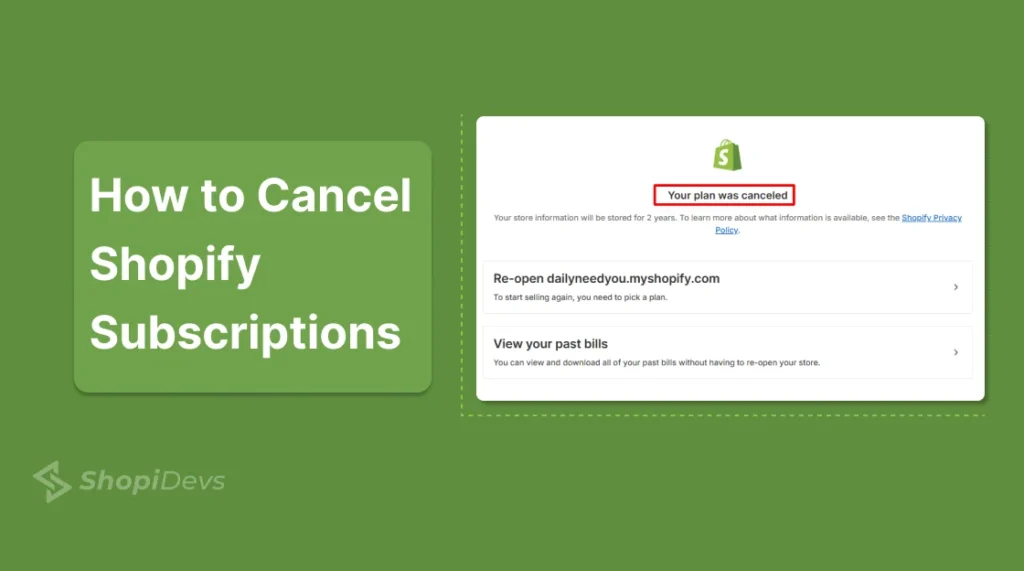Are you closing your store, switching platforms, or looking to cancel your Shopify subscription to cut costs? First, decide if you should downgrade your plan, switch to ‘Pause and Build,’ delete your account, or fully cancel your subscription.
Before canceling the subscription, you need to know the exact process to avoid losing data or facing hidden fees. Simply log in to your Shopify admin > Setting > Plans > click Deactivate store. Choose a reason for canceling the subscription, and confirm with your admin password.
Let’s get started with a step-by-step guide from turning off auto-renewals to canceling the subscription!
Must Know Before Canceling Your Shopify Subscription
After struggling for a long time, you have decided to cancel Shopify subscription. I won’t forbid you from deactivating your account. But, I want to inform you about the potential losses after deleting your Shopify store. Here are five reasons why keeping your Shopify store active might be a better choice:
- Pause Instead of Canceling: You may not need to cancel the subscription to Shopify in all cases. Because, Shopify offers a “Pause and Build” plan to keep your store live at a lower cost without losing data or settings.
- Loss of SEO and Brand Presence: Canceling your subscription means your website will be taken down. Then you will lose all SEO rankings, backlinks, brand visibility, and organic visitors/customers.
- Difficult to Restore Later: If you cancel the subscription once, you’ll have to start from scratch. So, if you have a plan to reopen your store later, consider the ‘Pause and Build’ plan at a lower cost (only $9/Month). It will keep all your data safe, including setting up products, themes, and integrations.
- App Ecosystem & Integrations: According to the official data, Shopify’s App Store has 8,000+ apps. Unofficially, the app number could be 10k-12k, which may help to manage your store’s inventory, marketing, and sales. Reconstructing workflows on a new cloud platform requires significant time and money.
- Existing Customer Base & Brand Consistency: If you already have loyal customers, closing your store means losing them permanently. Even if you are migrating to another platform, it could disrupt their experience. Keeping it active allows you to remain engaged with your customers.
Now you can cancel Shopify subscription considering these things above. If you are ready to cancel the subscription, follow the checklist below before deleting your Shopify account.
Prerequisites Before Deactivating Your Shopify Account
Ready to deactivate your Shopify store? Wait a second and slow down! Check out the following a few things I have listed before canceling the Shopify store. This ensures you don’t lose valuable data, face unexpected charges, or encounter future issues.
Backup All Important Data
Once you cancel your Shopify subscription, your store data will be permanently deleted. There might be important data like billing history, customer emails, financial data, order data, product data, etc. These aren’t only data, these are assets of your business. So, keeping this data safe is a must before deleting your Shopify store.
Consider Syncora: Backup & Restore App
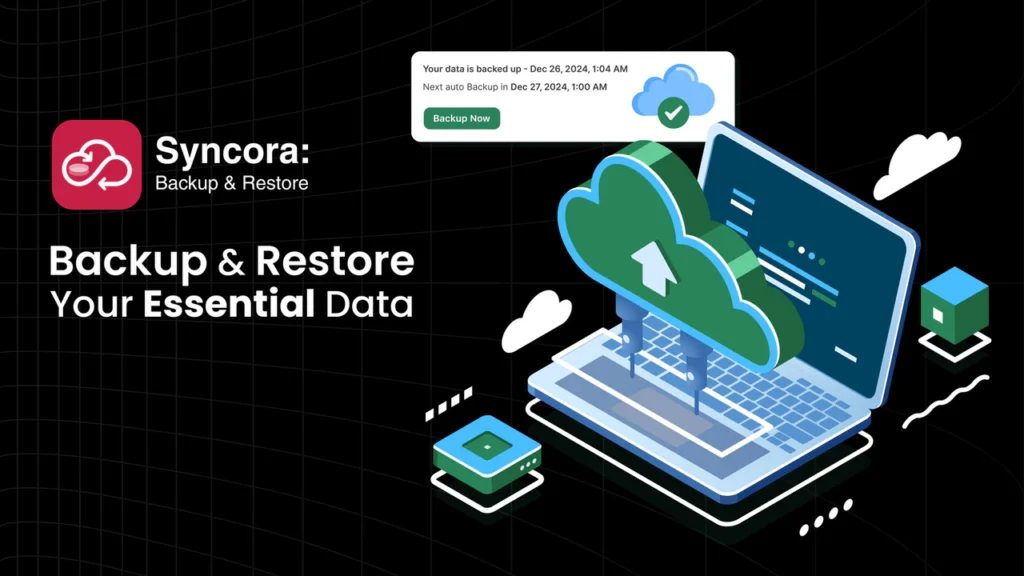
Canceling your Shopify subscriptions means you’re losing your best-selling products, high-value customers, amazing store design, and more. Don’t worry, you can deactivate your Shopify plan without losing a single data.
A Syncora app user, ‘Orange AVA‘, was always nervous about losing important data of the running website. After using this app, he/she found real peace of mind knowing that the website is safe and secure. You can also consider using Syncora: Backup & Restore app to protect your store.
Here is why you should use this app before canceling your subscription to Shopify:
- Real-Time Protection: Set it once and relax; forget about your data privacy. You will never lose customer data, order data, designs, or any other important data. Syncora works 24/7, capturing changes instantly and syncing encrypted copies to Google Drive.
- One-Click Restore: You can undo mistakes or recover deleted data or previous files in seconds. Whether you need to recover a product, theme, or entire store, do it in just one click.
- Seamless Migration & Testing: Duplicate your store for safe testing, redesigns, or platform switches. Then, move all data effortlessly without downtime or coding, with 100% security.
- Weekly/Monthly Auto-Saves: Schedule backups around your workflow. Don’t think about your safety because your store’s latest version is always secured.
Don’t risk losing your hard work—secure your Shopify store with Syncora: Backup & Restore today!
Downgrade or Uninstall Shopify Apps
After backing up all important data, look at the installed apps before canceling the Shopify subscription. Because the auto-renewal of apps and the Shopify app subscription might charge even your closed store. So, uninstall or downgrade your all installed apps to prevent recurring charges.
- First, log in to your Shopify store.
- Click on the “Settings” at the left bottom corner.
- Go to “Apps and Sales channels”.
- Uninstall apps from the 3-dot menu or downgrade to the free plan from the pricing page of the specific app.
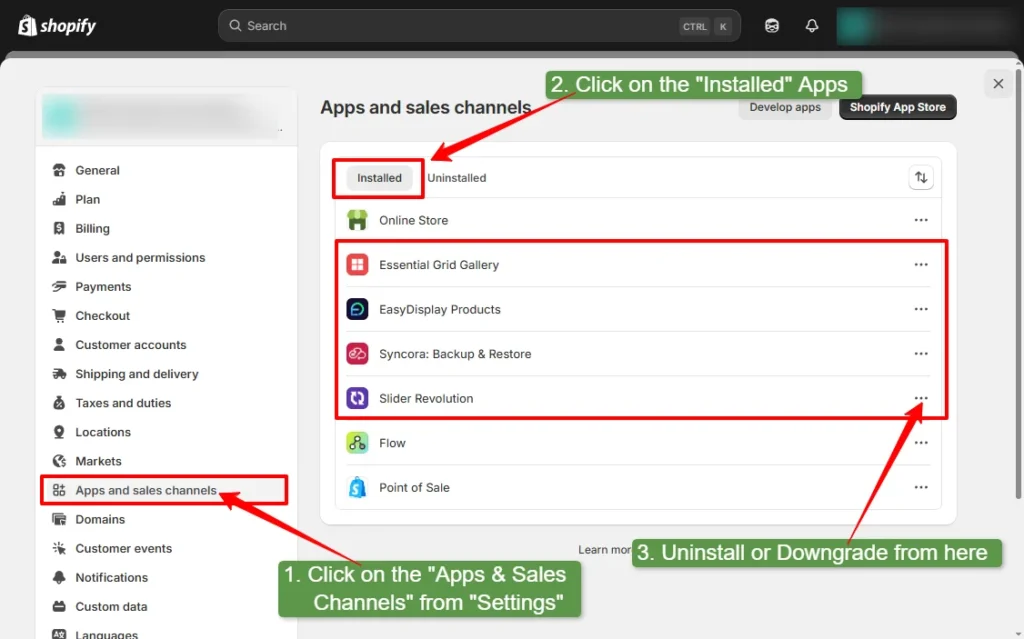
Turn off Auto-Renewal for Domain
If you have registered your domain through Shopify, it may automatically renew and charge. If you are canceling the subscription temporarily, then you don’t need to turn off the auto-renewal service. But if you are closing your store permanently, you should turn off the domain auto-renew.
- Log in to your Shopify store.
- Go to “Settings > Domains > Turn off the auto-renewal“
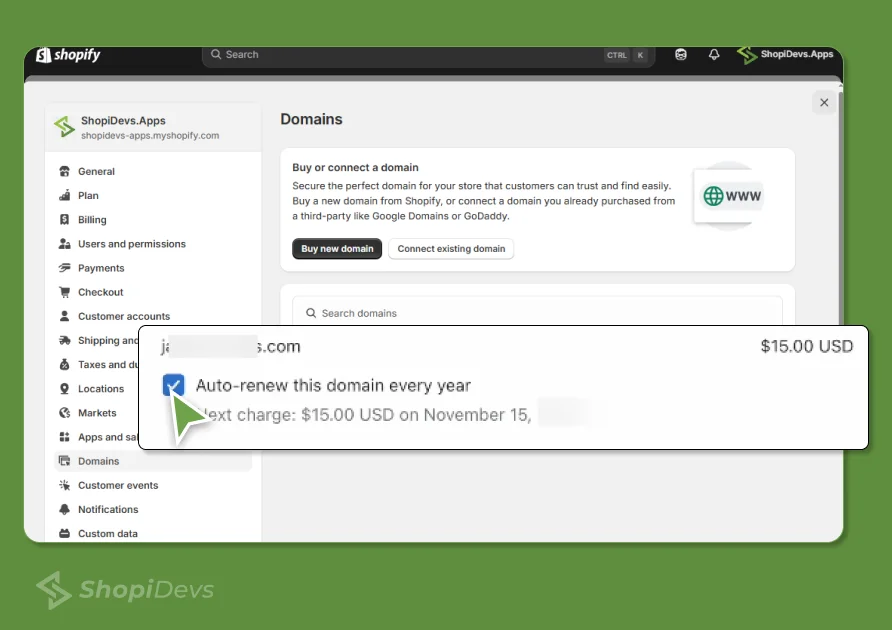
If you want to use this domain later or another platform, consider transferring your domain to another provider. Without transferring this domain to another platform, you need to change the domain name and store after deactivating your Shopify store.
Log out from all devices
If you have used multiple devices, added stuff, or provided access to collaborators, remove log out and remove them. You must sign out from all browsers and devices to protect sensitive data and stay safe. To remove stuff or collaborator:
- Log in to your Shopify admin panel.
- Go to Settings > Users and Permissions.
- Remove all stuff and collaborators.
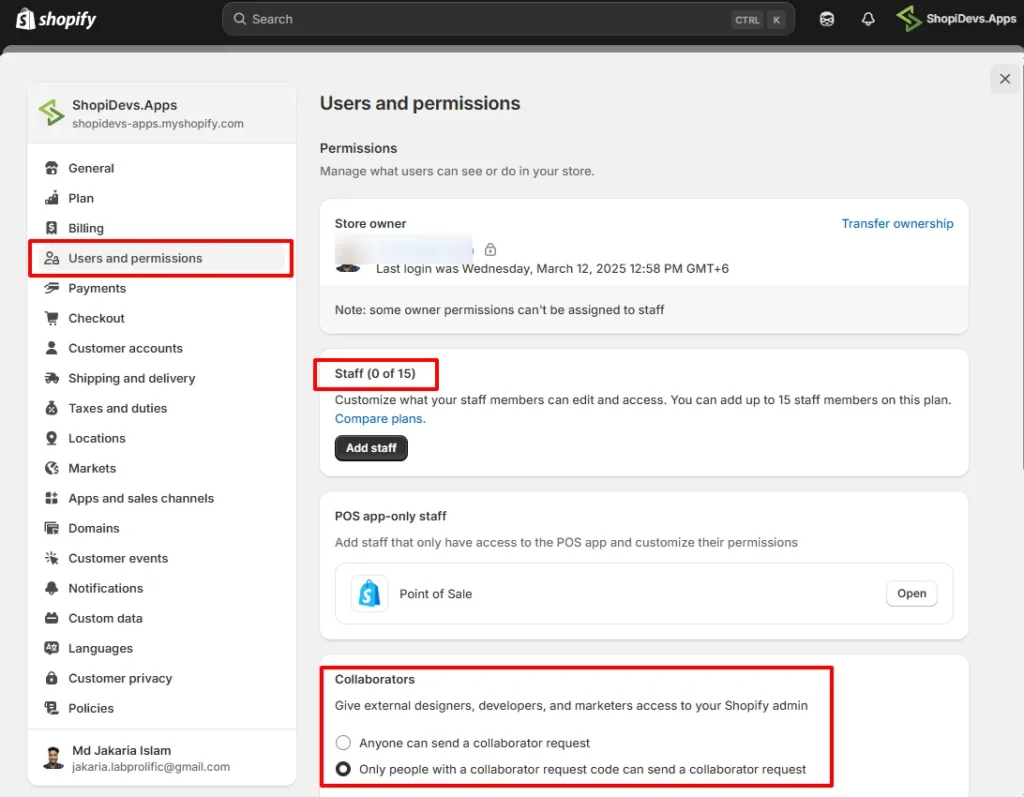
Now you are properly ready to cancel your Shopify subscription plan.
How to Cancel Shopify Subscription or Delete an Account
Canceling the Shopify subscription is easier than you think. You can do it by following a few simple steps below:
- Log in to your Shopify admin account
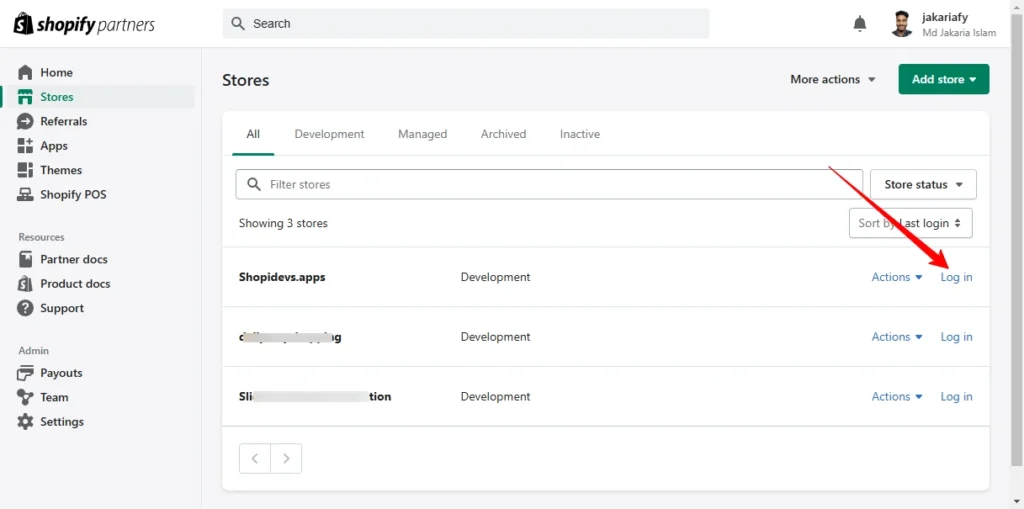
- Go to “Settings”
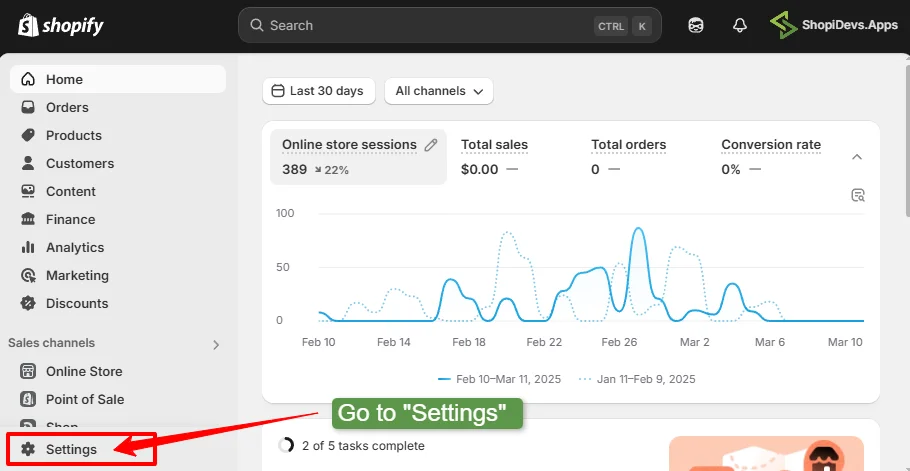
- Click on “Plan > Cancel Plan.”
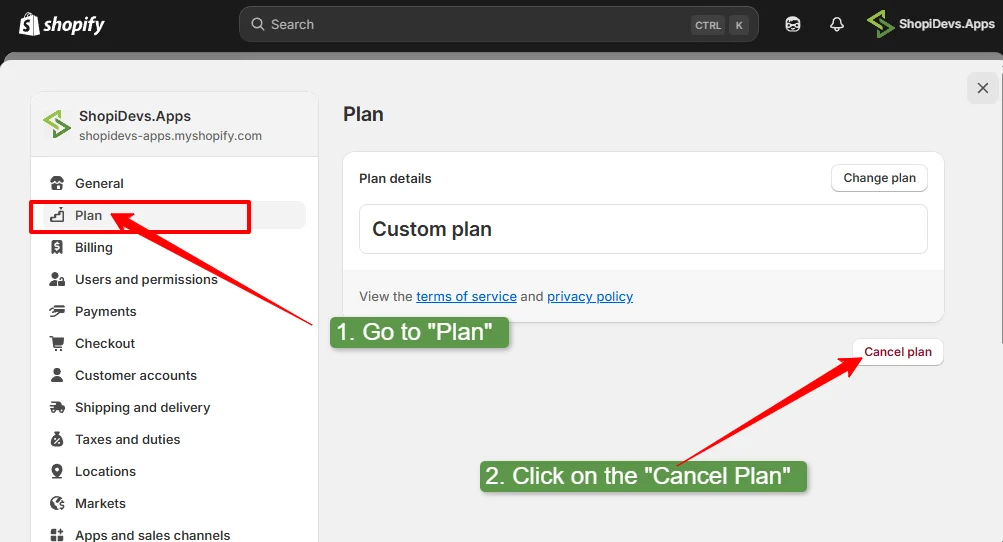
- Review Information and “Continue”.
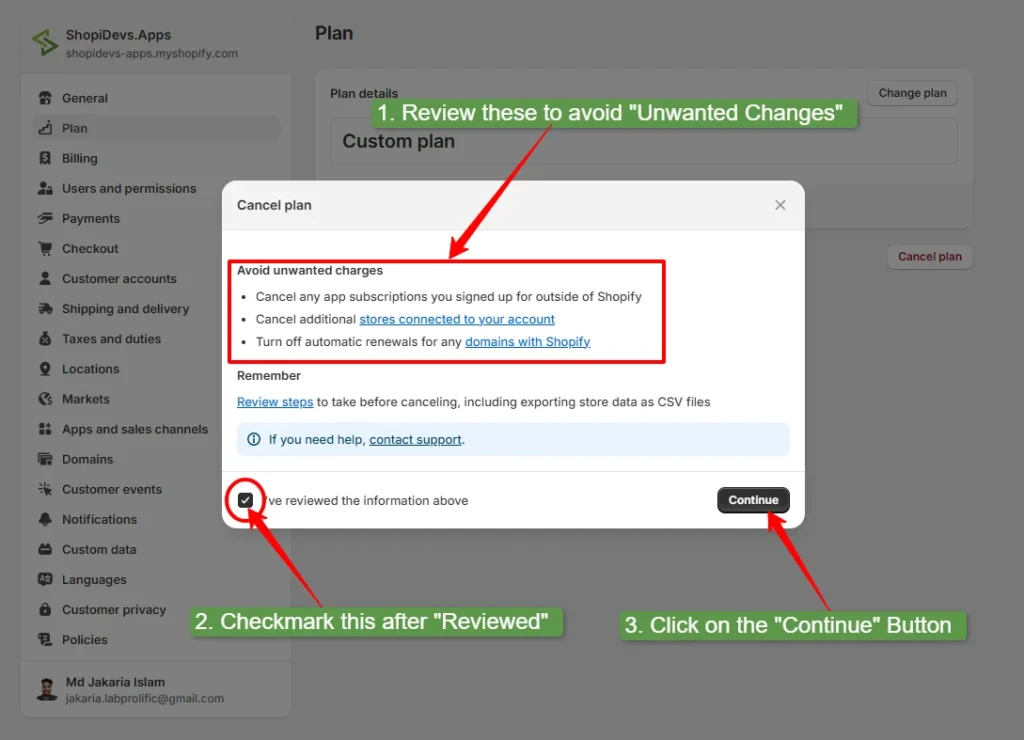
- Select a reason for canceling and click “Continue”.
Again, confirm to “continue” with a notice that you will lose your store data.
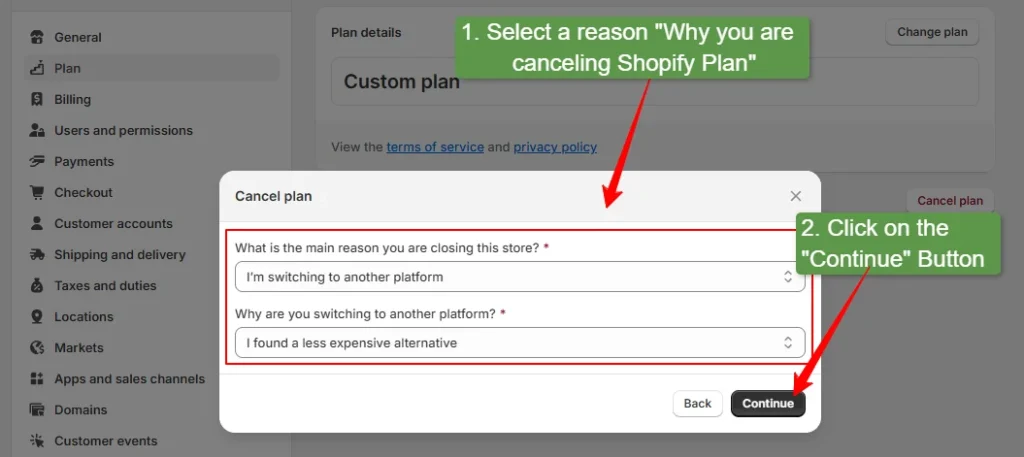
Also, this step might require your Shopify store admin password. If it asks you for the password, provide the correct one and continue.
- Now you have successfully cancelled the Shopify subscriptions.
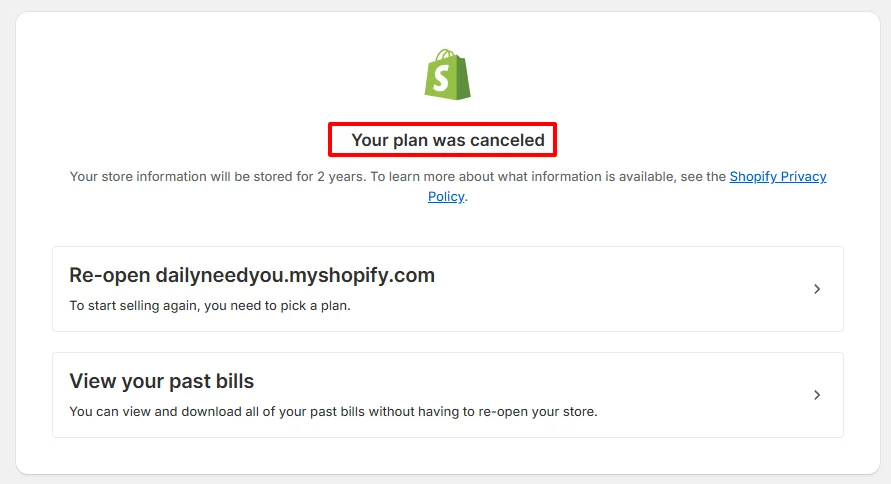
By following these simple 6 steps, you can easily cancel your Shopify subscription.
Difference Between Deactivating Vs. Deleting A Shopify Store
Many store owners confuse deactivating and deleting a Shopify store as being the same. Yes, you can cancel the Shopify subscription for both. But there are a few notable differences between deactivating and deleting your Shopify store.
Deactivating means your store is closed, but Shopify still keeps your data for 2 years. You can reactivate your store anytime by logging in > Stores > Inactive tabs > Choose a new plan. Shopify will make your store live without losing a single data.
On the other hand, deleting a Shopify store means permanent removal. Your store data, products, orders, and settings will be erased forever. You cannot restore it once deleted. If you plan to come back later, deletion is not the best option.
Before making a decision, consider your business needs. Whether you need to choose “Pause and Build” ($9/Month), “Deactivate (free)“, or “Delete” your Shopify store.
Best 5 Alternatives to Use After Cancelling Your Shopify Subscription
When you are canceling your Shopify subscription, that means you are closing your business or switching to another platform. If you are switching to another platform, choosing the right platform is a must. So that you don’t need to switch platforms again. Here are the 5 best alternatives to Shopify that you can consider:
WooCommerce
WooCommerce is a free and one of the most popular open-source plugins for WordPress. This platform can turn your website into an online store. It offers full customization, no monthly fees, SEO-friendly, no-cost or low-cost maintenance, and more. It’s ideal for businesses wanting full control over their store.
Read More: Shopify vs WooCommerce: Which is the Best eCommerce Platform
BigCommerce
BigCommerce is a scalable eCommerce platform designed for growing businesses. It provides built-in SEO tools, multi-channel selling, analytic reports, and no transaction fees. Unlike Shopify, BigCommerce allows for more customization without relying on third-party apps. It’s a great option for stores looking to expand rapidly.
Magento (Adobe Commerce)
Magento (Adobe Commerce) is a powerful, open-source platform built for large-scale businesses. It offers advanced customization, scalability, and enterprise-level features. However, it requires strong technical skills or a developer to manage. It’s best for brands needing high-level flexibility and a customized shopping experience.
Squarespace
Squarespace is an all-in-one website builder that could be the best alternative to Shopify for small stores. It’s known for stunning design templates, easy drag-and-drop editing, and built-in marketing tools. While it lacks Shopify’s app ecosystem, it’s perfect for small businesses and creatives who want a stylish store with minimal effort.
PrestaShop
PrestaShop is a free, open-source e-commerce solution that provides complete store customization. It supports multiple payment gateways, international selling, and flexible integrations. However, you’ll need to pay for a domain, hosting, security, a PrestaShop theme, etc, and manage them. It’s a great choice for store owners who want full control without high costs.
Conclusion
You have reached the end of the blog post about canceling your Shopify subscriptions. Here, I have provided a complete guide on how to deactivate, delete, or cancel your Shopify subscription. I have also provided prerequisites and a guide on switching your Shopify plan.
If you are closing your Shopify store, then you can cancel the Shopify plan by logging in to your Shopify store. Go to “Settings > Plan > Cancel Plan > Select a reason > Confirm Plan Cancellation”.
Additionally, you have got here the 5 best platforms to switch from Shopify to reduce cost and provide a better user experience. So, I hope you have found this blog helpful, and best wishes for your e-commerce business.
FAQs
Can You Cancel Shopify Anytime?
Yes, you can cancel your Shopify subscription and deactivate your Shopify store anytime. Shopify doesn’t have restrictions for cancelling subscriptions, so you’re free to deactivate your store whenever you want. However, follow the proper method that I have provided above to avoid extra charges.
How Do I Stop Automatic Payments on Shopify?
First, you need to log in to your Shopify store admin to stop automatic payments on Shopify. Then go to “Settings > Payments > Manage > Deactivate” automatic payments. You can change the payment methods, add a manual payment option, or quit it.
How Do I Change My Shopify Subscription?
You can upgrade or downgrade your Shopify plan anytime. Simply go to Settings > Plan, then choose a different plan. If you want to pause but not cancel, select the Pause and Build plan to keep your store active with limited features.
Jakaria is an SEO Content Writer in Shopify, Ecommerce, WordPress, and Tech Industry with 4+ years of experience. He specialises in developing engaging, helpful content by simplifying complex topics into an amazing story for B2B, SaaS, and Shopify businesses. He’s also passionate about staying updated on SEO strategies and Shopify trends.