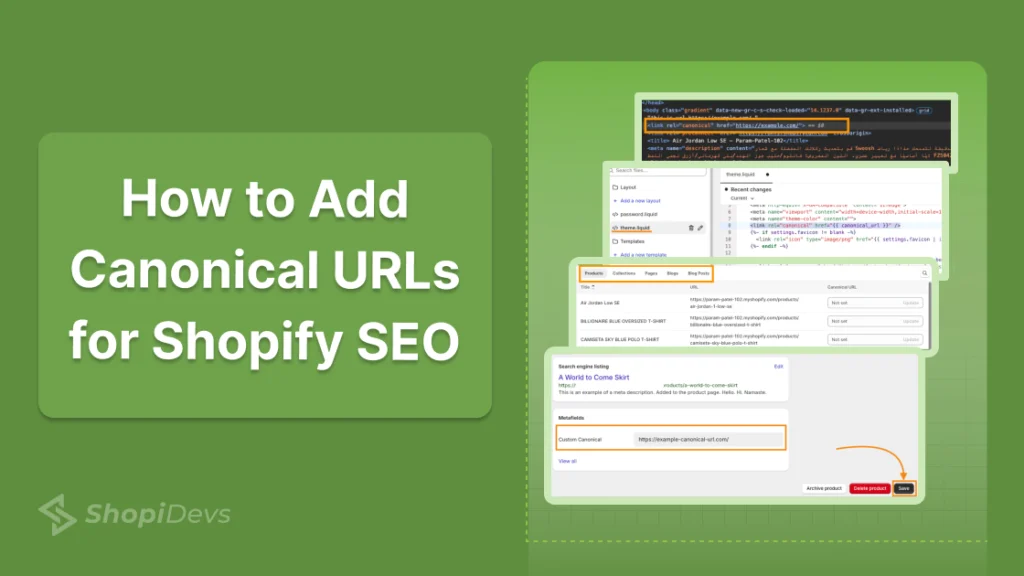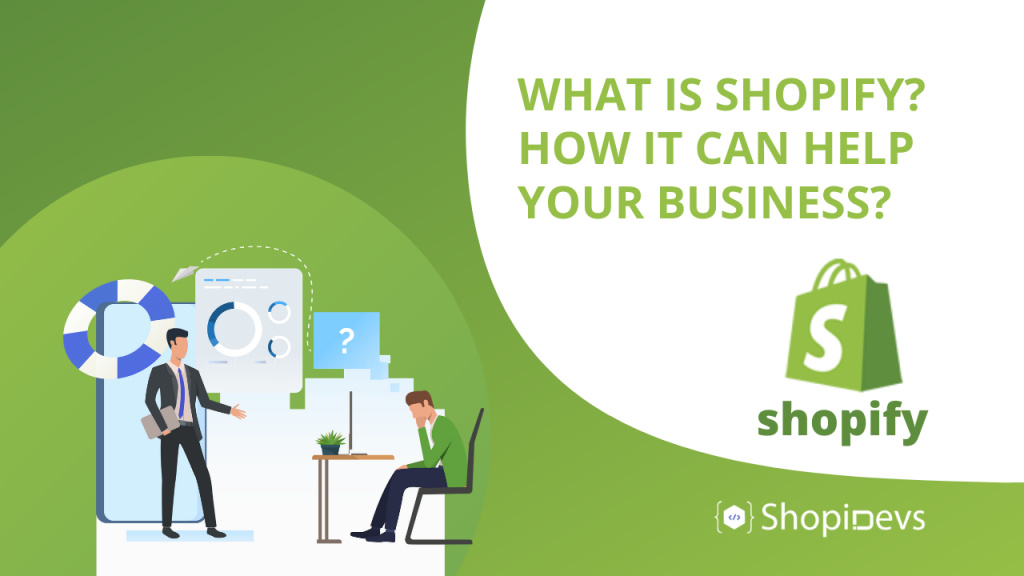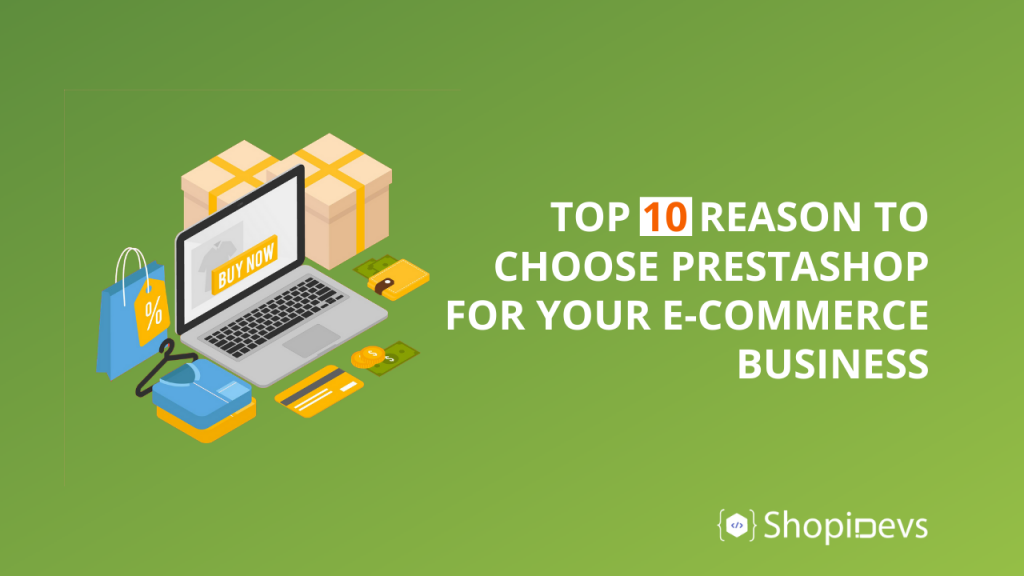Canonical URLs help search engines understand the main web page of your store, as your store can have more than one URL for the same page.
For example:
- yourstore.com/products/green-bag
- yourstore.com/collections/summer/products/green-bag
The canonical meta tag defines the original URL for the page.
Without canonical tags, search engines might not know which is the main URL and rank the duplicate one, driving traffic to a not-so-important page and wasting your SEO efforts.
By default, Shopify adds canonical tags to all pages. However, it might need further customization for advanced users.
In this post, I’ll show how to easily add or modify canonical URL tags in Shopify.
Why Shopify Canonical URLs Matter in SEO?
Canonical tags help avoid duplicate content and manage efficient crawling.
These tags communicate to the search engine which pages matter and which they should consider for crawling. This minimizes the need to spend crawling resources on other duplicate pages.
Other than this, canonical URLs:
- Helps to avoid duplicate content penalties as it helps search engines understand the main version among the multiple pages
- Crawl and index only accurate pages to avoid spending the crawling budget on pages that might not give quality leads
- Manage link authority and get quality backlinks for the main version of the page
Canonical URLs are an important element of your store’s technical SEO. They help you keep a healthy SEO structure. Ignoring them can then result in low traffic on main product pages, leading to lower sales.
It is a must for you to identify them and set the correct canonical tag from time to time.
How to Audit Canonical URLs on Shopify?
It is important to note that Shopify automatically adds canonical URLs for product pages, collections and blog posts.
However, the default canonical tags might need customization to make sure the right version is communicated as the main page.
This is where a self-audit is essential.
Firstly, to understand if the default canonical URL is added or not, if it is, does it need to change, and if not added, then you can add a new one.
You can use SEO tools like Screaming Frog or Google Search Console to find missing or incorrect canonical tags.
To find missing or broken tags in Screaming Frog, head to Canonicals > Missing and Canonicals > Non-indexable.
The easiest way to audit these URLs is by checking the Page Source.
- Head to the desired product or collection page
- Right-click on the page and select “View Page Source”
- Search for the word canonical, and you will find your tag
The result might look something like this:
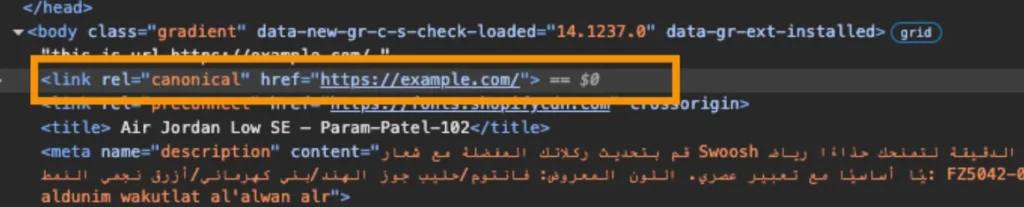
Methods to Add Shopify Canonical URLs
There are two workarounds to edit canonical URLs in Shopify:
- Manually via Shopify admin: You need to create a meta field and modify the liquid code in this method. It is advised that if you are confident about the technical concepts, then only move ahead with this method. Any mistake can hurt your URL visibility.
- Using a Shopify app: This is a preferred method for most Shopify store owners who are not comfortable working with technical SEO aspects. You can set the canonical tags for different pages from one simplified dashboard.
The Shopify app does come with a cost, but it is better than hurting the performance of your entire store.
I will show both the methods here for you to decide the best one for yourself.
Manual Steps to Add Shopify Canonical URL
You can manually manage and edit your Shopify canonical URL. Here are the steps to do so:
- Step 1: Create a Meta field
- Step 2: Modify the liquid.theme.file
- Step 3: Add Canonical URL
Step 1: Create a Meta field
Head to your Shopify store > Settings > Metafields and metaobjects. In Metafields and metaobjects, select Products.
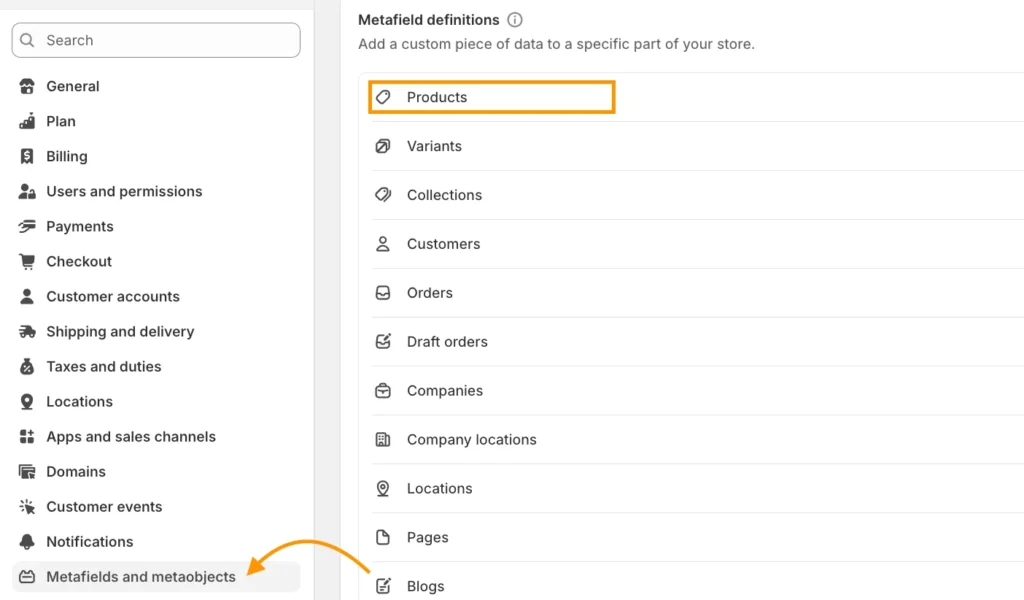
Then, create a new meta field. Click on add definition, give the meta field an appropriate name, select the URL type and click Save.
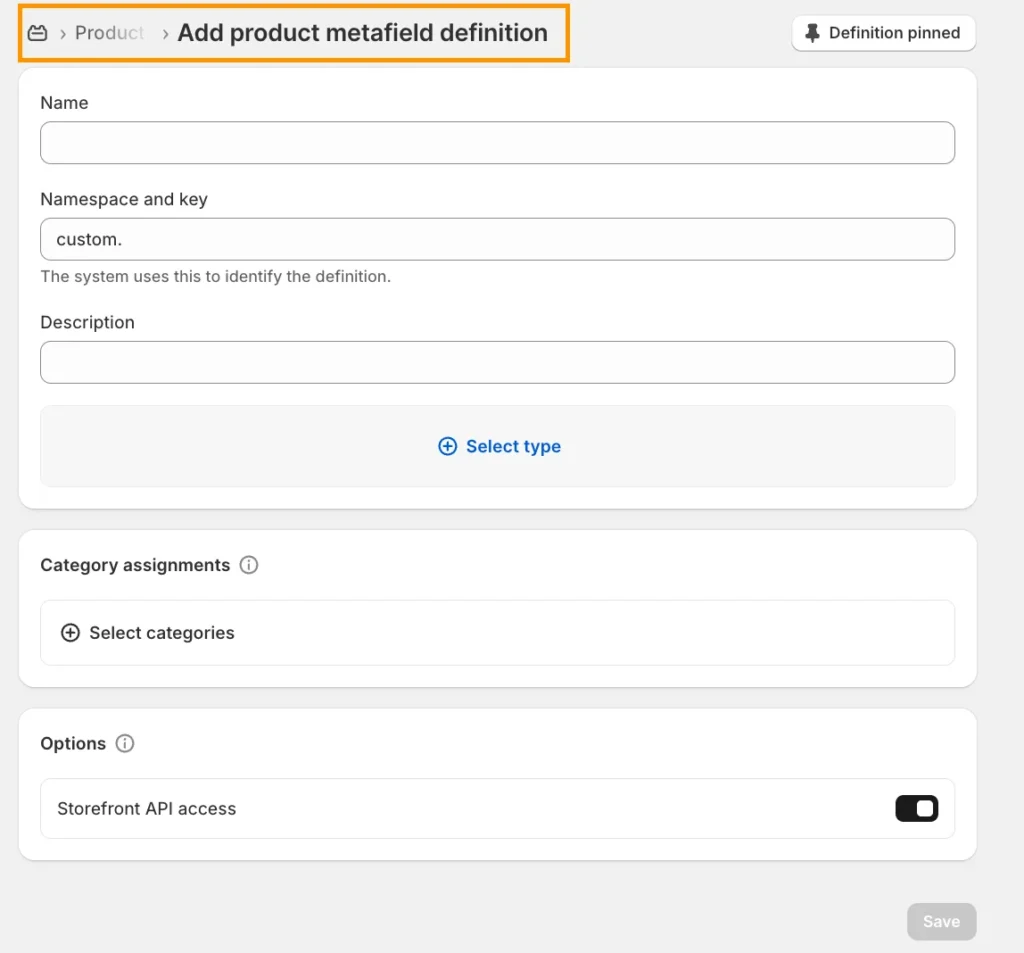
Step 2: Modify the liquid.theme.file
Head to Online Store > Themes > Edit code.
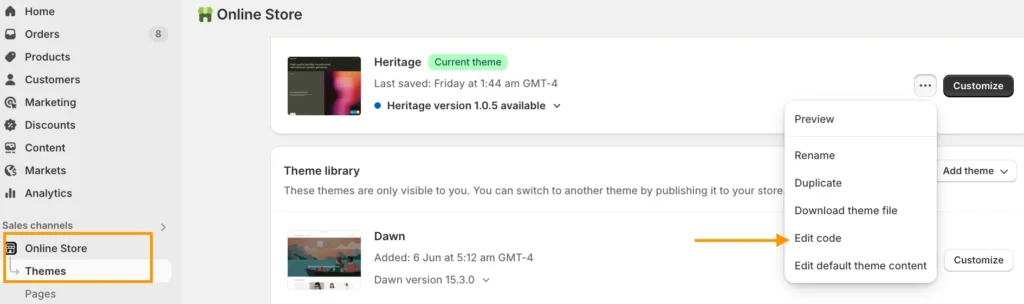
Then, in the theme editor, open theme.liquid file and add/edit the following line in the head tag:
<link rel=”canonical” href=”{{ canonical_url }}” />
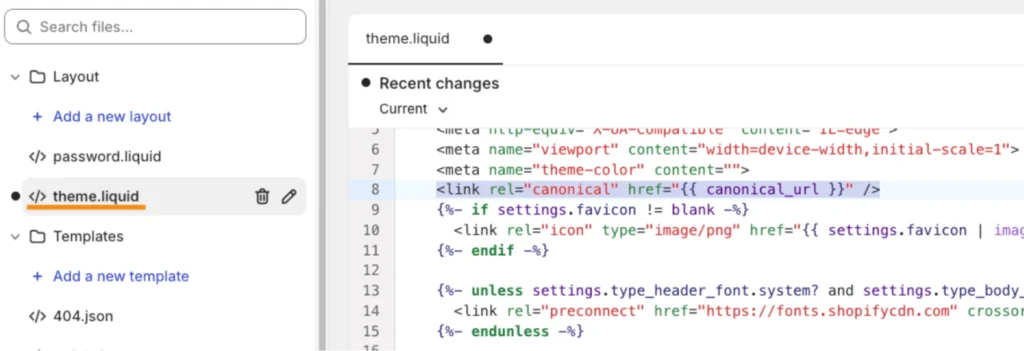
Step 3: Add Canonical URL
Now, head to Products and click on the product you wish to add a custom canonical URL. Scroll down to the meta field, add your URL, and click Save.
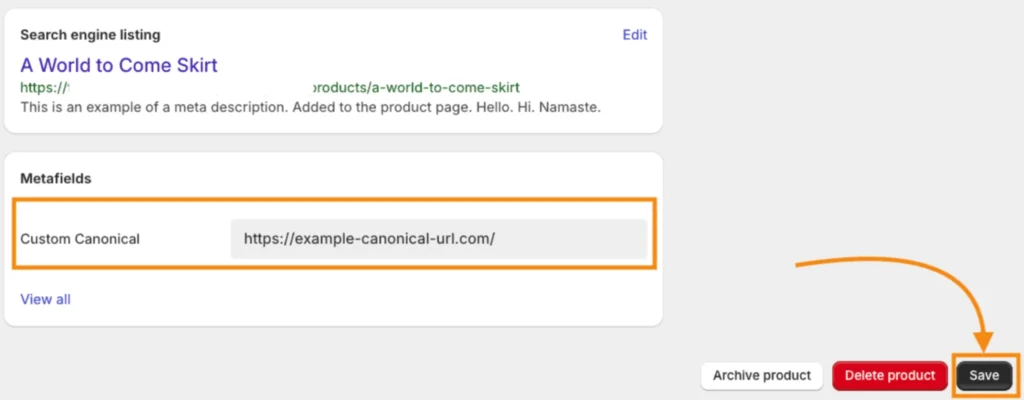
It is recommended to work with a Shopify expert for this task while following the manual theme; there is a chance of breaking your store flow if not executed properly.
How to Add Shopify Canonical URL? (Using an App)
You can use the MIT Canonical URLs Shopify app to manage this task. It helps you edit the canonical tag for any product, collection, page, blog, or blog post using simple navigation.
The app is completely safe and doesn’t affect your Shopify theme. It does what it says — set custom canonical tags/URLs in your store.
You only need to follow these 3 steps to add the Shopify canonical URL:
- Step 1: Install the App
- Step 2: Select Your Page
- Step 3: Set Canonical URL
Step 1: Install the App
Head to the Shopify App Store and install the MIT Canonical URLs app.
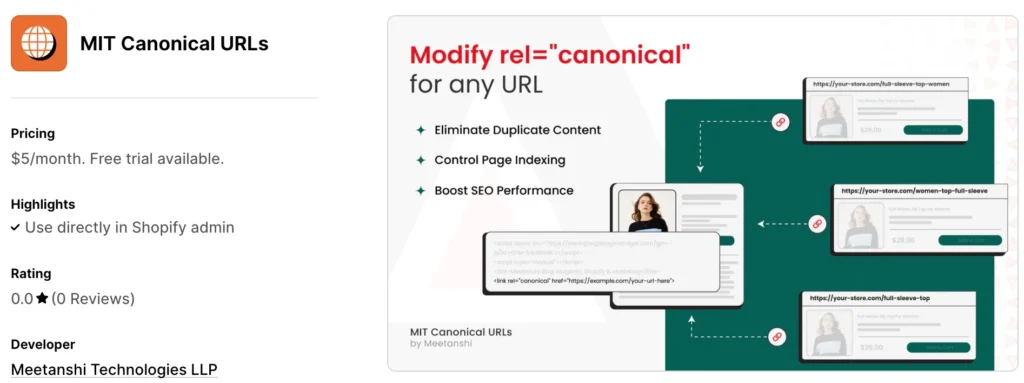
Step 2: Select Your Page
Then, select the page for which you want to apply the Canonical URL. You can choose between: Products, collections, pages, blogs, and blog posts (articles).
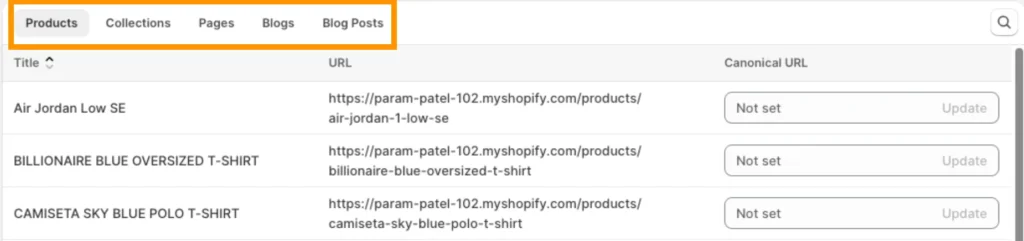
Step 3: Set Canonical URL
Now, set the URL in front of the select page under the Canonical URL column and click Update.
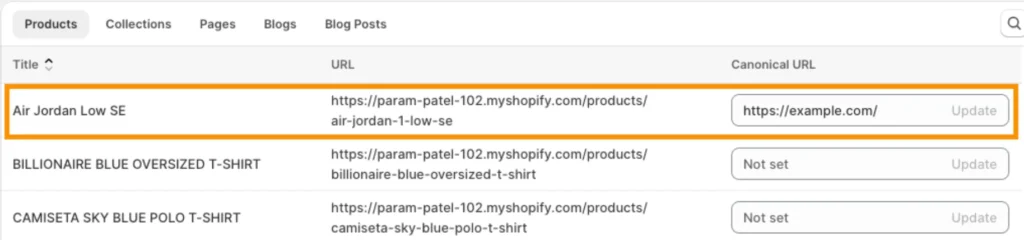
You can check if the canonical is set perfectly from the frontend code. (On the page > Right Click > View Source to see the URL)
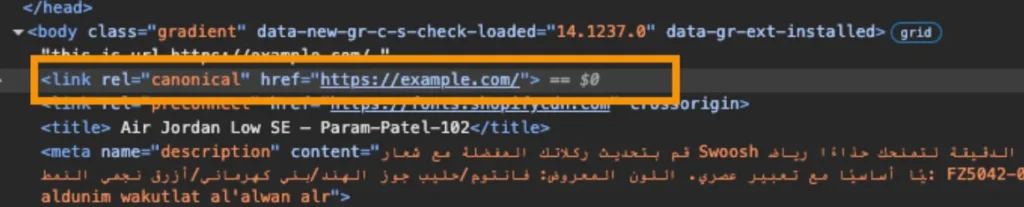
Using the app, you can easily add/edit canonical URLs without any coding. You can individually update URLs or take a bulk action, saving your productive hours.
Manage Your Shopify Canonical URL Effectively
Adding canonical URLs is not enough for good Shopify SEO. Managing them well is also essential to keep your store optimized.
Here is how to manage them well.
1. Keep URLs Clean & Consistent
Always choose clean and short URLs over long and complex ones.
Avoid adding tracking parameters to the canonical URLs. Also, include the complete URL path. This helps the search engine clearly understand your preference without any room for misinterpretation.
2. Avoid Confusing Canonical Tags
A Shopify store has multiple pages with very similar content, and each of these pages can have a canonical tag, which tells Google that this is the Main Page.
But the problem is, if every similar page says ‘I’m the main one’, it will confuse Google. So, to avoid this confusion, you have to choose one version of the page as the main one.
3. Don’t Just Rely on Shopify Default Settings:
Shopify adds canonical tags, but they’re not always perfect. Sometimes, they include extra parts like collection names or filters. Make sure to edit them manually or use the MIT Canonical URLs app to set clean and short URLs as your main ones.
At times, the default URL can be misaligned, leading to a loss of engaging opportunities in search results.
4. Recheck After Making Changes
Check manually if your URL is working. From the specific page, right-click> View Source to see the URL. Or you can invest in an SEO tool like Google Search Console to understand the new changes.
Conclusion
Managing your Shopify canonical URLs is not complicated. Just keep things clean, choose one main version of each page and review it properly after updates.
Tools like MIT Canonical URLs can make the tasks easier and faster. A few small steps following the Shopify SEO tips can help your store look better and rank higher in Google, which ultimately brings more visitors over time.
A correct canonical URL plays a huge role in the growth of your store and makes a big difference.
Frequently Asked Questions
Is a canonical link good for SEO in Shopify?
Yes, canonical links are good for your Shopify SEO to help search engines identify the main version of your page among the other multiple pages.
Does Shopify add canonical URLs by default?
Shopify does add a canonical URL by default. However, you can edit the customized URL if it is not as per your alignment.
What happens if I don’t set canonical URLs correctly?
It might lead to duplicate content issues, indexing unwanted pages and lowering your visibility on search engines.
Jakaria is an SEO Content Writer in Shopify, Ecommerce, WordPress, and Tech Industry with 4+ years of experience. He specialises in developing engaging, helpful content by simplifying complex topics into an amazing story for B2B, SaaS, and Shopify businesses. He’s also passionate about staying updated on SEO strategies and Shopify trends.