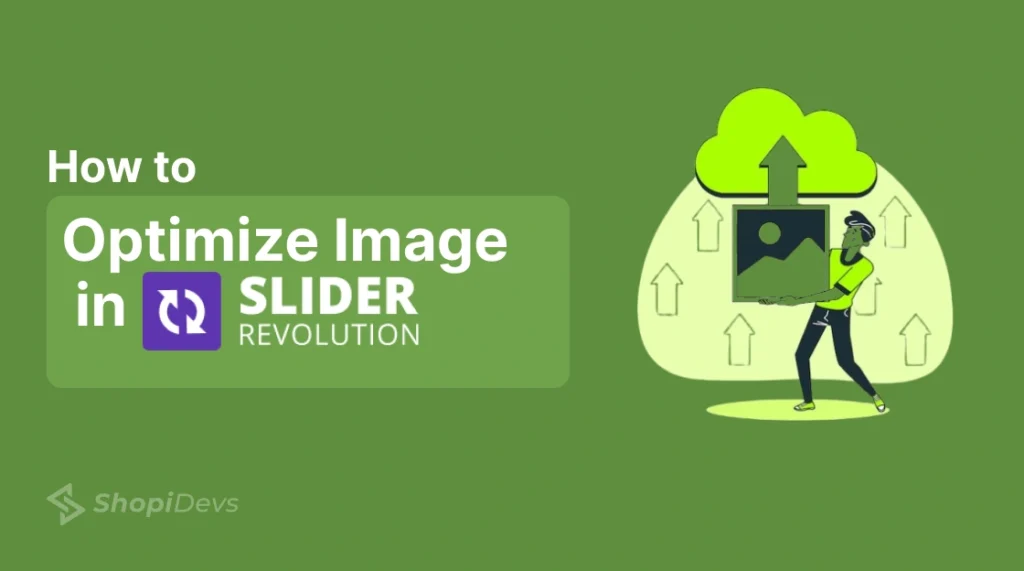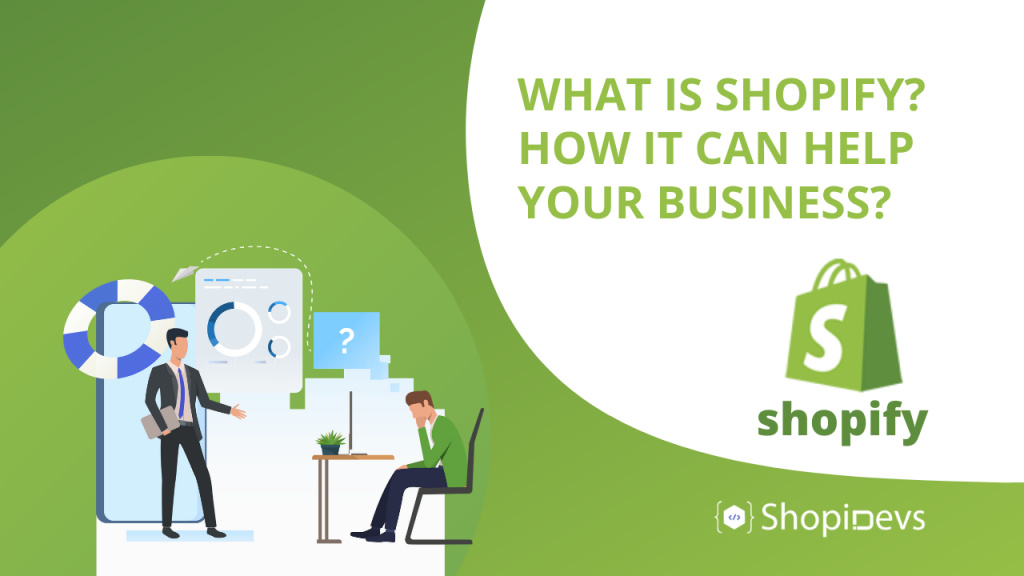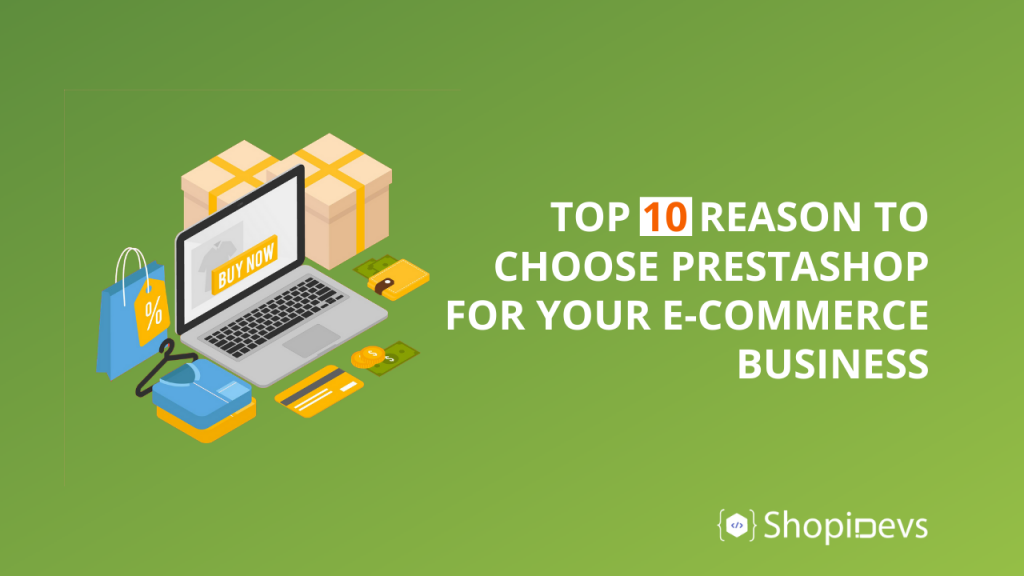Optimizing images is essential for faster load times and a smoother user experience. While tools like TinyPNG help compress images online, the Shopify App Store also offers several SEO image optimization apps. Today, we’ll guide you through optimizing images in Slider Revolution & Sections using the Avada SEO Image Optimizer app — all without sacrificing quality.
How to Optimize Image in Slider Revolution
Follow these simple steps of how to optimize image in Slider Revolution & Sections and improve your store’s loading speed:
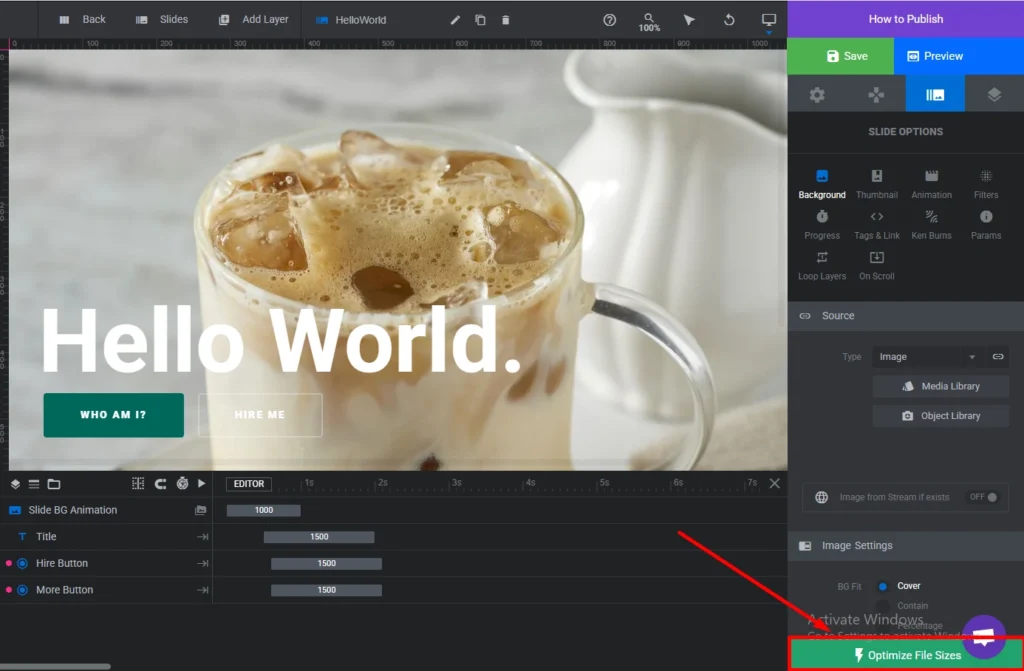
Step 1: Open the Slider Revolution editor. At the bottom-right corner, click the “Optimize File Sizes” button.
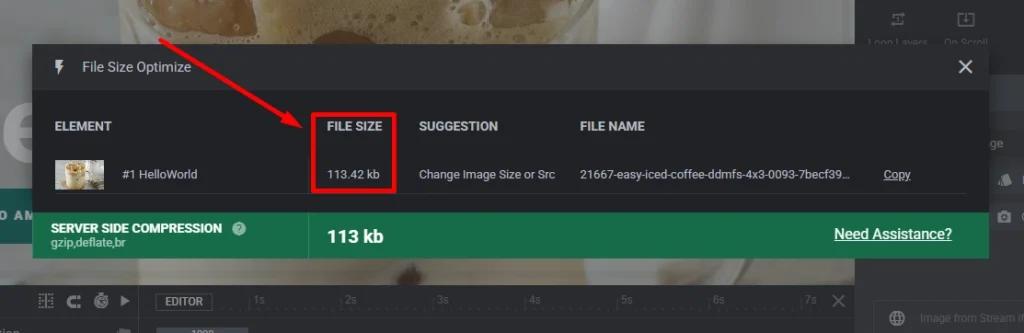
Step 2: In the popup, select your image. Wait a few moments for the system to calculate its file size.
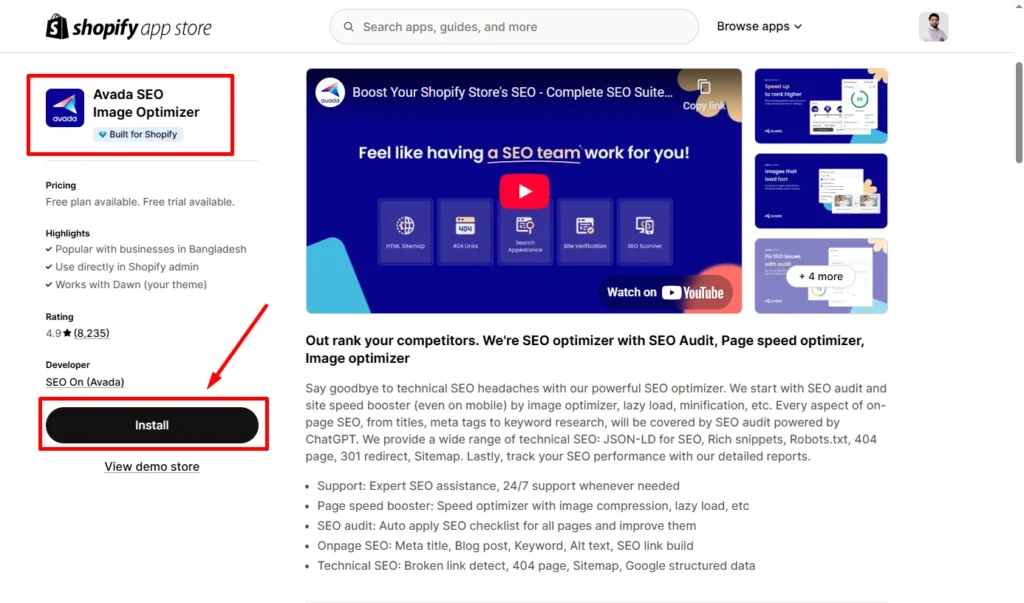
Step 3: Go to the Shopify App Store and install Avada SEO Image Optimizer
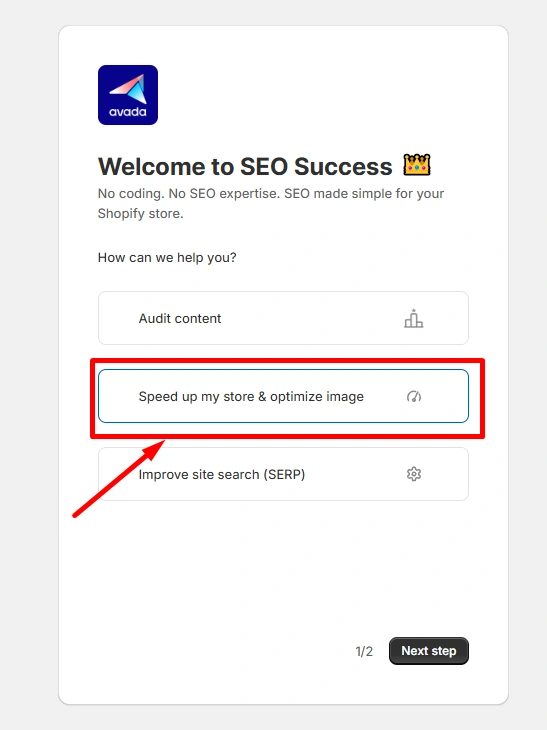
Step 4: In the Avada dashboard, click “Speed up my store & optimize image” and then select “Next Step”
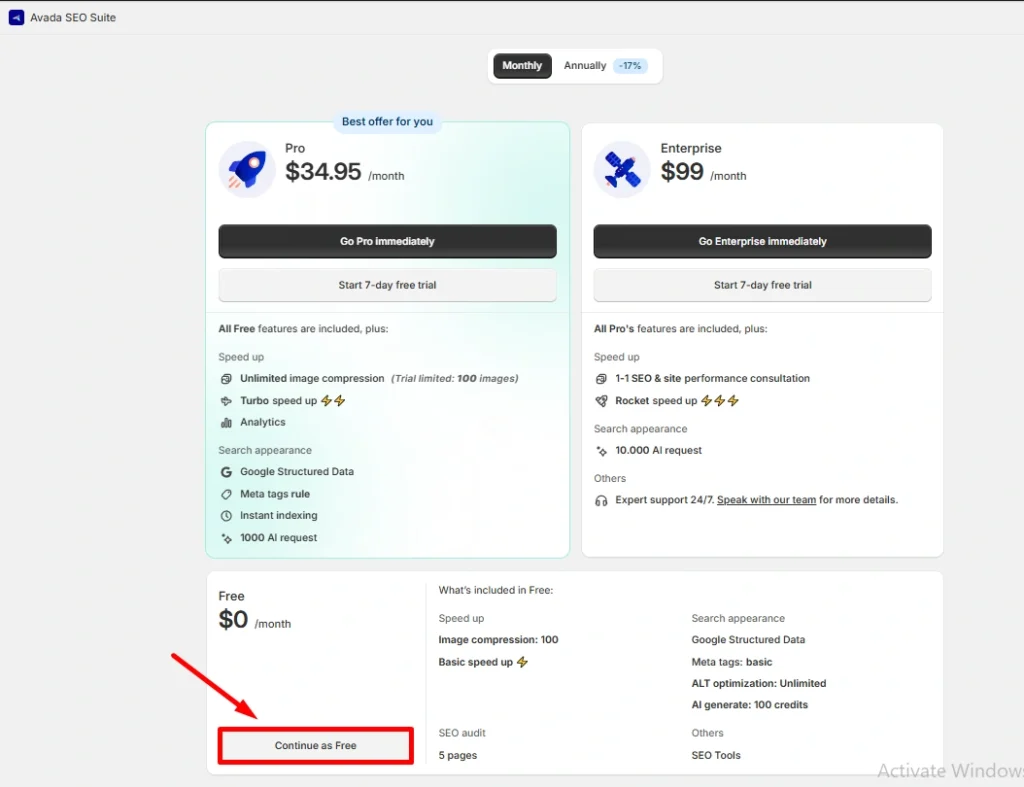
Step 5: Click “Continue Free Plan”
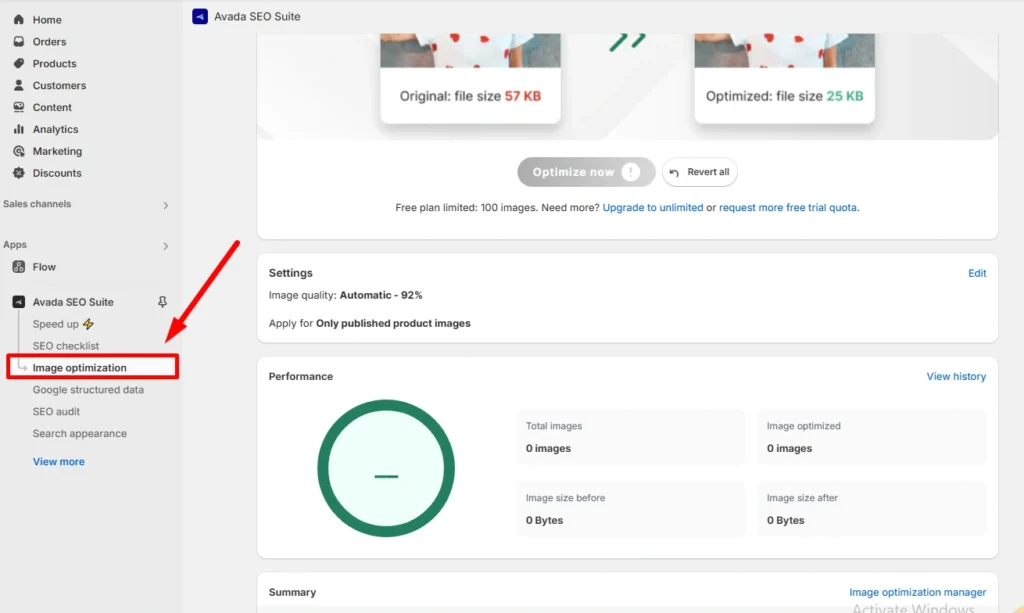
Step 6: Navigate to the “Image Optimization” section
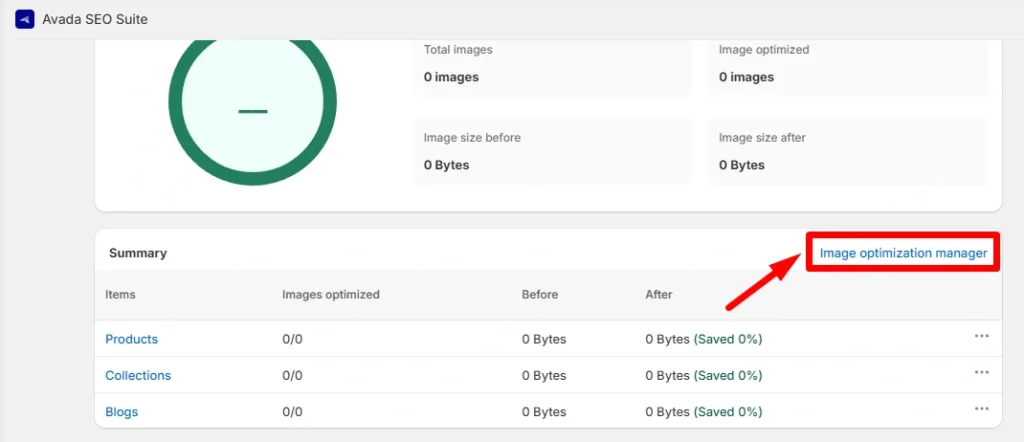
Step 7: Click on “Image Optimization Manager”
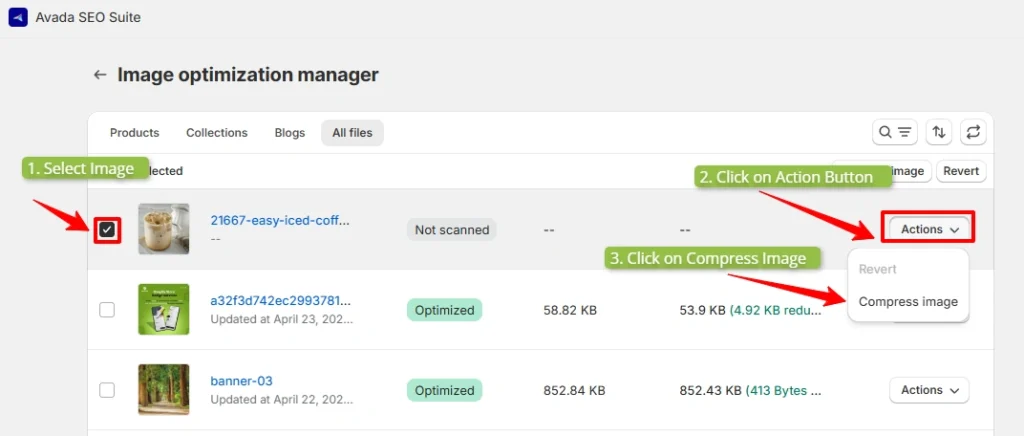
Step 8: From the “All Files” list, find and select your image. Click the “Actions” button, then choose “Compress Image”
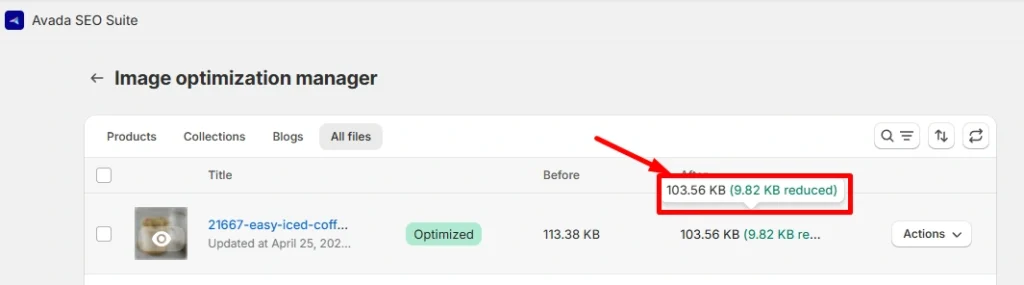
Step 9: The image will be compressed in seconds. You’ll see the before-and-after file sizes on the dashboard with the removed file size (written in green fonts)
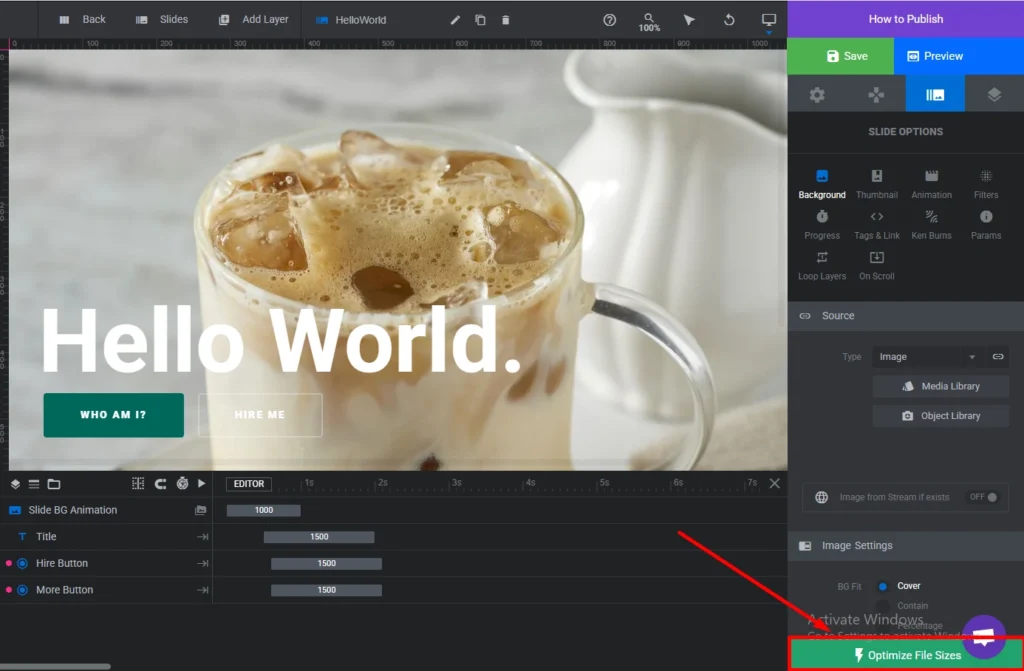
Step 10: Return to the Slider Revolution editor and click “Optimize File Sizes” again.
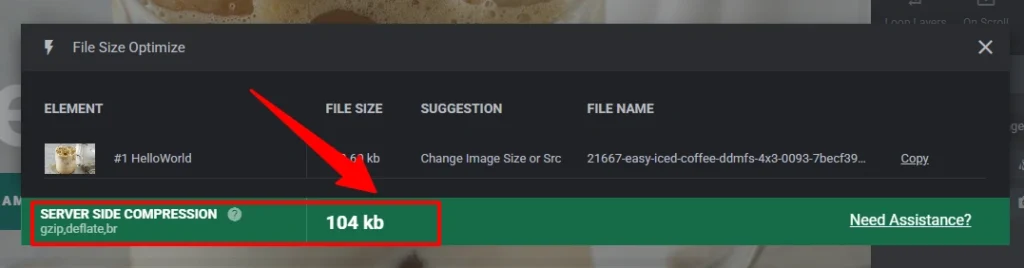
Step 11: You’ll see that image file is already optimized in the system (automatically)
I am an SEO-friendly content and copywriter with 7 years of experience. I am confident in making and managing valuable digital content. My experience also includes executing successful SEO projects, managing teams, and staying up-to-date with the latest digital marketing trends and SEO updates.