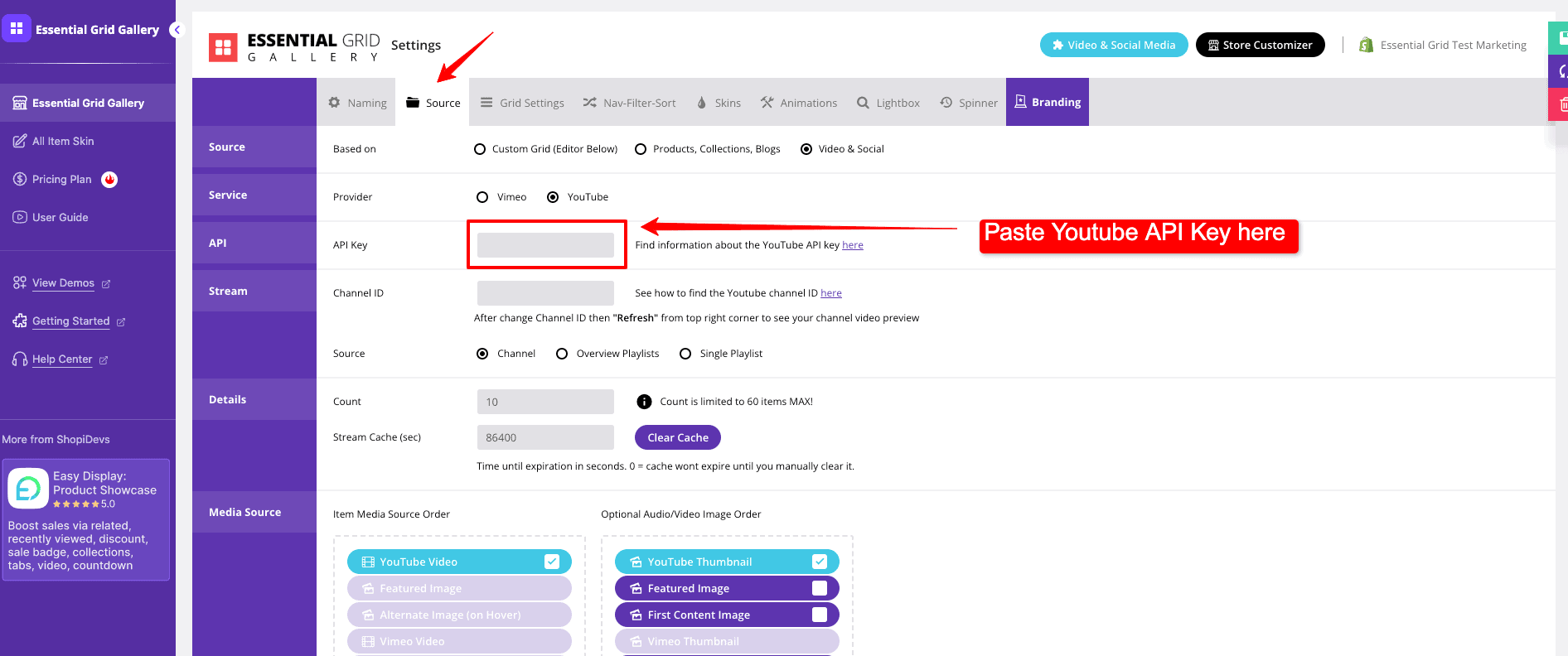Let’s Create Your API Key
You can easily create your YouTube API key by following simple steps. Let’s get started!
1. Start with New Project
First of all, go to Google Developers website and login or create an account, if necessary. Now, go to Google Cloud Platform and click Create Project:
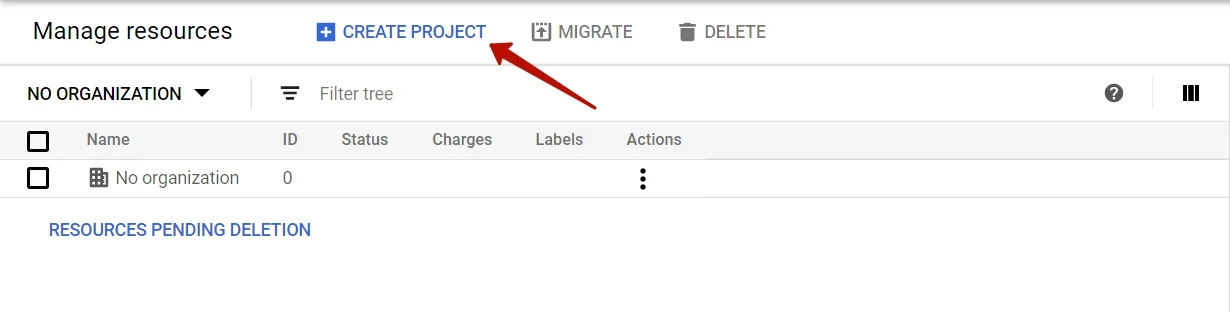
The new project window will appear on a new page. Now it’s time to name your project. Fill in all the required fields, Organization and Location can be left blank. Click “Create” button to proceed further.
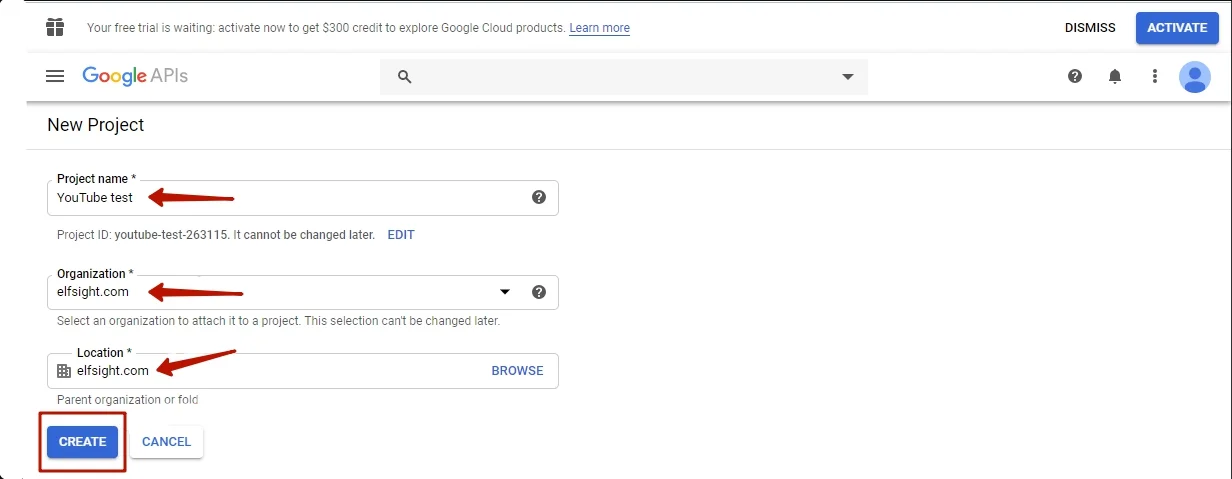
Wait until the page refreshes. You will see a new notification in the header. Congratulations! You’ve just created your first Google APIs project. Now we will explain how to activate YouTube Data API.
2. Enable YouTube Data API
In order to make your project active, you should follow to the “YouTube Data API” web page. You will be redirected to the Dashboard section. Choose the project you have just created in a dropdown list. Click Enable APIs and Services or go to the API library.
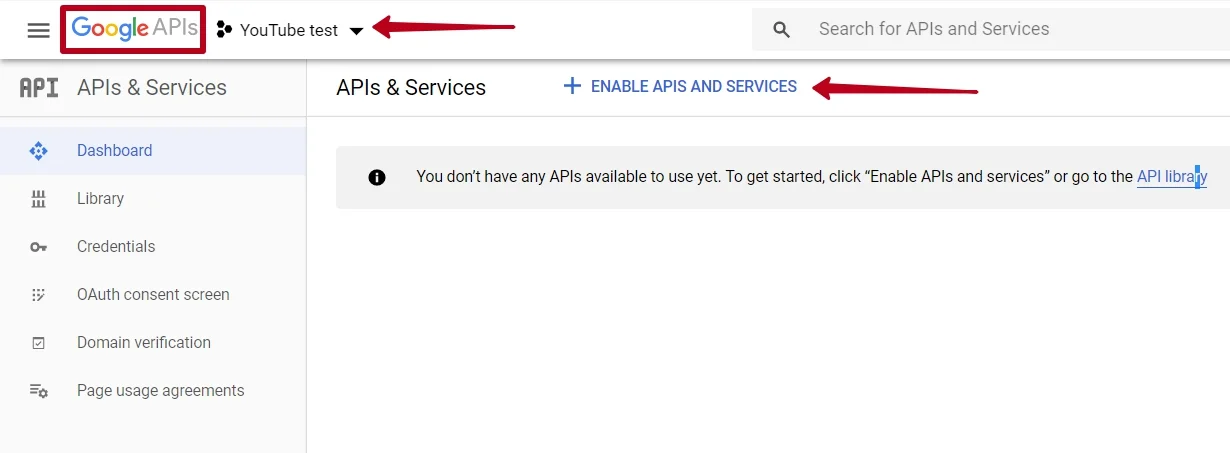
Choose YouTube Data API v3 in a list.
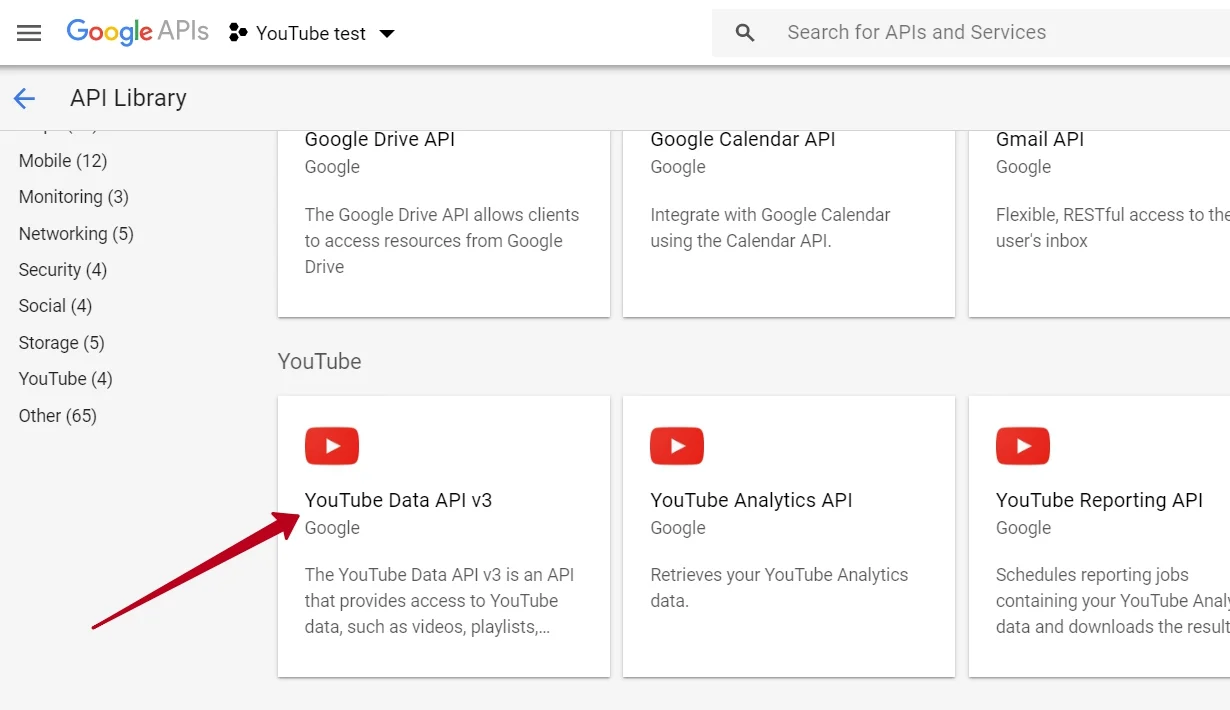
Afterwards, click “Enable” button.
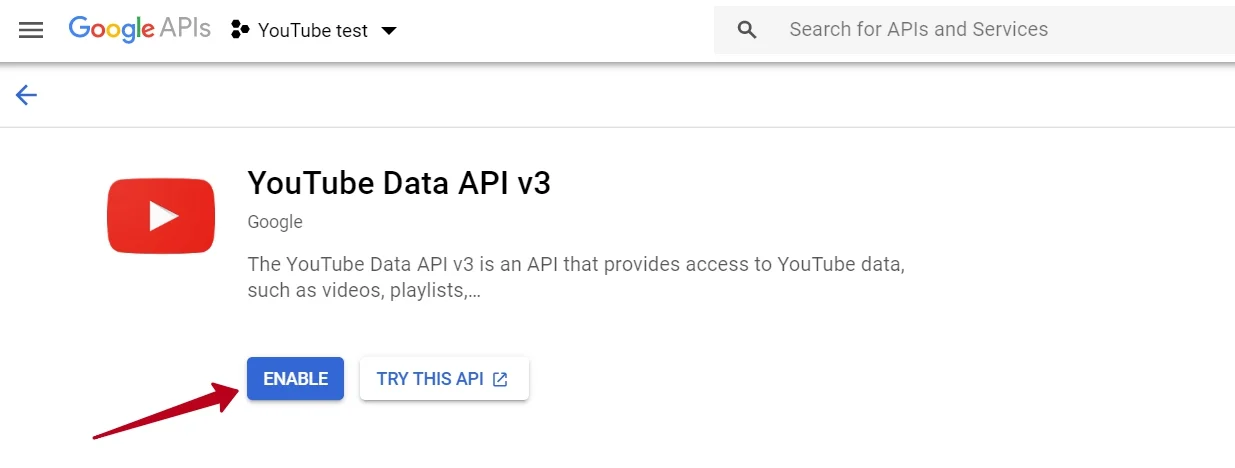
Wait for a second and you will see your API statistics including Traffic, Errors and Latency on the Dashboard. Click Create Credentials.
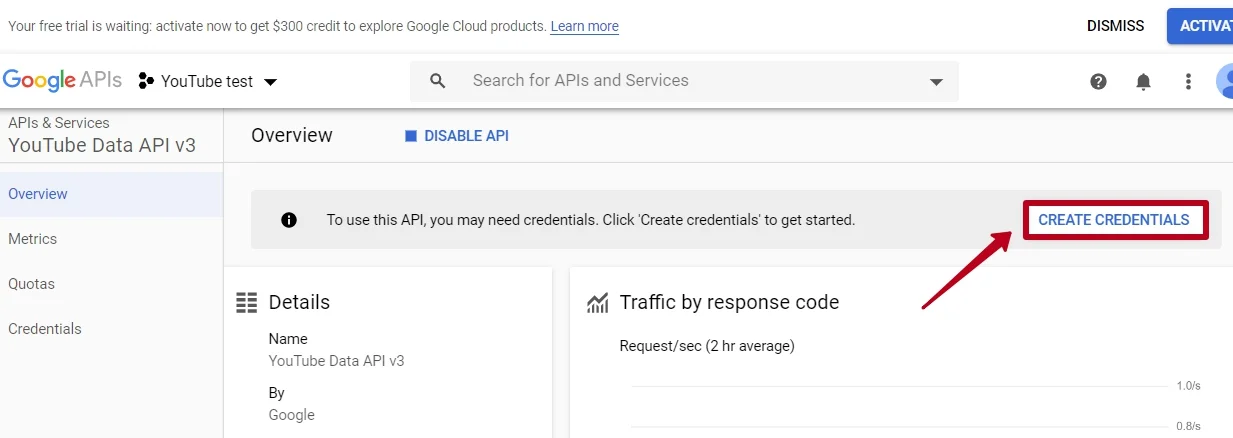
Now, there is only one step remained to complete the task. Time has come to claim what is yours by right.
3. Create Credentials and Get YouTube API Key
Getting YouTube API is free, you are not required to have any specific skills to do it. Fill in all the fields as in the screenshot below. Finally, click What credentials do I need?
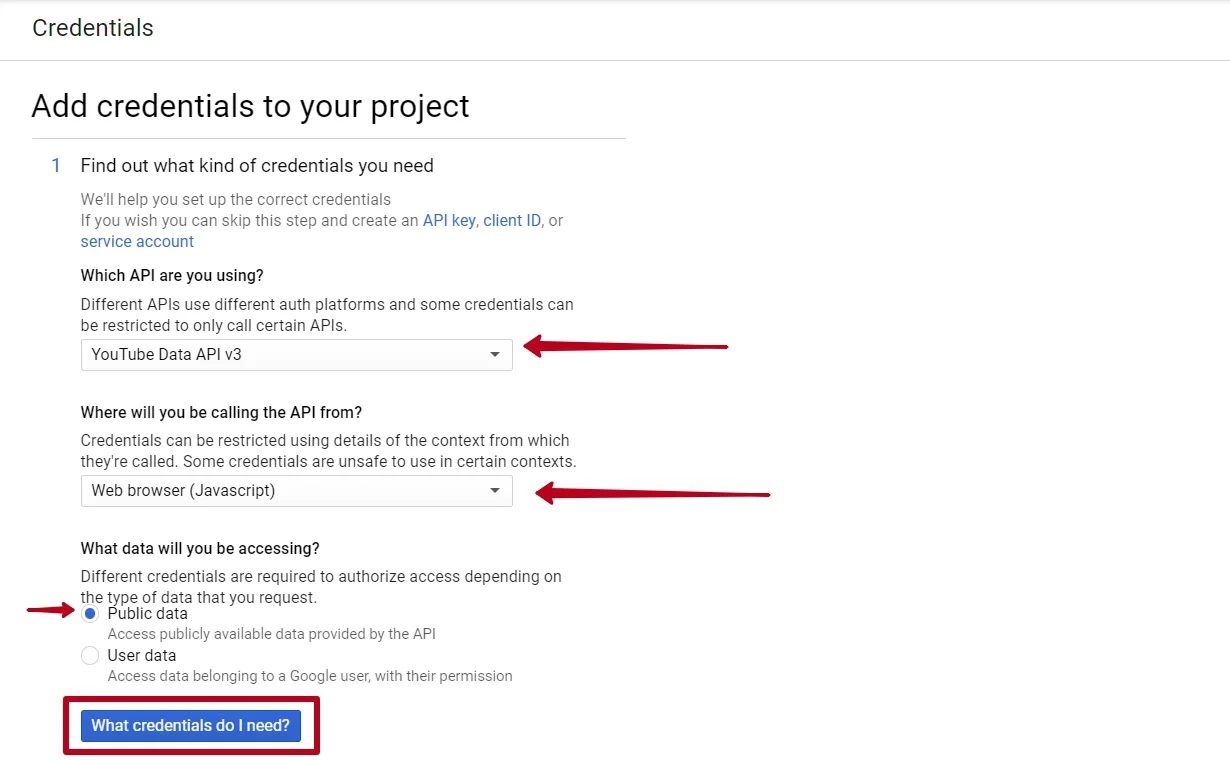
Woohoo! You’ve got your API key. You are able to copy it and restrict its access to prevent unauthorized usage.
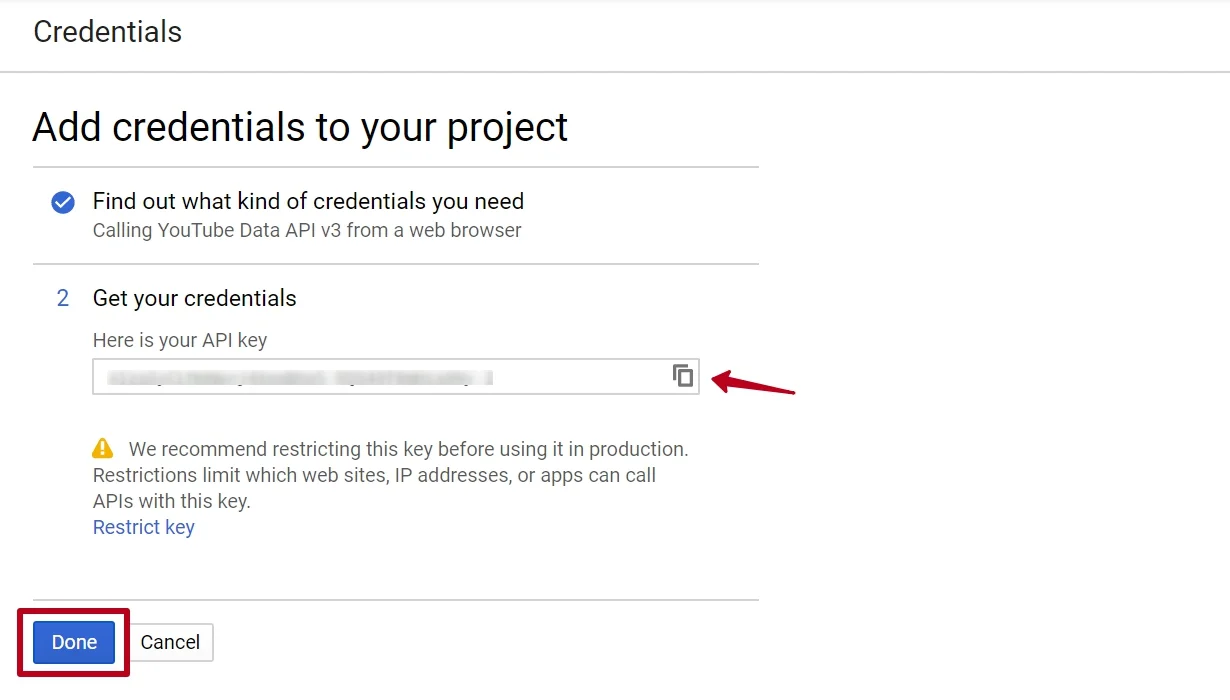
Copy the API key you’ve got and click Done.
Using API Key in Essential Grid Gallery
You can use the key in your Essential Grid Gallery YouTube API. It channels videos to a website through a beautiful grid.
Go to the Source tab> and paste the API Key into the API Key input field.