Shopify is one of the most popular eCommerce platforms out there, and user reviews are very positive. However, it is not for everyone. This is because your sales volume may be insufficient, or the monthly fees may seem too high. Maybe it’s time to move your online store to another eCommerce platform. And want to delete Shopify account, right?
Whatever your reason for wanting to close a shop, we’ll walk you through how to terminate your Shopify account.
If you’re not quite sure about your decision yet, we’ll also walk you through how to put your Shopify store on hold, a temporary solution to lower your monthly spending.
How to Close a Shopify Store
- Uninstall the apps on your Shopify dashboard.
- Transfer your custom domains to another provider, or remove them from your dashboard.
- Log in as the account holder.
- Click Close Shop and select the pattern.
- Click Close Shop again to confirm.
Before Initiating the Closing Process, Remember These
Before you begin the process of closing your Shopify store, there are a few things that you need to understand.
1. Shopify doesn’t Offer Refunds
Unfortunately, this is clearly specified in the terms of service policy. However, the platform offers a free trial with no credit card required. Thus, if you cancel during the trial period, you will not risk being charged.
2. Settlement of Unpaid Fees
Before you can close (or suspend) your Shopify store, you need to make sure that all of your payments are up to date.
3. Termination of Third-party Apps and Tools
It is important to uninstall any application that involves recurring charges, in order to avoid any possible invoices in the future.
If you are planning to close your Shopify store and you have apps with subscription fees, keep in mind that you will need to pay for them for 30 days from the day of installation. Therefore, it may be a good idea to wait before closing your store.
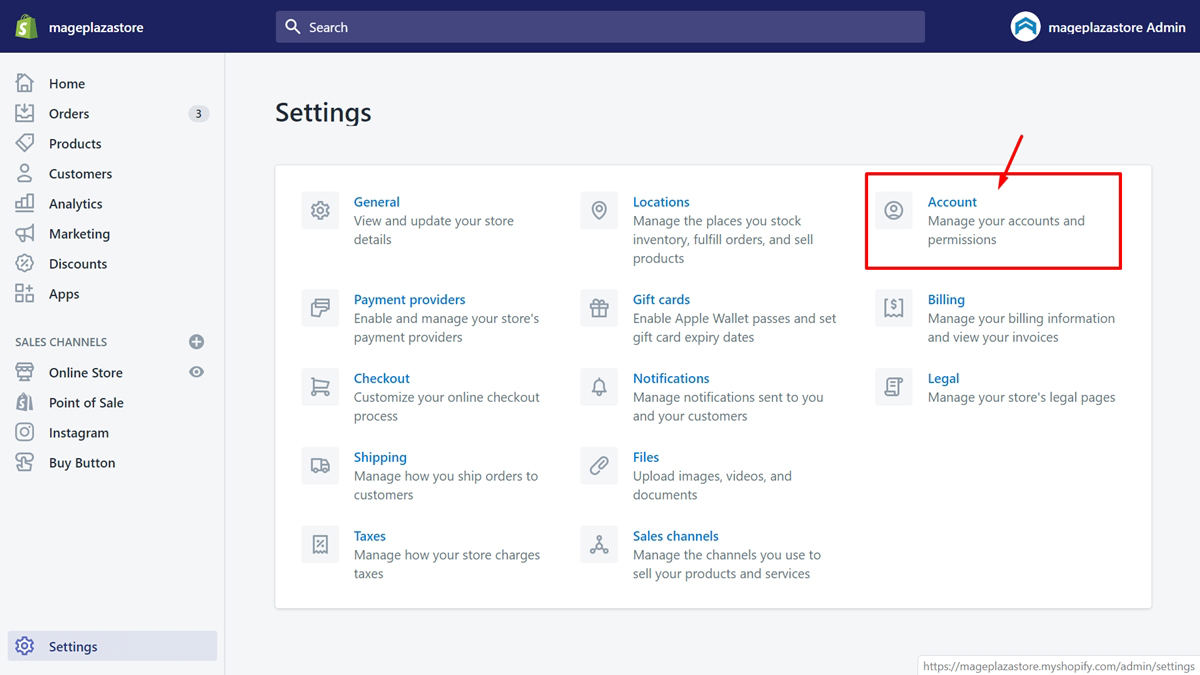
Shopify gives you app credits when you downgrade to a cheaper subscription. However, they can only be used to purchase apps. Therefore, if you close your store, you will not get any refund for the unused subscription period.
For manually installed apps, you will need to terminate any billing agreements with the third-party provider. This is because uninstalling the app from your Shopify store will not automatically cancel these agreements.
4. Transferring Your Custom Domains
If you have a custom domain name for your Shopify store, you will need to take the following steps before closing the store:
- If you connected a third-party domain through the “connect domain” option, all you need to do is remove the domain from your Shopify domain list and change the DNS settings with your domain registrar.
- If you transferred your domain to Shopify or purchased a domain through Shopify, you will need to transfer management of the domain to another domain registrar or hosting platform.
How to Delete Shopify Account in 4 Easy Steps
Ready to close your Shopify store? While the process really isn’t complicated, Shopify’s support team is here to help if you have any issues. Note, however, that she is not able to close your store for you.
Your store’s data and configuration will be kept for 30 days. Therefore, if you change your mind, you will be able to reactivate your account during this period. However, once your store is closed, you won’t be able to create a new store with the same name or the same .myshopify URL.
If you cancel your trial version of Shopify, your store will be immediately closed and you will no longer be able to log into the dashboard.
Step 1: Account Settings
Make sure to log in as the account holder. In the admin panel, go to Settings> Account.
Step 2: Store Status Section
At the bottom of the account page, a sign shows the Store Status. Click Close Shop.
Step 3: Select the pattern
Next, a pop-up window will appear with options to contact Shopify support, along with a drop-down list where you can select the primary reason for closing the store. Select it and click the Close Store button.
Step 4: Confirmation
A screen confirming the closing of your store will appear. If you try to sign in to your Shopify admin panel again, you’ll be prompted to select a new plan if you want to reactivate your store:
Suspend Instead of Closing
There is an alternative to completely shutting down your Shopify store. Indeed, if you suspend your store, your storefront will remain accessible online, but the payment process will be disabled. The advantage of suspending your store is that you will still have access to your admin panel.
However, monthly fees will continue to apply while your store is suspended, which is roughly half the price of Shopify Basic.
If you plan to suspend your store, you will still need to uninstall apps with recurring charges. This is because the app costs cannot be suspended.
You May Also Read: The Best Ways To Set Shopify Preferences For Your Store
How to Put Your Shopify Store on Hold
- Log in to your account as a holder.
- Go to Settings> Account.
- Click on “Suspend Store” in the Store Status section.
- Click on “Suspend Store” in the pop-up window.
- Confirm your billing cycle information
When you’re ready to reactivate your Shopify store, simply go back to the Settings> Account page and click on Compare Plans. Please note that you will not automatically revert to your old plan. You will need to choose a new plan and confirm your new billing cycle details before you can reactivate payments on your online store.
The Best Alternatives to Shopify
Need a new eCommerce platform? Here are our recommendations:
- If you are looking for the cheapest solution to sell your products/services online, WooCommerce is a great choice.
- If you just want a small online store at a cheaper monthly price, try Wix. If you just want a small online store at a cheaper monthly price, try
- If you want an eCommerce platform that’s similar to Shopify but better value for money, take a look at BigCommerce. Pricing is similar, but you won’t need to upgrade to get features like gift certificates.
Cancellation is Easy – But You Won’t Get a Refund
The process to terminate your Shopify account usually takes just a few minutes. However, there are a few things worth highlighting:
- You will not get a refund for the unused portion of your plan if any.
- Your store cannot be closed if you have unpaid invoices.
- You immediately lose access to your admin panel. Therefore, make sure you have deleted all connected domains before closing your account.
- If you do not uninstall the apps before closing the store, charges may apply, especially for manually installed apps.
Conclusion
Though Shopify is quite costly to use, it is very much user-friendly. But if your business is not running well and you really want to delete Shopify account, you can follow our tutorial. Hopefully, this tutorial will help you to delete and close your Shopify store from top to bottom.
I’m a digital marketing expert and mobile app developer with a deep understanding of Shopify App Store optimization. I contribute insightful articles on Shopify to help businesses thrive online.



