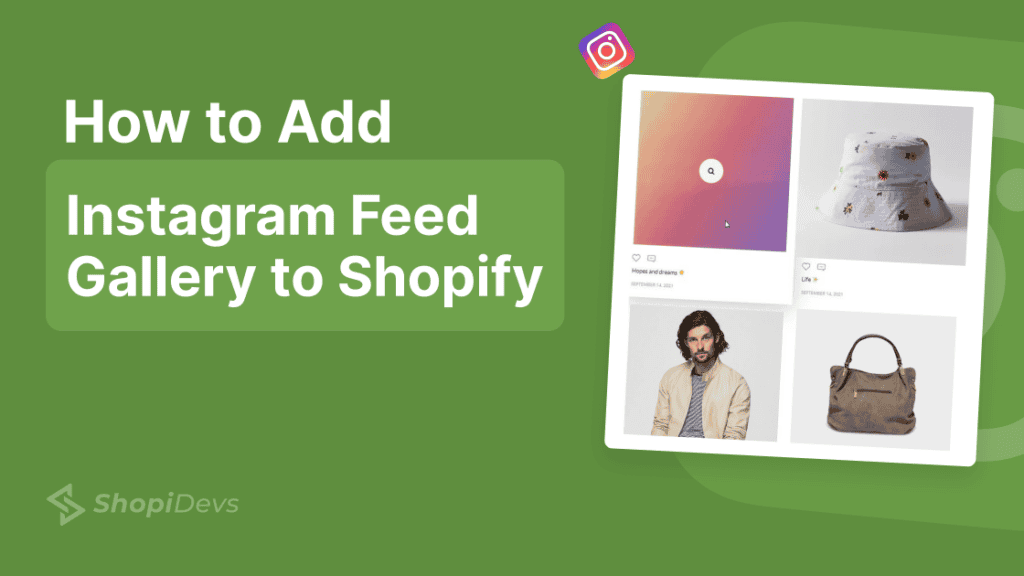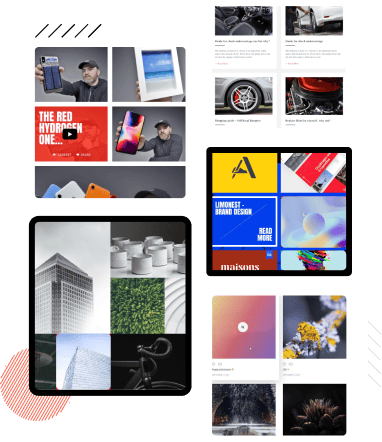Visual content is important for online stores. Adding an Instagram feed gallery to Shopify store can make it more engaging for customers. In this article, I’ll show you how to use the Essential Grid Gallery App to add an Instagram feed gallery to your Shopify store.
Why Add an Instagram Feed Gallery to Shopify Store?
Instagram is more than just a social media platform; it’s a visual showcase that can drive engagement and build trust with your customers. By integrating an Instagram feed gallery into your Shopify store, you can:
- Increase Customer Engagement: Dynamic content keeps visitors on your site longer, encouraging them to explore and interact with your products.
- Showcase Real-Life Usage: Highlight how your products are used by real customers, providing social proof that builds trust.
- Build Social Proof: User-generated content (UGC) from Instagram acts as testimonials, convincing potential customers of your product’s value.
- Enhance Aesthetic Appeal: A beautiful Instagram gallery can make your store more visually appealing, contributing to a positive shopping experience.
Shopify Instagram Feed Gallery – An Overview
Adding an Instagram feed gallery to your Shopify store can create a visually appealing and interactive experience for your visitors. To give you a better idea of what to expect, we’ve created a video that showcases the features and output of the Shopify Instagram Feed Gallery using the Essential Grid Gallery App.
How to Add an Instagram Feed Gallery to Shopify
Here are three methods to achieve this:
- Using the Best Shopify App (Recommended)
- Embed Instagram Feed on Shopify (Without Any App and Restricted features)
Let’s begin with the first method.
1. Using the Best Shopify App
While there are many gallery apps available for Shopify, the Essential Grid Gallery app stands out as the best option. It is all in 1 application. It offers:
- Advanced Customization: Use custom CSS and performance enhancements like Lazy Loading for faster and more efficient galleries.
- Over 65 Impressive Templates: Choose from a wide range of templates that include more than 60 skin styles.
- Versatility: Create various types of galleries, including photo galleries, product galleries, YouTube video galleries, portfolios, blog grids, social media feeds, and more.
- Social Media Integration: Seamlessly integrate feeds from Instagram, Facebook, YouTube, Vimeo, Twitter, and more.
Step 1: At first you need to install the Essential Grid Gallery App from Shopify App Store.
Here is the step by step guide to add Instagram Feed Gallery on Shopify:
2. Embed Instagram Feed on Shopify (Without Any App and Restricted features)
Here’s how to embed Instagram posts on your Shopify website without using any third-party apps:
- Log in to your Instagram account on a desktop computer.
- Click on “Profile” from the sidebar to view your full Instagram profile.
- Find the post you want to embed and click on it to open it.
- Now click the … 3 dot icon from the top right of the post.
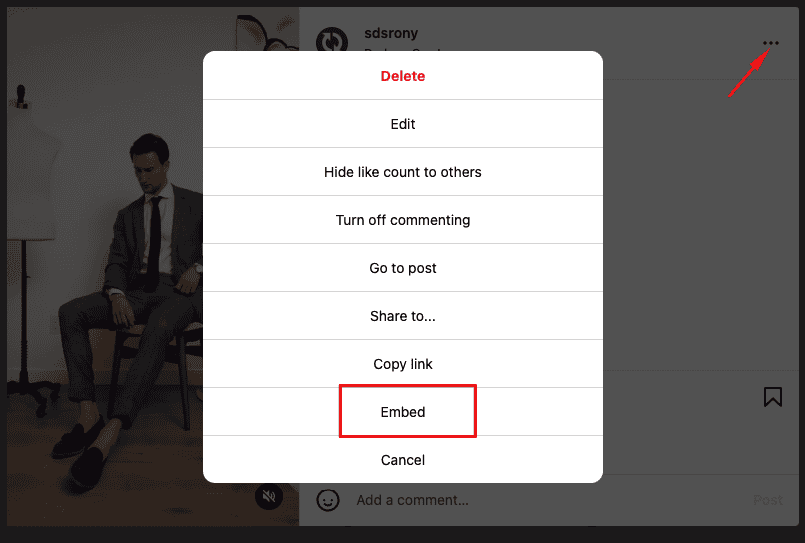
- Copy the embed code provided.
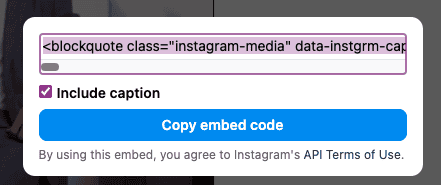
- Go to the backend of your Shopify website and paste the embed code in the desired location.
- Go to the page where you want the gallery to appear (e.g., homepage).
- Paste the code into the desired section.
- Adjust the display settings as needed.
- We have added custom liquid section and paste the embeded code. Finally we got the output of the image.

While this method is straightforward, it offers limited functionality, allowing only one post to be embedded at a time. This limitation hinders businesses from fully showcasing a broader range of posts, preventing them from maximizing their social media presence.
Why You Should Use the App to Showcase Your Instagram Feed
If you want to display your Instagram feed gallery beautifully on your Shopify store, it’s essential to use the right tool. We recommend the Essential Grid Gallery App for its versatility and ease of use, ensuring your gallery looks great and engages your customers effectively.
The Essential Grid Gallery App offers even more options:
- Custom CSS: For those who want more control over the design.
- Performance Enhancements: Features like Lazy loading improve gallery performance.
- Multi-Use: Besides Instagram feeds, you can create other types of galleries.
SEO Tips
Optimize your gallery for search engines:
- Alt Tags: Add descriptive tags to each image.
- Captions: Use keywords in captions to improve SEO.
- Filters: Allow users to filter content for a better experience.
Conclusion
Adding an Instagram feed gallery to your Shopify store using the Essential Grid Gallery App is easy and beneficial. It can help engage customers, showcase your products, and increase sales. Start using the app today and see the difference it can make! This app not only beautifies your store but also helps you connect with your audience across platforms, maximizing your social media impact.
FAQs
Can I customize the look of my Instagram feed gallery?
Yes, you can easily customize it with different layouts and styles.
Is the app mobile-responsive?
Yes, the gallery will look great on any device.
How often should I update my Instagram feed gallery?
Regular updates are a good idea to keep content fresh.
Can I use this app for other galleries?
Yes, you can create various types of galleries (image, video, social feed, blog), not just Instagram feeds.
I’m a digital marketing expert and mobile app developer with a deep understanding of Shopify App Store optimization. I contribute insightful articles on Shopify to help businesses thrive online.